Vulcan Gantt Scheduler
Overview
The Vulcan Gantt Scheduler is an integrated, activity based Gantt chart scheduler with a suite of tools for attributing, sequencing, animating, resource levelling, and reporting mine plans. Activity durations can be calculated from inherent design properties such as length, volume, or area or from other attributes associated with the design such as mass or fixed time.
The main component of the Gantt Scheduler is the Gantt chart type display which includes a data side and a bar chart side. It allows users to define activities (tasks), which are in general related to 3D graphical representations of mine entities. Activities are assigned start and end dates for completion as well as precedence information from other 3D activities or types of activities for the same 3D representation. Those activities will have a series of associated fields with information that will be used in order to drive the schedule and for reporting purposes. Users will be able to create new fields with derived information.
-
The Vulcan Gantt Scheduler (VGS) may open behind Vulcan. Reduce Vulcan Workbench to view the scheduler.
-
Only one VGS session can be open on a computer.
-
Right-click on the ribbon to customise ribbon appearance.
-
Hover over buttons on the ribbon to display a ScreenTip, including a keyboard shortcut, for that function.
-
Click Day, Week, Month or Year buttons in the Overview area of the Gantt Chart window to alter the overview display zoom.
-
Gantt window configurations are saved when the VGANTT file is saved.
Tip: Save the VGANTT file with a new name often to preserve copies when changes are made.
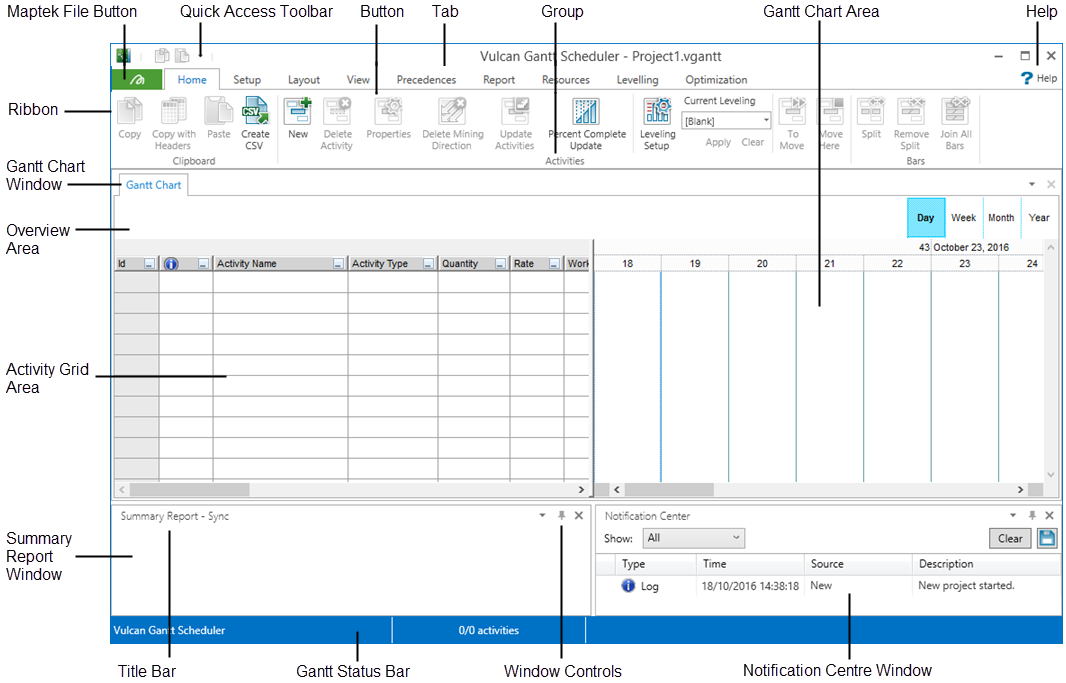
Maptek File button
Click the Maptek File button to access the File menu. Anything related to a file or to the operation of the application is listed in this menu, such as creating and saving projects. In addition, application preferences such as language, scheduler start date, and formats are defined from the File menu. For more information, see File Menu.
Quick Access toolbar
The Quick Access Toolbar provides shortcuts for the copy and paste options. You can also customise the toolbar or use it to minimise the ribbon.
Click the drop-down arrow icon  and click Show Below the Ribbon to move the Quick Access Toolbar below the ribbon. To move it back above the ribbon, click the drop-down arrow icon
and click Show Below the Ribbon to move the Quick Access Toolbar below the ribbon. To move it back above the ribbon, click the drop-down arrow icon  and click Show Above the Ribbon.
and click Show Above the Ribbon.
Click the drop-down arrow icon  and click Minimize the Ribbon to hide the icons and labels on the ribbon. When the ribbon is minimized, only the tab names will display. To display the ribbon, click the drop-down arrow icon
and click Minimize the Ribbon to hide the icons and labels on the ribbon. When the ribbon is minimized, only the tab names will display. To display the ribbon, click the drop-down arrow icon  and click Minimize the Ribbon again.
and click Minimize the Ribbon again.
Gallery
The Gallery presents a visual grid of options available on each tab. In this panel diagram, the Gallery for the Home tab is visible. For more information, view the individual tab topics:
Gantt Chart Window
The Gantt Chart window is the visual display of the scheduling information for the project. It includes an Activity Grid area with activity and setting information, a Gantt Chart area which serves as a visual chart with timeline and precedence information, and an Overview area which includes a visual overview of all activity information over the entire timeline of the project.
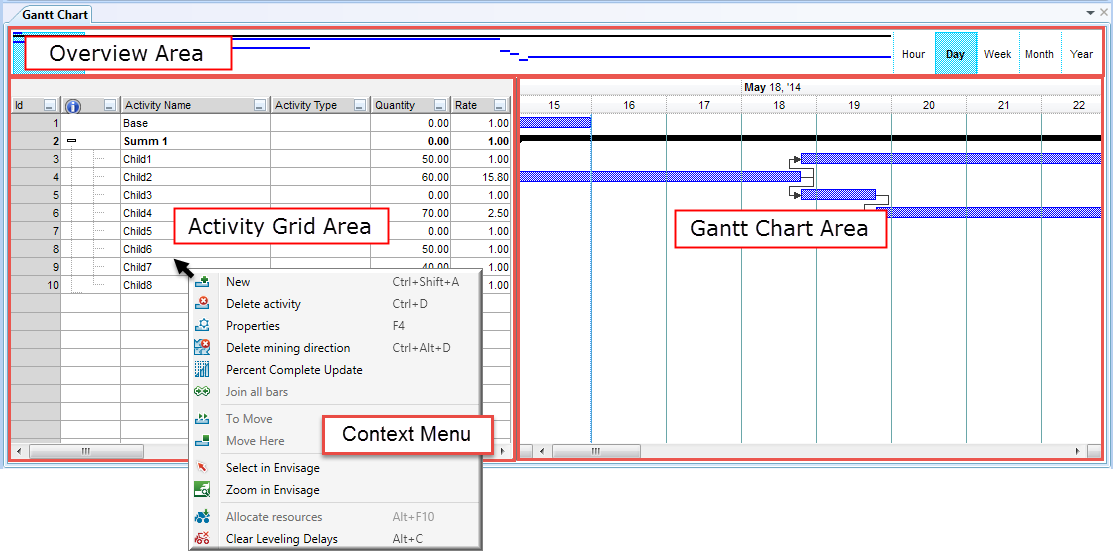
Summary Report Window
The Summary Report window displays report information that is generated from report specifications created in the Summary Report Manager, which is accessed via the Report Setup option on the Setup tab. The Summary Report shows values for filtered activities in the grid.
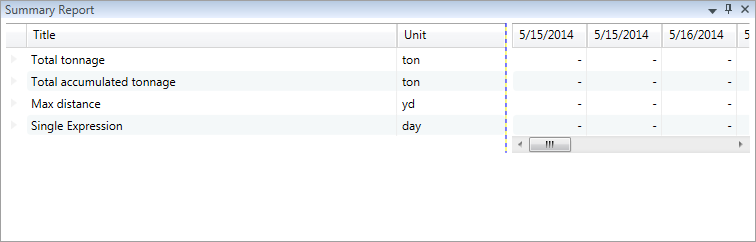
Notification Centre Window
The Notification Centre window displays information and notifications regarding actions in the Gantt Scheduler. Notification types include logs, warnings, errors, and resolved issues.
- Select which notification types to display from the Show drop-down list.
- Click Clear
 to clear all notifications from the list.
to clear all notifications from the list. - Click the Save
 icon to save all displayed notifications to a text file.
icon to save all displayed notifications to a text file. - Click the Expand
 and Collapse
and Collapse  icons to view more or less information about a notification.
icons to view more or less information about a notification.
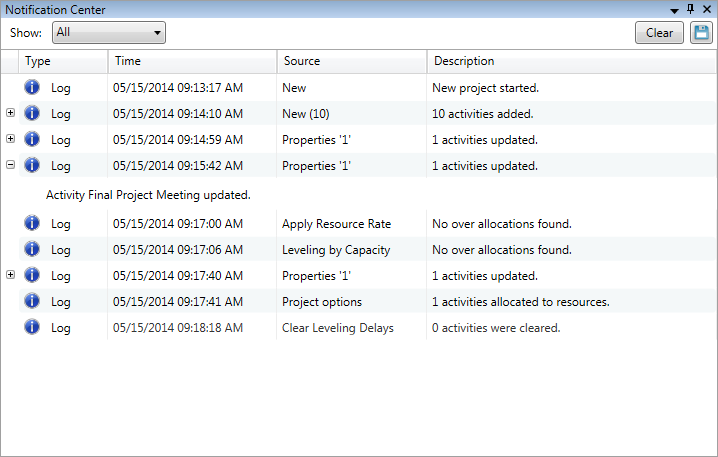
Following is a list of keyboard shortcuts for the Vulcan Gantt Scheduler. The keyboard shortcuts are grouped by the name of the tab on which they appear in the Gantt Scheduler interface.
Home Tab
| Option | Keyboard Shortcut |
| Copy activity | CTRL+C |
| Cut activity | CTRL+X |
| Paste activity | CTRL+V |
| Delete activity | CTRL+D |
| Undo | CTRL+Z |
| Redo | CTRL+Y |
| New | Shift+A |
| Insert | CTRL+I |
| Properties | F4 |
| Update activities | CTRL+U |
| Increase indent | Alt+Right Arrow |
| Decrease indent | Alt+Left Arrow |
Precedences Tab
| Option | Keyboard Shortcut |
| Create | CTRL+F12 |
| Remove | Shift+F12 |
| Spatial precedences | F9 |
| Group manager | CTRL+G |
| New group | Alt+G |
Resources Tab
| Option | Keyboard Shortcut |
| Settings | CTRL+F10 |
| Allocate resources | Alt+F10 |
| Apply resource rate | Alt+F11 |
| Leveling setup | Alt+L |
| Leveling by capacity | Alt+Y |
| Leveling by rate and capacity | Alt+R |
| Clear leveling delays | Alt+C |
Setup Tab
| Option | Keyboard Shortcut |
| Project options | F5 |
| Attributes | F6 |
| Activity types | F7 |
| Lookup Tables | None |
| Calendars | F8 |
| Periods | CTRL+F8 |
| Report setup | None |
| Export to CSV | Alt+R |
View Tab
| Option | Keyboard Shortcut |
| Automatic selection in Vulcan (toggle on/off) | CTRL+F3 |
| Zoom in Vulcan (toggle on/off) | None |
| Animation | None |
| Filters | F11 |
| Groups | None |
| Sorting | None |
-
Implement a proper naming convention on all design data and triangulations.
-
Load all design strings and triangulations that require a schedule in Vulcan.
-
In VGS, on the Setup tab, in the Settings group, click Attributes. Attributes become columns in the Activity Grid Area.
-
At a minimum, define an Activity Name.
-
If calculating work upon activity import, also set up an attribute that defines quantity. Examples include Lateral Feet for drifts or Tons for stopes.
-
In VGS, on the Setup tab, in the Settings group, click Activity Types.
-
If Calculate Work is chosen, a quantity attribute must exist. Alternatively, choose Fixed work.
-
Check the attributes that will display in the Activity Grid Area as columns.
-
Import activities from Vulcan.
-
Set precedences.
-
To set precedences manually, select Gantt > Precedences > Vulcan Manual Precedences in Vulcan.
-
To set precedences automatically,
-
Level Resources.
-
Generate a Summary Report.
Requirements
-
You must have Vulcan installed on your computer and Vulcan must be open in order to use the Gantt Scheduler.
-
You must have a valid Gantt Scheduler license for Vulcan. If the Gantt menu option is not displayed in Vulcan, contact your local Maptek office to obtain a license for the Gantt Scheduler.
-
You must have Java installed on your computer to use the Gantt Scheduler. If you do not have Java installed already, you can download the latest version at www.java.com.
-
Right-click the title bar or tab of a window and select Floating.
-
Left-click the dialog box launcher located on the title bar of the window and select Floating.
-
Left-click the title bar or tab of a window and drag the window away from the docked position.
-
Right-click on the title bar or tab of a window and select Dockable.
-
Left-click the dialog box launcher located on the title bar of the window and select Docking.
-
Left-click on the title bar or tab of a window and drag the window to the proper docking area. A preview box will indicate where the window will dock. When the window is positioned correctly, release the mouse button.
-
Left-click on the title bar or tab of a window and drag the window slightly. A set of directional arrows will define four docking area positions: top, right, bottom or left. Drag the window to the arrow that represents the correct docking area position.
-
Drag the required windows to the same docking area.
-
Left-click and drag a border of the docking area of interest to increase docking area size.
-
Left-click on the title bar or tab of a window and drag the window slightly. A new set of directional arrows will appear in the centre of the docking area. Drag the floating window to the arrow that represents the required window position within the docking area.
-
Right-click the title bar or tab of a window and select Tabbed Document.
-
Left-click the dialog box launcher located on the title bar of a window and select Tabbed Document.
-
Left-click the title bar or tab of a window and drag the window into a tabbed window.
Gantt Scheduler Tutorials
Click to view Gantt Scheduler tutorials

