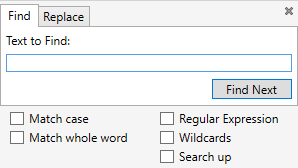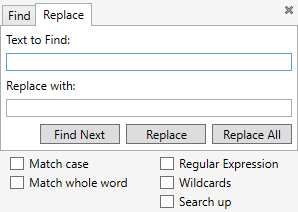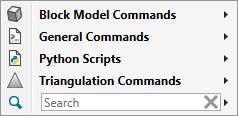Text Editor
Text Editor is an integrated text editing tool in Workbench that allows you to view and edit text files of many kinds, including the following:
-
Plain text (.txt)
-
Comma-separated values (.csv)
-
Python, Lava, Perl, JavaScript, and Vulcan scripts
-
PowerShell, batch, and shell scripts
-
XML and HTML
Syntax highlighting is available for text files that are language-specific.
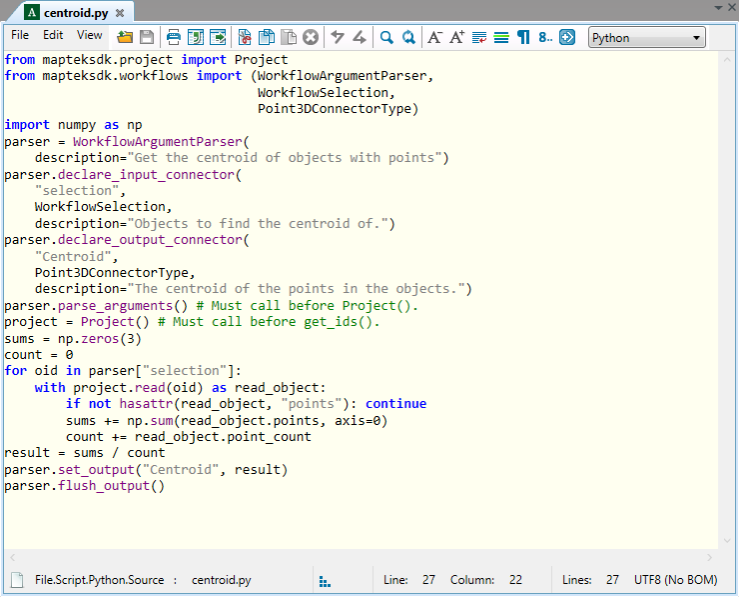
You can open Text Editor in the following ways:
-
On the Workbench ribbon, in the Tools group, click
 Text Editor.
Text Editor.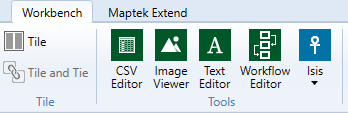
-
On the Quick Launch toolbar, click the
 (Text Editor) button.
(Text Editor) button.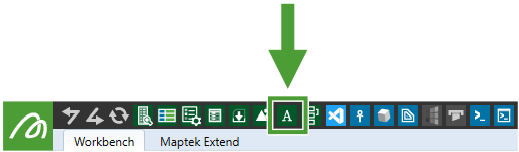
-
On the
 Start Page, under Tools, click
Start Page, under Tools, click  Text Editor.
Text Editor. -
Alternatively, you can drag a text file (
.txt) from Windows File Explorer onto the Start Page and select Text Editor in the Open With dialog that appears.
Text Editor in the Open With dialog that appears.
The following tools and commands are available in Text Editor:
|
|
Open file |
|
|
Save contents |
|
|
Send to the printer |
|
|
Send All or Selected text to the CSV Editor as COMMA separated data The selected text will be sent to the CSV Editor and interpreted as comma-separated values (CSV). If no text is selected, the whole file will be sent. |
|
|
Send All or Selected text to the CSV Editor as WHITESPACE (double space or tab) separated data The selected text will be sent to the CSV Editor and interpreted as whitespace-separated values. If no text is selected, the whole file will be sent. |
|
|
Cut current selection to clipboard |
|
|
Copy current selection to clipboard |
|
|
Paste clipboard context to cursor location |
|
|
Delete current selection |
|
|
Undo last change |
|
|
Redo last undo |
|
|
Find Search the document for given text.
|
|
|
Find and Replace Search the document for given text and replace some or all occurrences with another piece of text.
|
|
|
Make editor text smaller |
|
|
Make editor text larger |
|
|
Toggle word wrapping |
|
|
Toggle current line highlight |
|
|
Show/hide line endings |
|
|
Show/hide line numbering |
|
|
Open the command line insertion and interpretation tool (Ctrl + Space) Use this tool to insert one of many predefined command line commands.
|
|
|
Syntax highlighting Select the language to use for syntax highlighting. When you open a file, Text Editor will detect the language based on the file extension. |