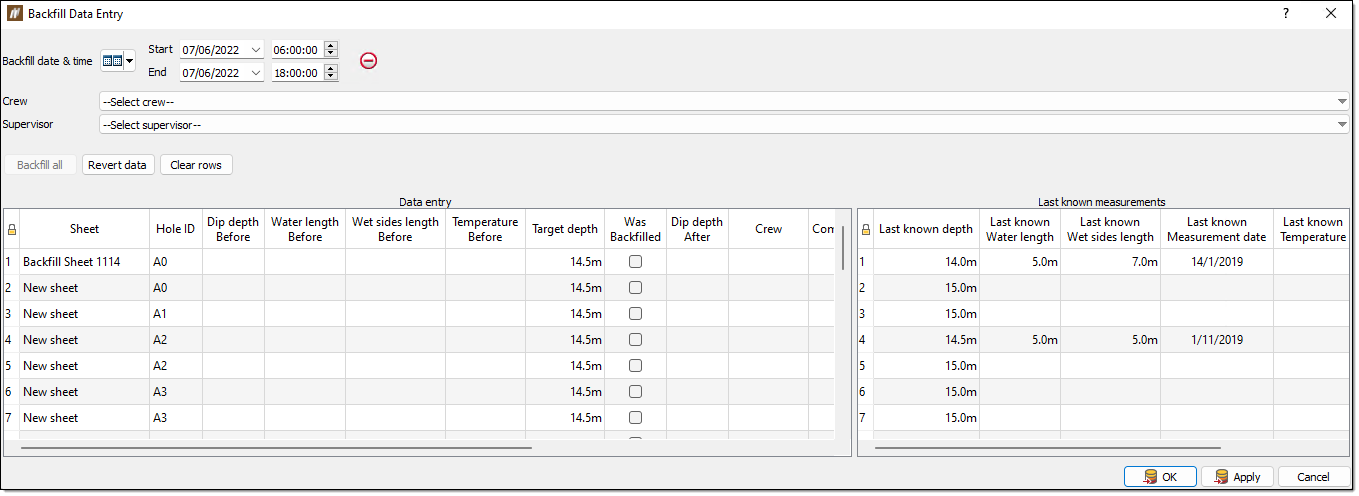Entry
The Entry group of the Pre-Charging ribbon contains tools that allow to enter dip and backfill data.
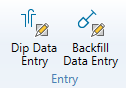
 Dip Data Entry
Dip Data Entry
The dip data entry tool provides you with the ability to create dip data via the desktop application. When you a create dip data entry, BlastLogic automatically generates a dip sheet. Operators can then access the sheet in the field using the tablet application.
To create dip data entries, follow these steps:
-
Select the desired holes in the view window or data explorer.
Note:The blast containing the selected holes must be published to complete the following steps. Refer to the how to Publish a Blast page for more information of publishing blasts to the server.
-
On the Pre-Charging ribbon, in the Entry group, select
 Dip Data Entry.
Dip Data Entry.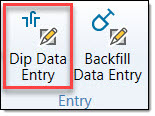
BlastLogic opens a new Data entry view window which contains the selected holes. The Dip Data Entry panel will also appear.
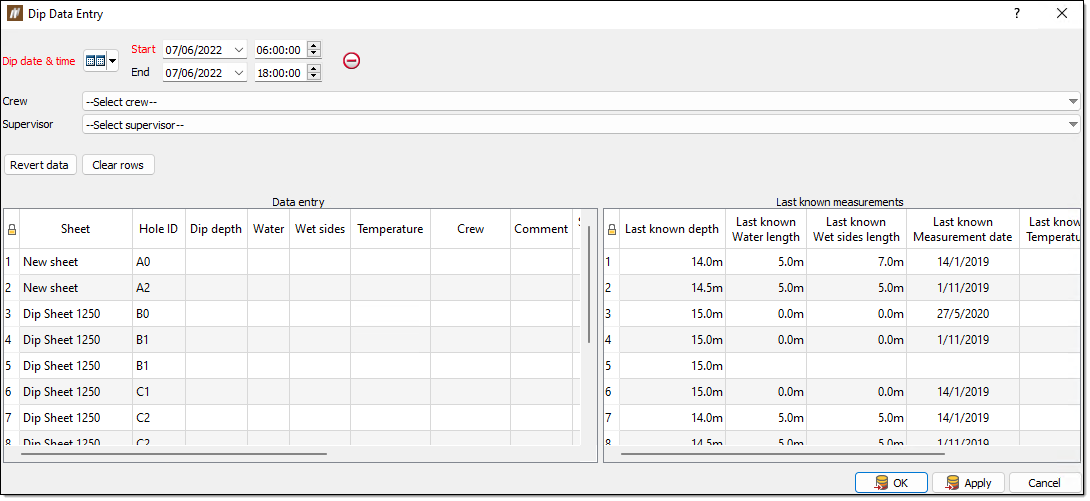
-
Select the appropriate information from the Dip date & time, Crew and Supervisor drop-downs.
-
Double click the desired cell in the Data entry table and enter the appropriate information. BlastLogic highlights the hole associated with the line of data selected in the data entry view. Alternatively, clicking on a hole in the data entry view highlights it in the table.
Note:BlastLogic highlights the dip depth cell in green if the difference between the entered data and the last known depth is within the set tolerance. Alternatively, BlastLogic highlights the dip depth cell in red if the difference between the entered data and the last known depth is outside the set tolerance.

The specification tolerance definition is set in the process tolerances tab of the site setup panel. You can locate the site setup panel by navigating to the Home ribbon and selecting Site from the Setup group. For information on setting process tolerances, refer to the Process tolerances section on the setup page.
-
Click OK or Apply to save the data entries.
Note: If the holes already have an incomplete drill sheet, BlastLogic will add the data to this sheet. Otherwise, BlastLogic will create a new drill sheet.
 Backfill Data Entry
Backfill Data Entry
The backfill data entry tool provides you with the ability to create backfill data via the desktop application. When you create a backfill data entry, BlastLogic automatically generates a backfill data sheet. Operators can then access the sheet in the field using the tablet application.
To create backfill data entries:
-
Select the required published holes.
-
On the Pre-Charging ribbon, in the Entry group, select
 Backfill Data Entry.
Backfill Data Entry. -
Select the appropriate information from the Backfill date & time, Crew and Supervisor drop-downs.
-
Double click the desired cell in the Data entry table and enter the appropriate information. BlastLogic highlights the hole associated with the line of data selected in the data entry view. Alternatively, clicking on a hole in the data entry view highlights it in the table.
Note:BlastLogic highlights the dip depth after cell in green if the difference between the entered data and the target depth is within the set tolerance. Alternatively, BlastLogic highlights the dip depth after cell in red if the difference between the entered and the target depth is outside the set tolerance.

The specification tolerance definition is set in the process tolerances tab of the site setup panel. You can locate the site setup panel by navigating to the Home ribbon and selecting Site from the Setup group. For information on setting process tolerances, refer to the Process tolerances section on the setup page.
-
Optionally, if it is not necessary to capture additional backfill data, click Backfill all to mark all the holes as backfilled.
-
Click OK or Apply to save the data entries.
Note: If the holes already have an incomplete drill sheet, BlastLogic will add the data to this sheet. Otherwise, BlastLogic will create a new drill sheet.
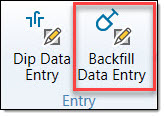
BlastLogic opens a new Data entry view window which contains the selected holes. The Backfill Data Entry panel will also appear.