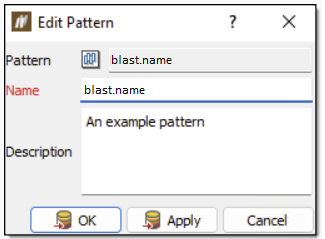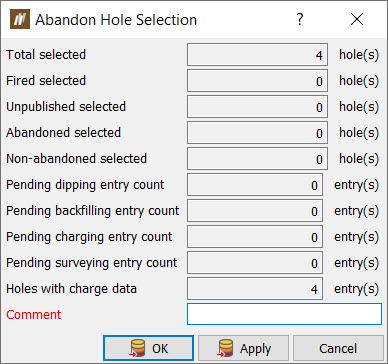Pattern
Source file: context-pattern.htm
The Pattern context sensitive ribbon contains tools specifically related to patterns.

| Tool | Location on the ribbon | Operation |
|---|---|---|
|
|
Pattern context sensitive ribbon > Pattern group > Edit |
To edit an existing pattern, follow these steps:
|
|
|
Pattern context sensitive ribbon > Pattern group > Create |
See Create Pattern of the Hole topic for more information. |
|
|
Pattern context sensitive ribbon > Edit group > Hole Properties |
For information on the Hole Properties tool, see the Hole properties section of the Hole topic. |
|
|
Pattern context sensitive ribbon > Edit group > Multiple Hole Properties |
For information on the Multiple Hole Properties tool, see the Multiple hole properties section of the Hole topic. |
|
|
Pattern context sensitive ribbon > Edit group > Abandon Holes |
An abandoned hole is not considered to be 'fired' with the blast, despite still being associated with the blast.
To abandon a set of holes, follow these steps:
|
|
|
Pattern context sensitive ribbon > Edit group > Hole Intervals |
For information on the Hole Intervals tool, see the Edit Intervals section on the hole page. |
|
|
Pattern context sensitive ribbon > Edit group > Assign Holes to Blast |
For information on assigning holes to a blast, see Assign Holes to Blast. |
|
|
Pattern context sensitive ribbon > Query group > Hole Tabular View |
For information on the Hole Tabular View tool, see the Hole tabular view section of the Hole topic. |
 Properties Properties |
Pattern context sensitive ribbon > Query group > Properties |
For information on the Properties tool, see the Properties section of the Data topic. |
|
|
Pattern context sensitive ribbon > Charge group > Apply Charge Rule |
For information on applying a charge rule, see Applying a charge rule. |
|
|
Pattern context sensitive ribbon > Query group > Update Charge Plans |
For information on updating charge plans, see Update Charge Plans. |