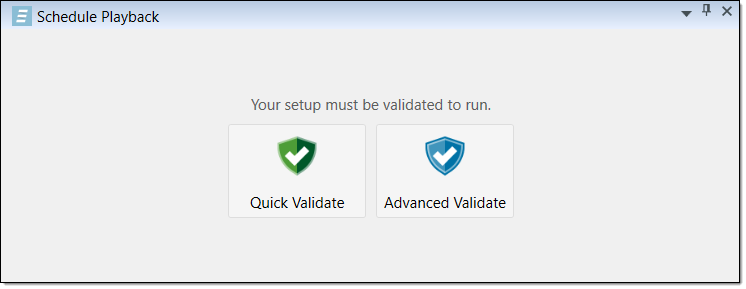Properties
Source file: properties.htm
The Properties tab, which is positioned next to the View Manager and Task Lists tab when the ![]() Viewer tab is active, allows you to check the attributes of the solid you select in the viewer workspace.
Viewer tab is active, allows you to check the attributes of the solid you select in the viewer workspace.
-
For more information on the View Manager (that allows you to configure dynamic colours and filters), see View Manager.
-
For more information on task lists in Epoch, see Create Task Lists and Task Lists.
-
For more information on the tools available in the viewer workspace, see Using the Solids Model Viewer.
Once you select a solid in the viewer, the Properties tab will display its attributes. The key attributes for Epoch models will be pinned on top of the Properties tab.
The key attributes for Epoch models are as follows:
Stockpiles and waste utilities: stage (or overridden stage) and bench.
Pits: Task Key attributes that you define in the
 Task Keys tab (see Task Keys for more information).
Task Keys tab (see Task Keys for more information).
Tip: Click the ![]() button to pin the selected attribute on the top of the Properties tab. To unpin a pinned attribute, click the
button to pin the selected attribute on the top of the Properties tab. To unpin a pinned attribute, click the ![]() button. Save the pinned attributes in the Properties tab by clicking
button. Save the pinned attributes in the Properties tab by clicking ![]() Save in the Evolution Home ribbon or by pressing Ctrl+S.
Save in the Evolution Home ribbon or by pressing Ctrl+S.
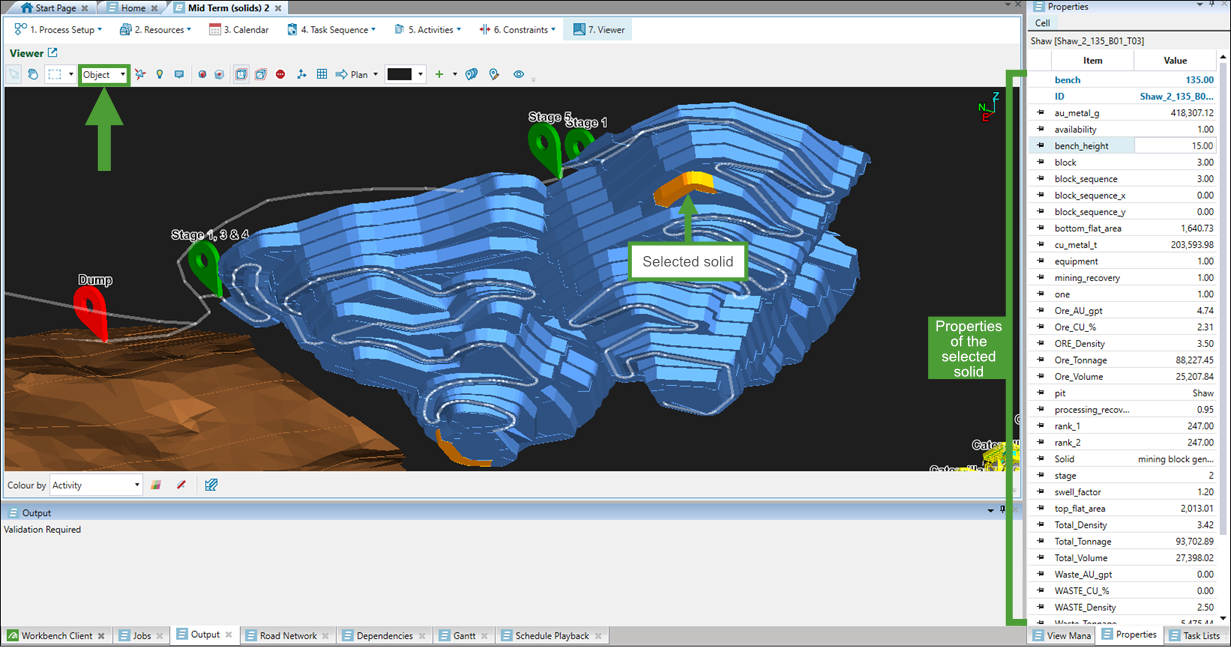
Double-click the selected attribute to edit it. Click ![]() Save in the Evolution Home ribbon or press Ctrl+S to save the changes you made to a model's properties.
Save in the Evolution Home ribbon or press Ctrl+S to save the changes you made to a model's properties.
Tip: Click the ![]() button to pin the selected attribute on the top of the Properties tab. To unpin a pinned attribute, click the
button to pin the selected attribute on the top of the Properties tab. To unpin a pinned attribute, click the ![]() button. Save the pinned attributes in the Properties tab by clicking
button. Save the pinned attributes in the Properties tab by clicking ![]() Save in the Evolution Home ribbon or by pressing Ctrl+S.
Save in the Evolution Home ribbon or by pressing Ctrl+S.
Note: If you override the stage or area attribute for pit, stockpile, or reserve waste dump, Evolution will pin the replacement attribute in the Properties tab (instead of the model's default stage or area attribute). See Configuration for more information.
Important: After editing any values in the Properties tab, you will need to re-validate the setup before you can schedule it. You can do this by selecting Quick Validate or Advanced Validate from the Schedule Playback tab in the viewer. Alternatively, you can select Quick Validate or Advanced Validate from the Evolution ribbon.