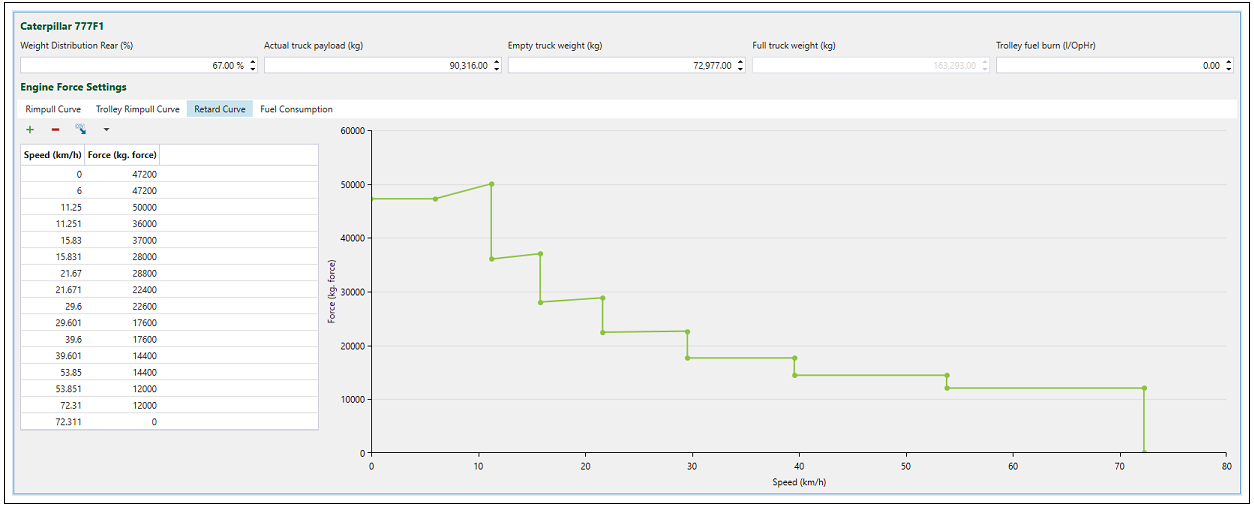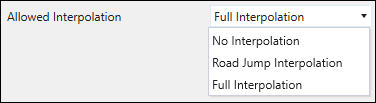Equipment
Source file: origin-block-setups-objectives-equipment.htm
The ![]() Equipment tab is used to specify the type of equipment used in the mining process, its parameters, and operational characteristics.
Equipment tab is used to specify the type of equipment used in the mining process, its parameters, and operational characteristics.
 Truck Selection
Truck Selection
Use the ![]() Truck Selection subtab to add truck types defined in your project to your setup. To configure a new truck for the project, see Creating Trucks.
Truck Selection subtab to add truck types defined in your project to your setup. To configure a new truck for the project, see Creating Trucks.
To add a previously configured truck type to your setup, drag it from the Available Truck types column to the Selected Truck Types column.

After selecting the required truck types, go to the ![]() Calendar >
Calendar > ![]() Equipment subtab and set the number of trucks available for use in each period. Material extraction will be ordered to use the available number of truck hours.
Equipment subtab and set the number of trucks available for use in each period. Material extraction will be ordered to use the available number of truck hours.
Note: If you have multiple truck types in your setup, the used number of truck hours can be switched between different fleets.

The Allow Min/Max Trucks checkbox in the ![]() Truck Selection subtab allows you to set the number of the trucks used in each period in a more flexible way. After checking it, the fields for setting the maximum and minimum truck count in each period will appear in the
Truck Selection subtab allows you to set the number of the trucks used in each period in a more flexible way. After checking it, the fields for setting the maximum and minimum truck count in each period will appear in the ![]() Calendar >
Calendar > ![]() Equipment subtab.
Equipment subtab.
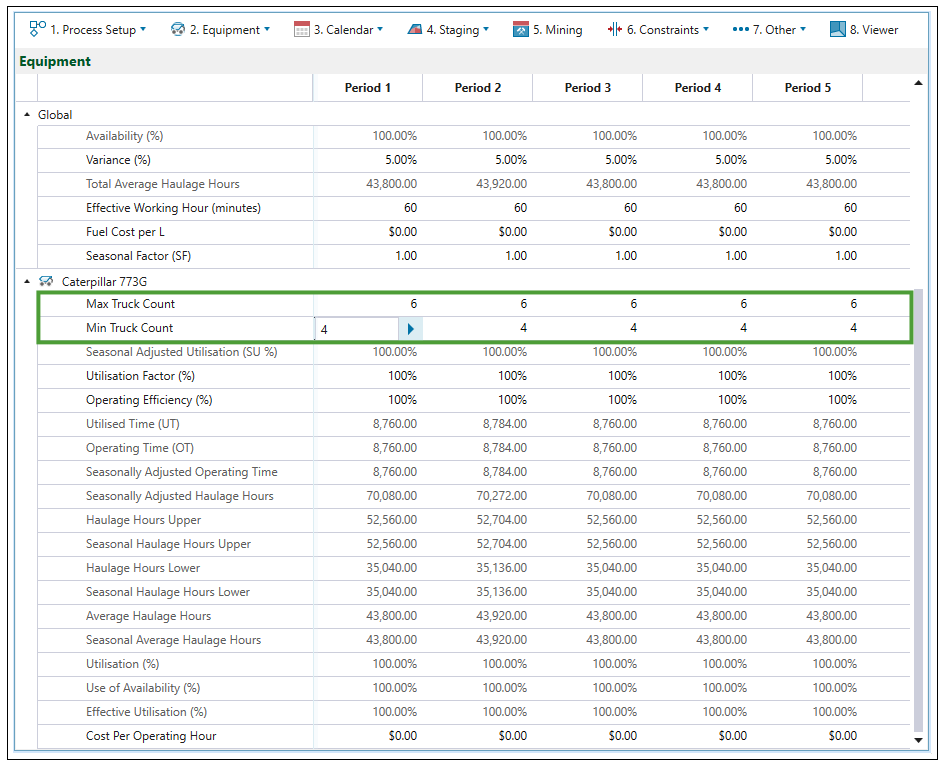
 Max Speed
Max Speed
The ![]() Max Speed subtab is used to plot the unloaded and loaded maximum truck speeds against the road gradient. All points in the graph are editable. Values from the graph will be used to calculate travel time when the setup contains a road network.
Max Speed subtab is used to plot the unloaded and loaded maximum truck speeds against the road gradient. All points in the graph are editable. Values from the graph will be used to calculate travel time when the setup contains a road network.
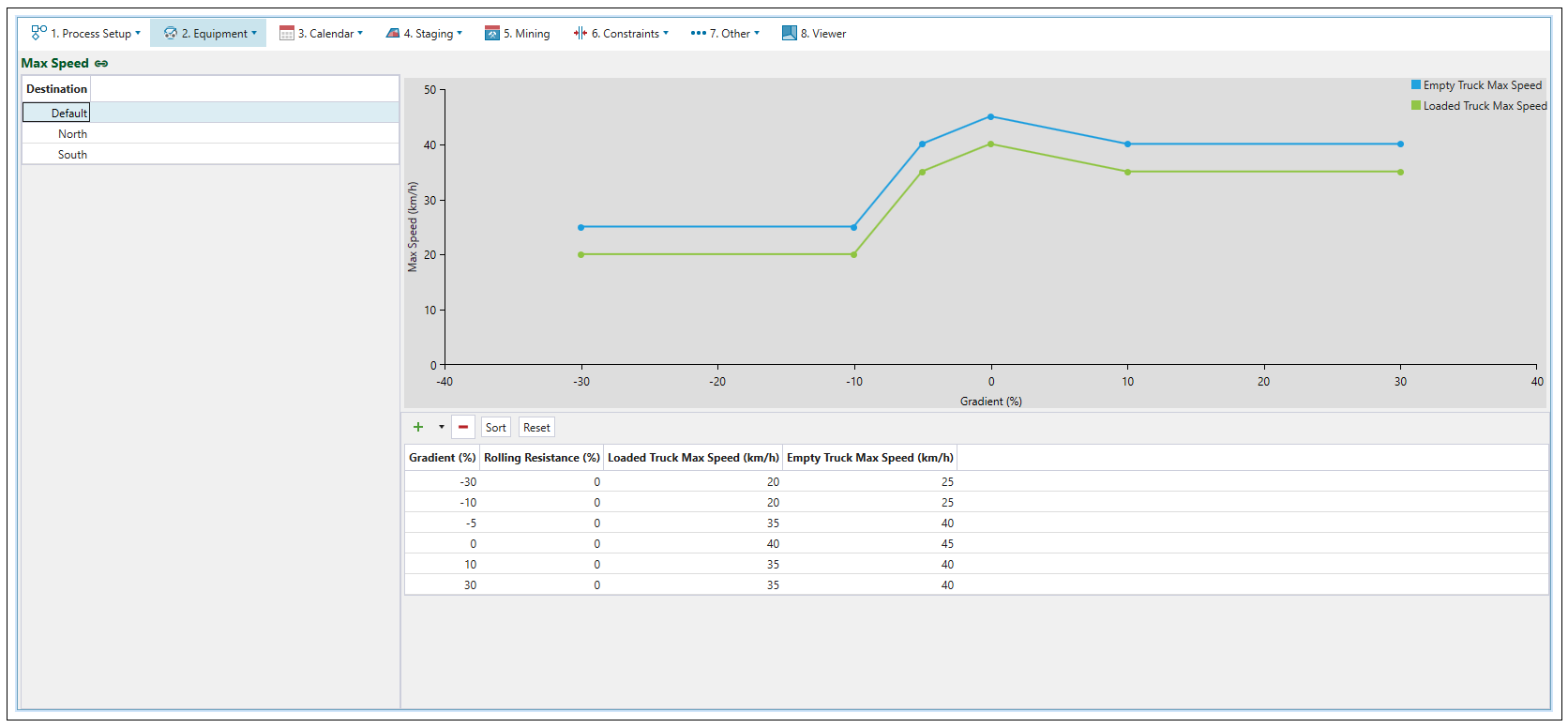
To edit the maximum speed:
-
Select a destination. The list of destinations is based on the locations specified in the flowchart of your setup. The Default option allows you to set the maximum speed for all non-destination travel (such as in-pit and surface roads).
Note: The applied speed is the lowest of the Maximum Speed tab (either by selected destination or Default), or the edge maximum speed.
Note: The maximum speed may be also applicable to each vertex or point. This will specify the maximum speed at which a truck may travel when it passes through that point (if the speed at this point is zero, a stop sign is in use). A truck may be unable to achieve the Maximum Speed tab limit due to slow or stoppage points along that vertex.
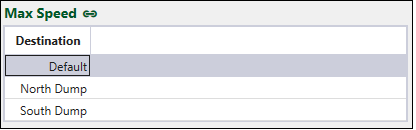
-
Edit table cells to reflect the road conditions in the setup.
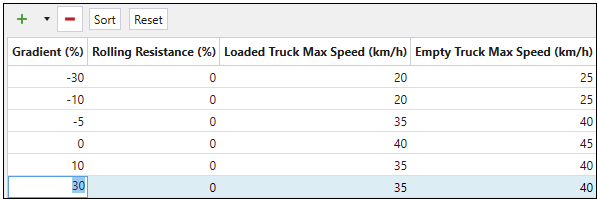
-
Press
 to add a new row to the speed curve in the table.
to add a new row to the speed curve in the table. -
Press
 and select the required number to add multiple rows at once.
and select the required number to add multiple rows at once.
-
Press
 to remove the currently selected row from the table.
to remove the currently selected row from the table. -
Press Sort to arrange the rows in the table in the Gradient(%) ascending order.

-
Press Reset to revert the changes that you have made in the table.
-
- The applied changes will be reflected in the graph.
 Equipment Allocation
Equipment Allocation
In ![]() Equipment Allocation subtab, you can add codes to your setup by choosing a variable from the Code Item drop-down. The variables listed in the drop-down correspond to your model's data set. These codes are used to represent different lithology types or stages.
Equipment Allocation subtab, you can add codes to your setup by choosing a variable from the Code Item drop-down. The variables listed in the drop-down correspond to your model's data set. These codes are used to represent different lithology types or stages. 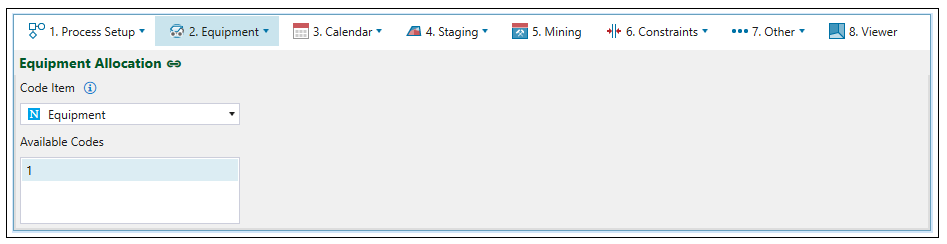
Follow these steps to add a new variable to your setup:
-
Select
 (Add Maths) in the project explorer's ribbon.
(Add Maths) in the project explorer's ribbon. -
Enter the appropriate formula in the script editor.
-
Click
 Run Formula.
Run Formula.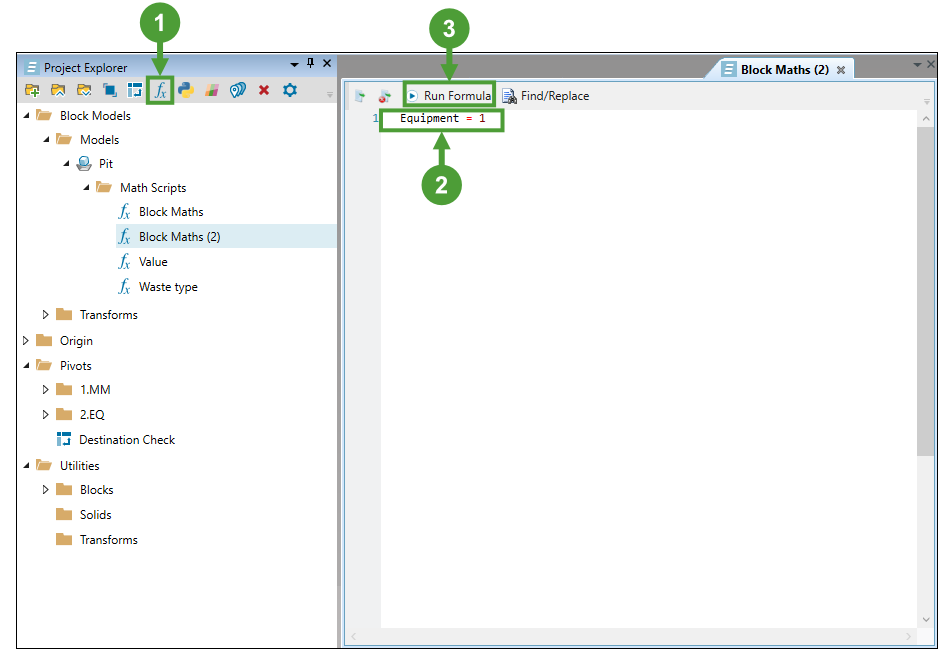
For each available code loaded, assign the corresponding productivity per digger and truck combination in the ![]() Productivity subtab. The truck payload will be displayed in the
Productivity subtab. The truck payload will be displayed in the ![]() Truck Payloads subtab.
Truck Payloads subtab.
 Productivity
Productivity
Use the ![]() Productivity subtab to assign productivity per truck/digger combination for each available code.
Productivity subtab to assign productivity per truck/digger combination for each available code.
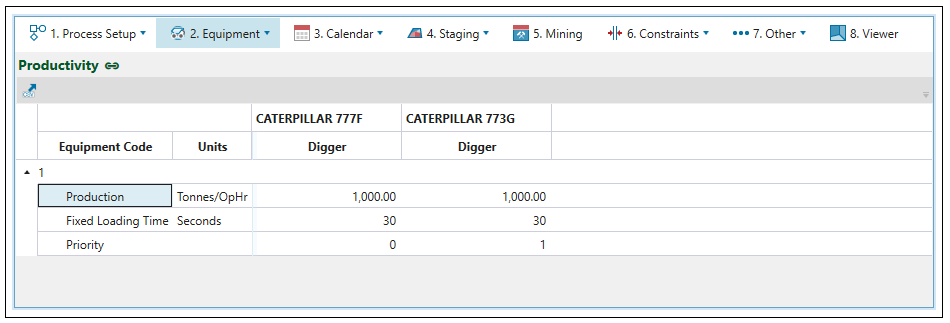
Note: The available codes are loaded from the ![]() Equipment Allocation subtab.
Equipment Allocation subtab.
The Priority field allows you to assign the priority to each digger and truck that is available in your setup. You can assign the priority by entering the consecutive numbers in the corresponding cells, where 0 has higher priority than 1. Next, Evolution will check if there are any settings that impact the availability of the given truck or digger.
Note: See Targets to set the number, utilisation, and availability of diggers in each period. To set the number, operating efficiency, and utilisation factor of each truck type in your setup, go to the Equipment subtab of the ![]() Calendar.
Calendar.
If the truck or digger type with the highest priority (which is marked with the lowest number) is not available, Evolution will select the equipment with the next highest priority (the next lowest priority number).
 Truck Payloads
Truck Payloads
The ![]() Truck Payloads tab displays the maximum tonnes that a truck can carry for each available code.
Truck Payloads tab displays the maximum tonnes that a truck can carry for each available code.
Note: The available codes are loaded from the ![]() Equipment Allocation subtab.
Equipment Allocation subtab.
While the payload is displayed based on the truck's maximum load, you can also enter this value manually by double-clicking on the cell with a value that you wish to change.
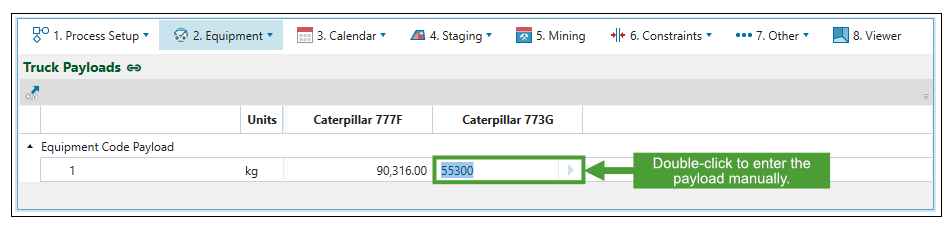
 Stockpile Trucks
Stockpile Trucks
Use the ![]() Stockpile Trucks subtab to assign the trucks that are allowed to reclaim from each stockpile.
Stockpile Trucks subtab to assign the trucks that are allowed to reclaim from each stockpile.
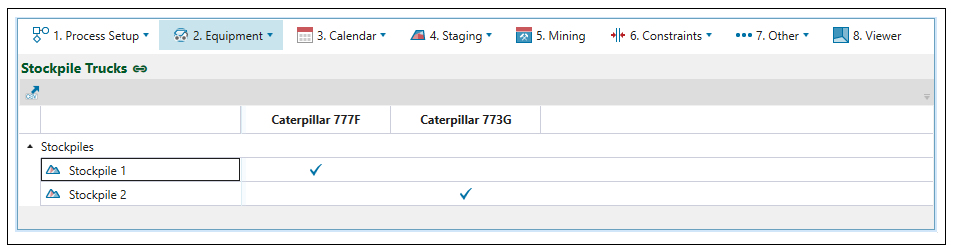
 Waste Settings
Waste Settings
The ![]() Waste Settings subtab is used to calculate the volumetric expansion of wasted material when it is removed from the pit and sent to a waste utility. The degree of expansion depends on the waste type, which will have a specific swell factor provided by the user.
Waste Settings subtab is used to calculate the volumetric expansion of wasted material when it is removed from the pit and sent to a waste utility. The degree of expansion depends on the waste type, which will have a specific swell factor provided by the user.
The volume of material transferred to a waste utility can be calculated using the following equation:

where represents swell factor.
When calculating tonnage, the density of material needs to be factored in:

where the volume is calculated from the Equation (1).
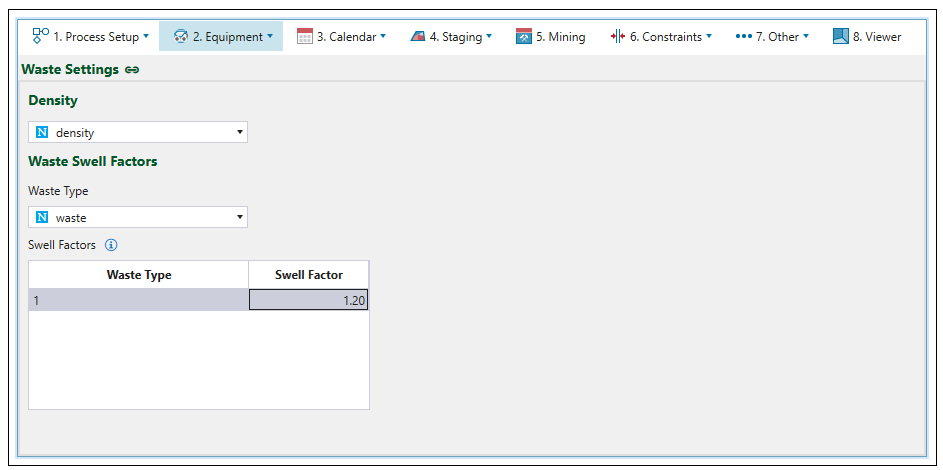
The dump will be filled with waste measured in loose cubic metres, which is calculated as follows:
,
where stands for loose cubic metres,
signifies total tonnes, and
means specific gravity (which is the density in relation to water).
To configure ![]() Waste Settings subtab, select the variables corresponding to the density and waste from each drop-down menu. You can specify the swell factor manually by double-clicking the corresponding cell in the table and entering the value manually.
Waste Settings subtab, select the variables corresponding to the density and waste from each drop-down menu. You can specify the swell factor manually by double-clicking the corresponding cell in the table and entering the value manually.
 Hour Stamping
Hour Stamping
When a mining sequence is generated, the schedule information includes the rank (position in overall mining sequence) of every block mined, and the period it was mined in. Evolution allows this information to be added or stamped back to the model (see Stamp Period and Rank Back to Model for more information). By providing the period and the rank (optional), you are supplying a predetermined mining sequence. In such a scenario, server-side processing is performed for economical analysis or grade optimisation.
To configure hour stamping in your setup, select the variables corresponding to your schedule's period and rank from each drop-down menu.
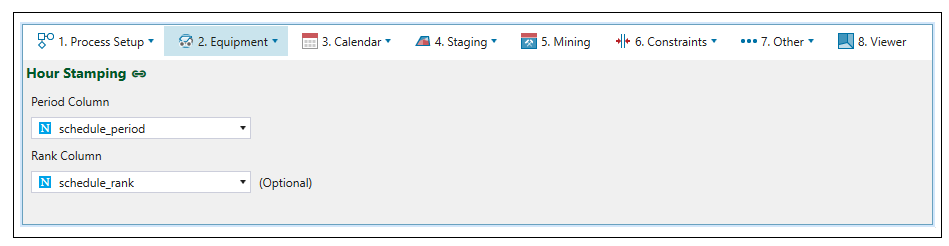
 Wait Times
Wait Times
Equipment wait times are time frames required for the equipment to be set up.
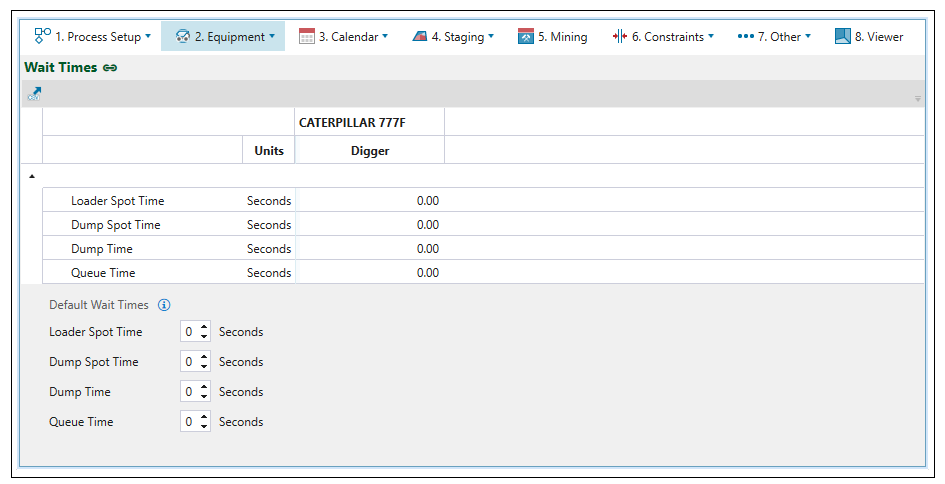
Note: If a particular wait time is not set for a digger-truck combo, the corresponding default wait time will be used instead (a wait time is considered not set if its value is 0).
| Loader spot time | Time for a truck to position itself under the digger. |
| Dump spot time | Time for a truck to position itself so that it can dump material. |
| Dump time | The time it takes to dump material in a waste dump (typically 30 seconds). |
| Queue time | The time it takes in a cycle for a truck to wait for other trucks that are already dumping or being loaded. |
 Advanced Options
Advanced Options
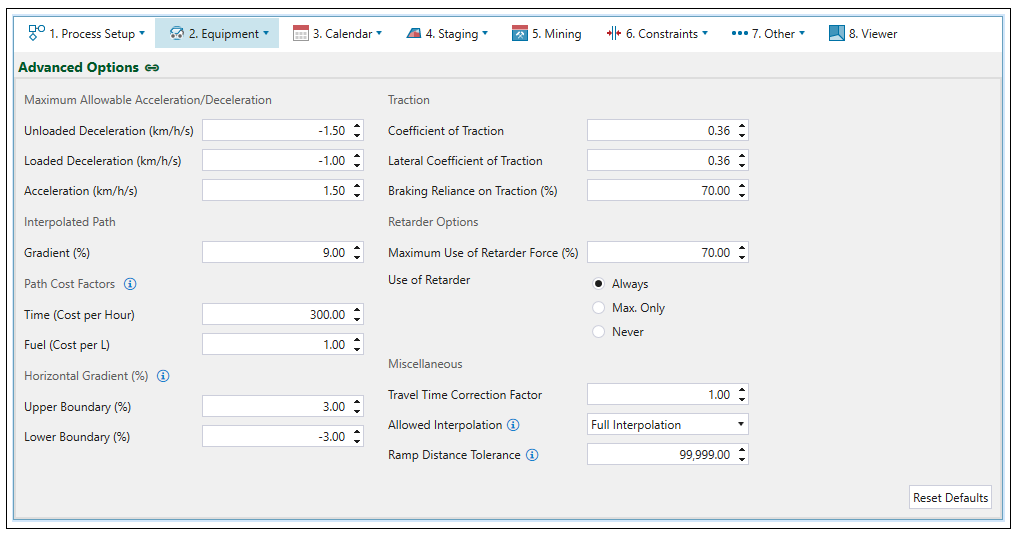
The ![]() Advanced Options tab allows you to define the following parameters for haulage-based schedules.
Advanced Options tab allows you to define the following parameters for haulage-based schedules.
- Maximum Allowable Acceleration/Deceleration
- Traction
- Interpolated Path
- Retarder Options
- Path Cost Factors
- Horizontal Gradient (%)
- Miscellaneous
Maximum Allowable Acceleration/Deceleration
| Unloaded Deceleration (km/h/s) | Limits the deceleration of an empty truck to the specified number. This will override the retard curve when necessary. |
| Loaded Deceleration (km/h/s) | Limits the deceleration of a loaded truck to the specified number. This will override the retard curve when necessary. |
| Acceleration (km/h/s) | Limits the maximum acceleration of a truck. This will override the rimpull curve when necessary. |
Traction
| Coefficient of Traction | Specifies the friction between truck tyres and ground. |
| Lateral Coefficient of Traction | Determines the proportion of the rimpull curve that can be successfully used to accelerate while turning. |
| Braking reliance on Traction (%) | Proportionally increases the distance required for braking (represents reliance on traction coefficient to slow truck down). |
Interpolated Path
| Gradient (%) | Sets the gradient that should be used when a path is interpolated. |
Retarder Options
| Maximum Use of Retarder Force (%) | This setting helps to prevent overheating of the retarder on long steep descents. The lower this number, the slower the truck will move when retarder is in use. |
| Use of Retarder |
Each truck has a retard curve, which can be confirmed when double-clicking on the corresponding truck in the project explorer. It determines how much braking force the truck can exert based on its current speed. The retarder provides the engine a way to determine the braking force of a truck. You can set its usage by selecting one of the following radio buttons:
|
Path Cost Factors
These options allow Evolution to compare the available paths a truck could take to a given destination. Setting them is irrelevant to any actual costs that are reported out by the schedule, and also does not directly impact the net present value. These factors are also used to sequence the waste utilities.
Note: When the sequence of waste utilities is specified, the cells with the lowest waste cost will be filled first.
| Time (Cost per Hour) | Assigns the cost per hour (path time cost per hour). |
| Fuel (Cost per L) | Assigns the cost per litre of fuel used (path fuel cost per litre). |
Horizontal Gradient (%)
Horizontal gradient is specified to define if a road segment is classified as uphill, horizontal, or downhill.
| Upper Boundary (%) | Specifies the maximum inclination of the road network. |
| Lower Boundary (%) | Specifies the maximum declination of the road network. |
Miscellaneous
| Travel Time Correction Factor | This factor can be used to account for any additional factors impacting travel time. It multiplies the travel time (without including delays) that has been previously calculated based on other parameters. |
| Allowed Interpolation |
You can set the following types of interpolation from the drop-down menu:
|
| Ramp Distance Tolerance | This setting defines the maximum allowed distance to provide a truck access from a haulage network edge to the nearest block on each bench. |
Calendar
The following table shows the fields that are calculated in the ![]() Calendar >
Calendar > ![]() Equipment subtab.
Equipment subtab.
Global fields
| Field | Equation |
| Calendar Time (CT) |
|
| Lost Time (LT) | You provide this value. |
| Available Time (AT) |
|
| Availability (%) |
|
| Variance (%) | You provide this value. For more information on variance, see Material Movement. |
| Total Haulage Hours (THH) | Value calculated based on the HH (Haulage Hours) in the Truck table. See Haulage Hours for more information. |
| Effective Working Hour (minutes) | You provide this value. |
| Fuel Cost per L | You provide this value. |
| Seasonal Factor (SF) | You provide this value. |