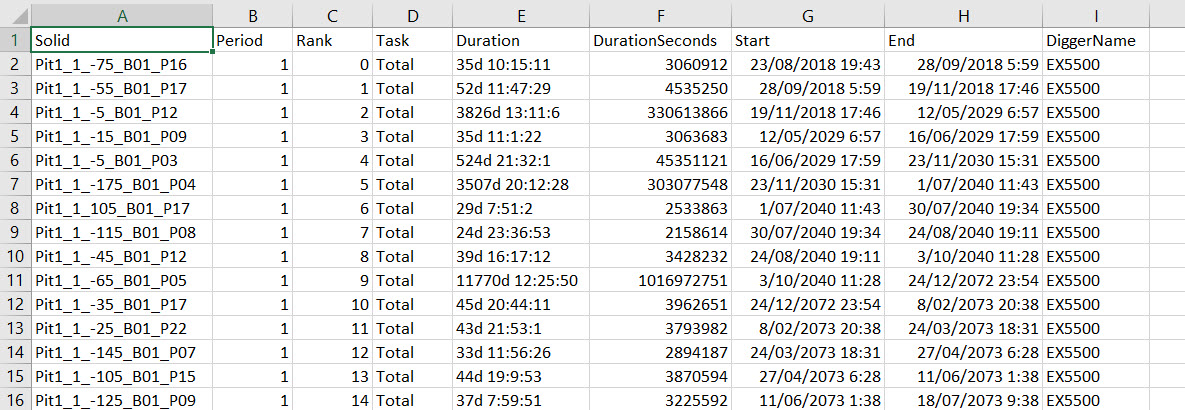5. View the Schedule
Source file: 5-origin-solids-schedule-view.htm
Once you have downloaded your schedule, you can analyse the results using pivot reporting
If you would like to export the data and analyse it externally, Evolution also provides you tools to export schedules.
Exporting schedules
Evolution provides a number of export options for Origin Solids schedules:
- As solids
- As end of period surfaces
- As a group of triangulations
- As a CSV
- As a list of Gantt tasks in CSV format
Exporting schedules as solids
To see how to export a schedule as an aggregated set of solids, go to the associated topic.
Exporting end of period surfaces
To see how to export end of period surfaces, go to the associated topic.
Exporting solid schedule triangulations
To export the pit and waste triangulations of a solid schedule:
-
Right-click on a schedule report to open the context menu.
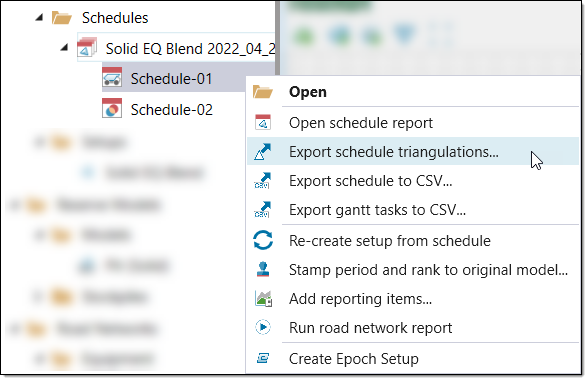
-
Select Export schedule triangulations.... The file explorer will appear.
-
Select a folder to add the triangulations to and click Select Folder.
This export option categorises the triangulations into Pit Solids and Waste Solids folders. In these folders, each triangulation name contains its period and rank. In the image below, the pit triangulation has a period (P) of one and a rank (R) of two.
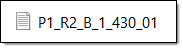
To view these individual triangulation files in your solid pit model, follow these steps:
-
Open file explorer and navigate to the folder containing your pit or waste solid triangulations.
-
Open the desired solid pit model in the viewer in Evolution.
-
Drag and drop the desired triangulation into the viewer.
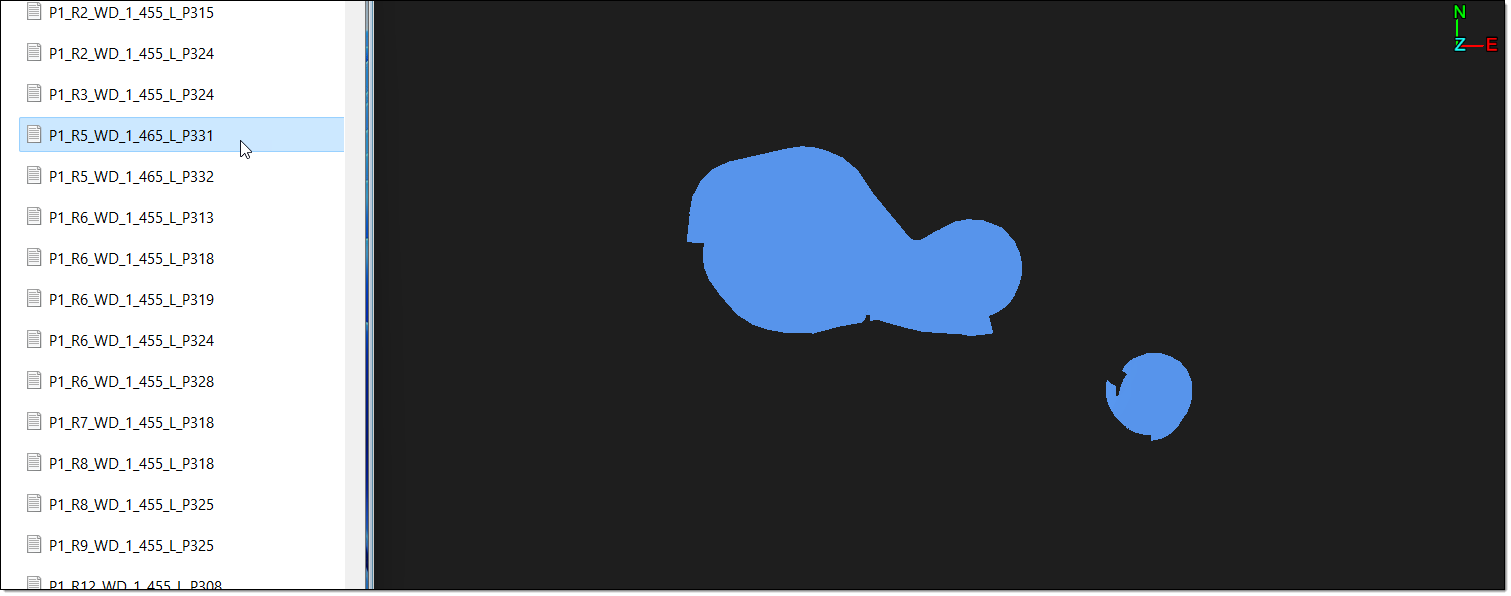
The triangulation will appear in the correct area relative to the solid model pit in the viewer.
Exporting schedules to CSV files
- Open the context menu by right-clicking a schedule report.
- Select the option
 Export schedule to CSV.
Export schedule to CSV.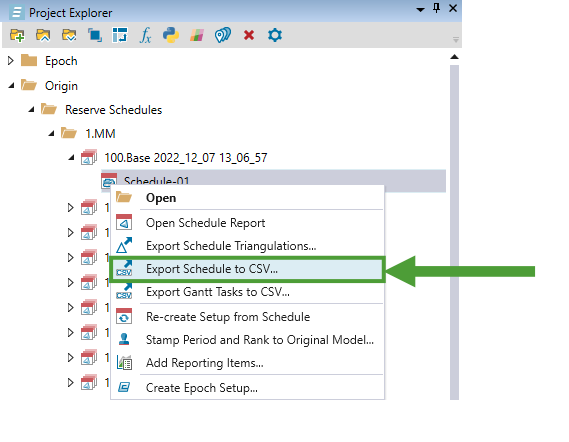
- Choose a file name and click Save. The file will appear in the following format:
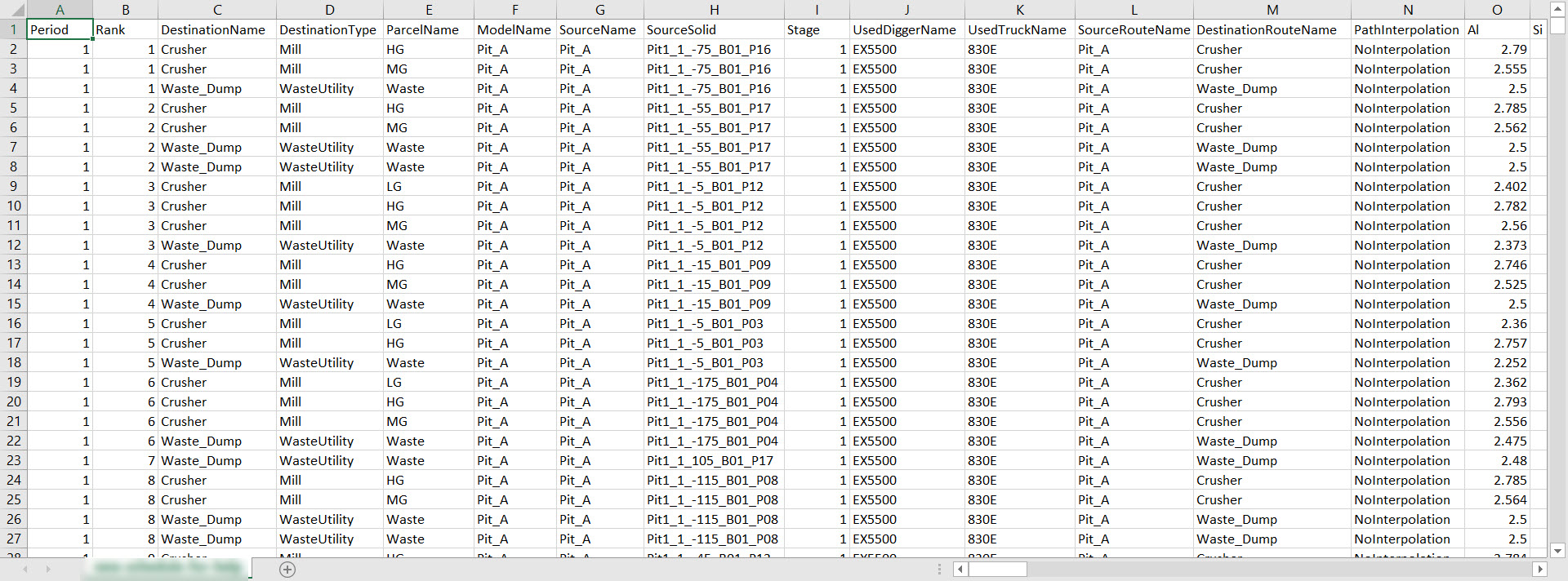
Exporting Gantt tasks to CSV files
- Open the context menu by right-clicking a schedule report in the project explorer.
- Select the option Export Gantt tasks to CSV.
- Choose a file name and click Save. The file will appear in the following format: