5. Analyse the Schedule
Source file: 5-epoch-schedules-analyse.htm
Epoch has several schedule analysis tools and export options, located in the right side of the Schedule Playback tab.
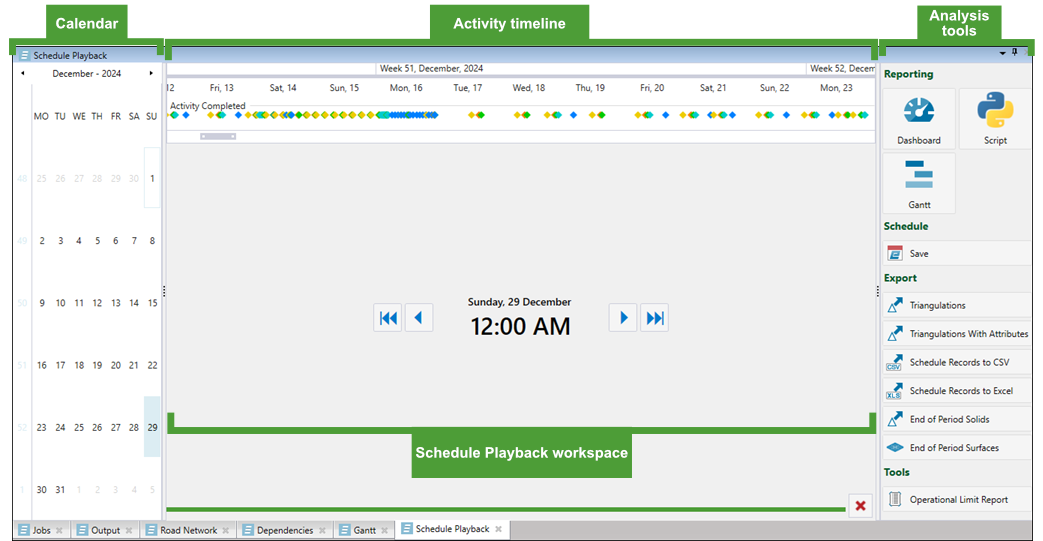
You can analyse your Epoch schedule results using the ![]() Dashboard (see Live Dashboard for more information).
Dashboard (see Live Dashboard for more information).
The Export category in the Schedule Playback tab allows you to analyse your data externally by exporting it in the following formats:
-
Triangulations
To export the per-period triangulations, click Triangulations under the Export category in the Schedule Playback tab. In the Select Folder dialog, select a folder to save the triangulations in, then click Select Folder.
Triangulations under the Export category in the Schedule Playback tab. In the Select Folder dialog, select a folder to save the triangulations in, then click Select Folder. -
Triangulations with Attributes
To export the per-period triangulations together with the required attributes, click
 Triangulations with Attributes.
Triangulations with Attributes.
Next, proceed as follows:-
In the Select Model Attributes panel, specify the attributes that you want to stamp onto the exported triangulations by dragging them into the Selected Attributes field and click Next.
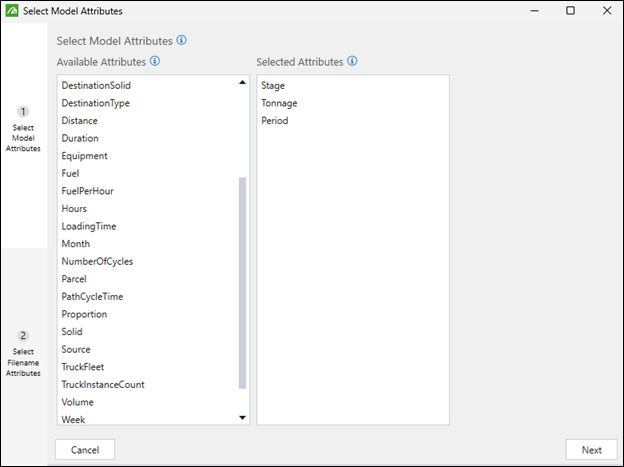
-
In the Select Model Attributes tab, specify the following:
-
Select the attributes that you want to include in the file names of the exported triangulations by dragging them into the Selected Attributes field.
-
Using the drop-down, select the delimiter to separate the attributes in the triangulation file names.
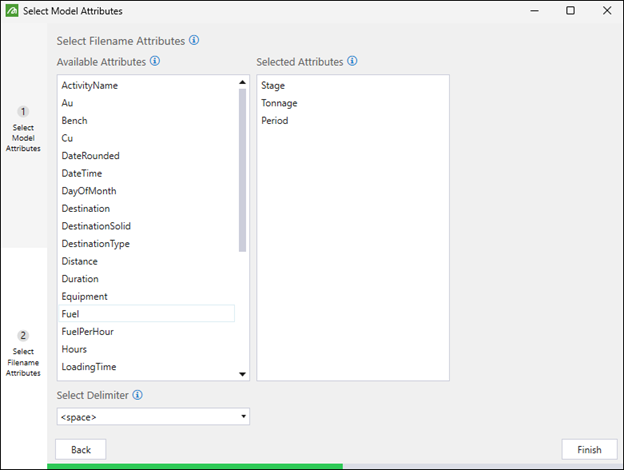
-
-
Click Finish.
-
In the Select Folder dialog, select a folder to save the data in and click Select Folder.
-
- Schedule Records to CSV
-
Schedule Records to Excel
To export your schedule data to an Excel file, click
 Schedule Records to Excel under the Export category in the Schedule Playback tab. In the Export Schedule Data dialog, select the location, then enter a file name to save your data. Finish by clicking Save.
Schedule Records to Excel under the Export category in the Schedule Playback tab. In the Export Schedule Data dialog, select the location, then enter a file name to save your data. Finish by clicking Save. -
End of Period Solids
Export the aggregated mined solids or triangulations per period. See Export End of Period Solids for more information. -
End of Period Surfaces
Export the aggregated active face per period. See Export End of Period Surfaces for more information.
To export your schedule data as a CSV file, click ![]() Schedule Records to CSV under the Export category in the Schedule Playback tab. In the Export Schedule Data dialog, select the location, then enter a file name to save your data. Finish by clicking Save. This will create two separate data sets with the suffixes MaterialTable and ActivityTable.
Schedule Records to CSV under the Export category in the Schedule Playback tab. In the Export Schedule Data dialog, select the location, then enter a file name to save your data. Finish by clicking Save. This will create two separate data sets with the suffixes MaterialTable and ActivityTable.
See also: Material Table and Activity Table in Epoch pivot reports
