Resource Productivity
Source file: epoch-setups-activities-resource-productivity.htm
The functionality of the ![]() Resource Productivity subtab depends on the configuration of your setup (whether you are targeting rates or accumulations in the setup). For more information on setting objectives for an Epoch setup, see Create a Setup.
Resource Productivity subtab depends on the configuration of your setup (whether you are targeting rates or accumulations in the setup). For more information on setting objectives for an Epoch setup, see Create a Setup.
The activities and fleets listed in this subtab correspond to those you have defined for your setup in the ![]() Activity Sequence subtab (see Activity Sequence for more information).
Activity Sequence subtab (see Activity Sequence for more information).
Targeting rates in a setup
For each listed activity, you can enter a fixed duration or a script that will calculate the duration based on the specified parcel attributes.
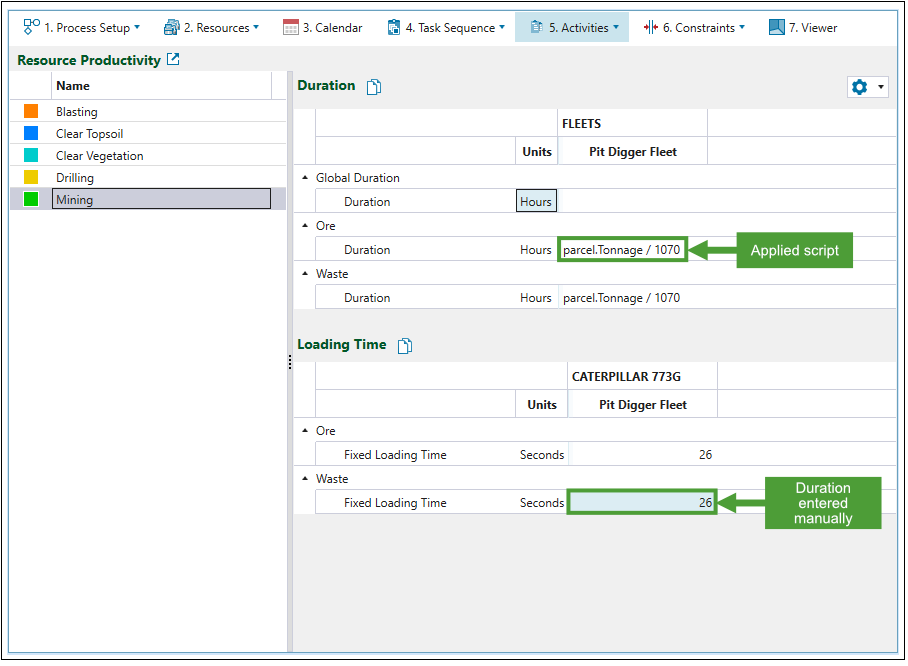
Note: The ![]() Resource Productivity subtab provides scripting fields for both parcel-based and solid-based durations. The Global Duration script has to be solid-level, whereas the parcel durations (for example, Ore and Waste, as shown in the image above) have to be parcel-level.
Resource Productivity subtab provides scripting fields for both parcel-based and solid-based durations. The Global Duration script has to be solid-level, whereas the parcel durations (for example, Ore and Waste, as shown in the image above) have to be parcel-level.
Generally, the duration is determined according to the below formula:
To enable or disable the scripts in the ![]() Resource Productivity subtab, click the
Resource Productivity subtab, click the ![]() (Settings) button on the right side of your screen and toggle the Scripts button in the drop-down menu to the required position. If you choose to disable the scripts, a warning pop-up window will appear to confirm your selection.
(Settings) button on the right side of your screen and toggle the Scripts button in the drop-down menu to the required position. If you choose to disable the scripts, a warning pop-up window will appear to confirm your selection.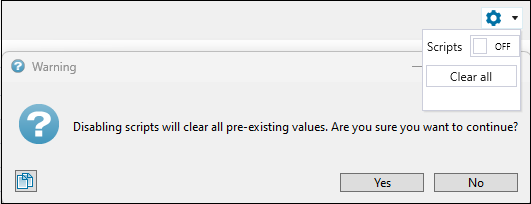
To calculate the duration when the scripts are disabled, double-click on the cell in the FLEETS column, select the required attribute from the drop-down menu, and enter the Hourly rate.
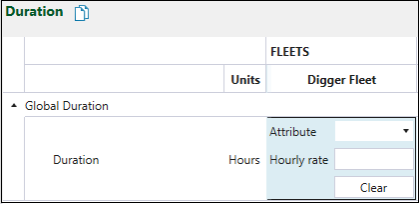
Follow these steps to check the results of the resource productivity settings that you have applied:
-
Validate your setup.
-
Go to the
 Viewer > Schedule Playback tab and open the
Viewer > Schedule Playback tab and open the  Dashboard.
Dashboard. -
In the Pivot panel on the right side of your screen, select
 Schedule as the data source for your report.
Schedule as the data source for your report. -
Create the following two pivot reports:
-
A pivot report with the MaterialTable as a source (that will allow you to get the information on the tonnes mined per parcel in each solid).
-
A pivot report with the ActivityTable as a source (that will allow you to get the information on the total duration of an activity per solid).
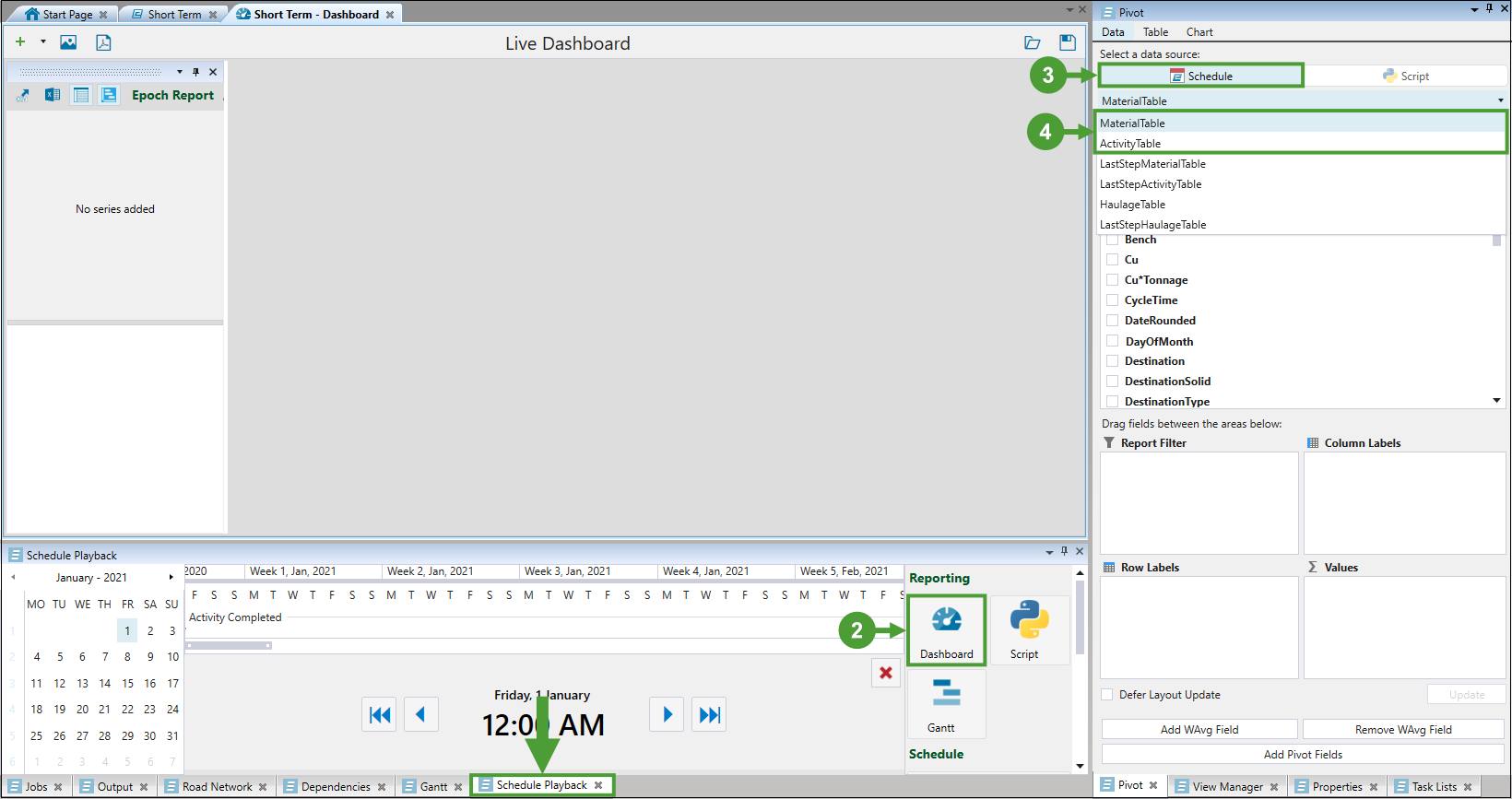
Note: The returned results should be equal to or lower than the defined productivity.
-
The table below shows pivot reports generated for the Mining productivity.
| Productivity of Mining operations |
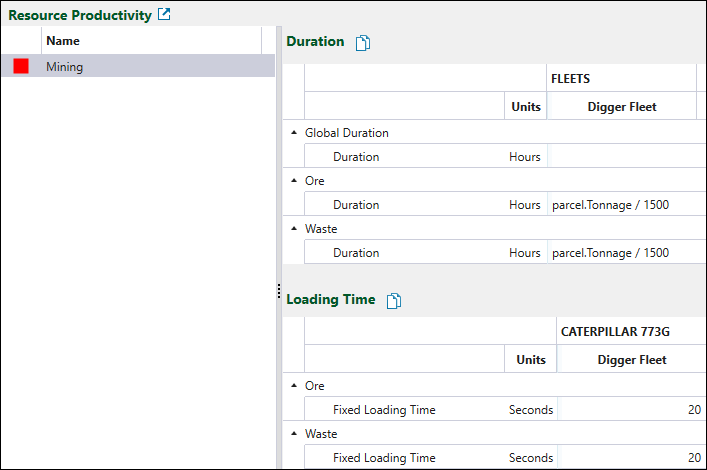
|
| MaterialTable pivot report |
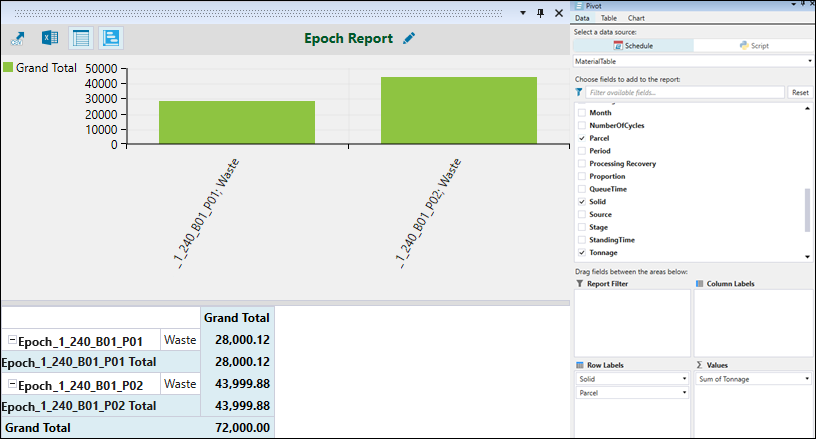
|
| ActivityTable pivot report |

|
See Live Dashboard and Pivot Reporting for more information.
Tip: Your pivot reports will update automatically as you step through the schedule in the Schedule Playback tab.
Resource Productivity in Accumulation mode
When you set Accumulation mode in your Epoch setup, the scripts used to define productivity will no longer be available in the ![]() Resource Productivity subtab. Instead, for each listed activity that has equipment assigned to it, you will be able to specify the accumulated material to be processed by each equipment in each period of your setup.
Resource Productivity subtab. Instead, for each listed activity that has equipment assigned to it, you will be able to specify the accumulated material to be processed by each equipment in each period of your setup.
As shown in the example below, there are two digger fleets (Ex1 and Ex 2) assigned to the Mining activity. For each digger fleet, you can choose which accumulation type should be used as the per-period target by selecting the required option from the drop-down. The accumulation types listed in the drop-down correspond to accumulation types that you have set in the
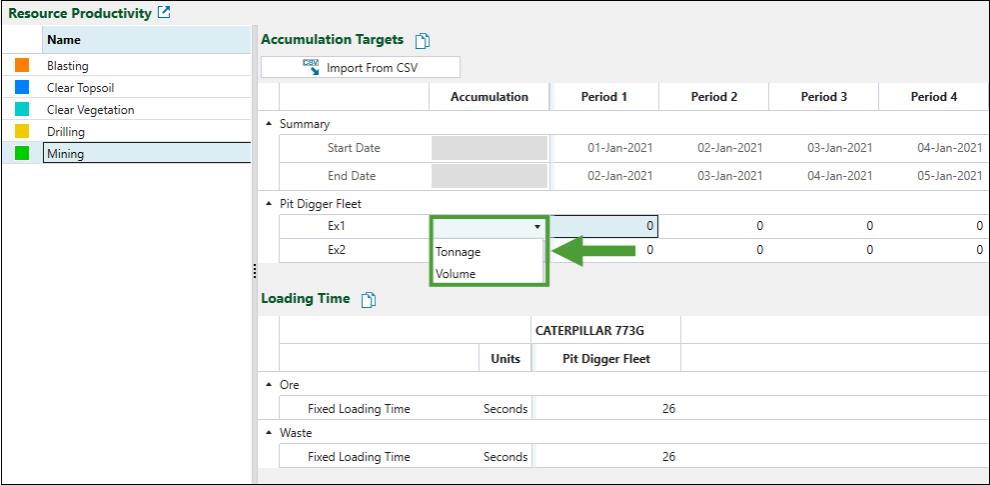
Next, specify the target accumulation value for each period.
Tip: You can also import the required accumulation values from a comma-separated values (.csv) file. To do so, click the ![]() Import From CSV button. The Import Accumulations From CSV File panel will appear.
Import From CSV button. The Import Accumulations From CSV File panel will appear.
Click Browse to select the required file (formatted as shown in the example), and then click OK to confirm your selection.
The accumulations will be imported into the ![]() Resource Productivity subtab.
Resource Productivity subtab.
Tip: Click ![]() (Copy content to clipboard) to copy the accumulation data you have entered in the
(Copy content to clipboard) to copy the accumulation data you have entered in the ![]() Resource Productivity subtab. That way, you can apply the same data set in other setups using the
Resource Productivity subtab. That way, you can apply the same data set in other setups using the ![]() Import From CSV function (see the tip above for more information).
Import From CSV function (see the tip above for more information).
