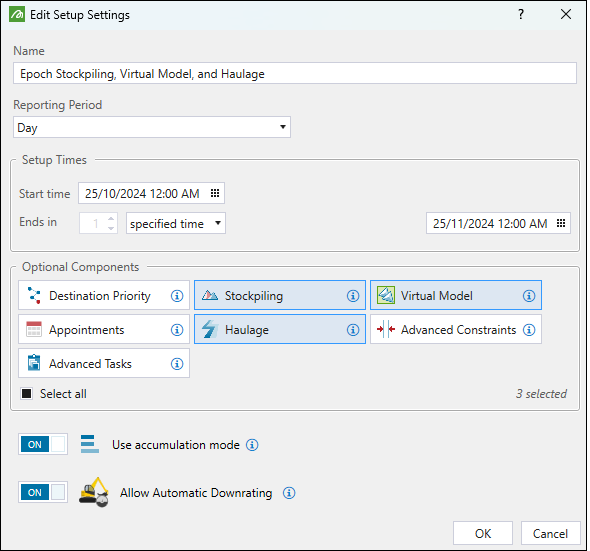1. Create a Setup
Source file: 1-epoch-setups-create.htm
Epoch setups allow you to create short-term schedules to organise day to day tasks and activities.
Creating a setup
To create an Epoch setup, complete the following steps:
-
Go to the Home ribbon > New Setup group and click
 Epoch.
Epoch.
The New Epoch Setup panel will appear.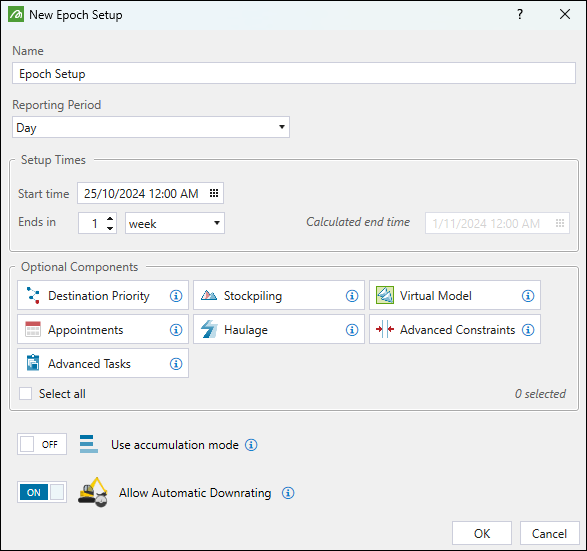
-
-
Name. Enter the name of your setup.
-
Reporting Period. Set the reporting frequency by selecting the required time interval from the drop-down.
-
Setup Times. Set the Start time and the duration of the setup (how many weeks, months, or years it should last). Evolution will automatically calculate the setup end time. You can also select specified time from the Ends in drop-down. In that case, click
 next to the date and time field to open the selection drop-down, select the end date and time manually, and click Close to confirm.
next to the date and time field to open the selection drop-down, select the end date and time manually, and click Close to confirm.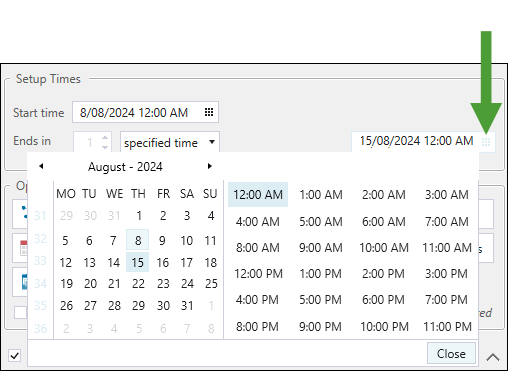
-
Optional Components. Select additional elements that you want to include in your setup:
-
 Destination Priority: Assign the priority to each destination in your Epoch setup to determine the order in which these locations will be considered as potential destinations for material. See Destination Priority for more information.
Destination Priority: Assign the priority to each destination in your Epoch setup to determine the order in which these locations will be considered as potential destinations for material. See Destination Priority for more information. -
 Stockpiling: Define the productivity of each digger fleet for each associated stockpile and the loading time of each truck and digger fleet combination. See Stockpile Productivity for more information.
Stockpiling: Define the productivity of each digger fleet for each associated stockpile and the loading time of each truck and digger fleet combination. See Stockpile Productivity for more information. -
 Virtual Model: Create and manage virtual solids to inject additional material into your setup, without creating a solid in the external program (Vulcan). See Virtual Solids for more information.
Virtual Model: Create and manage virtual solids to inject additional material into your setup, without creating a solid in the external program (Vulcan). See Virtual Solids for more information. -
 Appointments: Manage the site-wide appointments (for example, maintenance, public holidays, and weekends) for your setup. See Appointments for more information.
Appointments: Manage the site-wide appointments (for example, maintenance, public holidays, and weekends) for your setup. See Appointments for more information. -
 Haulage: Include road networks and trucks in your setup. See Resources for more information.
Haulage: Include road networks and trucks in your setup. See Resources for more information. -
 Advanced Constraints: Refine your setup data by configuring accumulation constraints per reporting period and maximum accumulation rates. See Constraints for more information.
Advanced Constraints: Refine your setup data by configuring accumulation constraints per reporting period and maximum accumulation rates. See Constraints for more information. -
 Advanced Tasks: Customise task keys and task lists in your setup. See Task Sequence for more information.
Advanced Tasks: Customise task keys and task lists in your setup. See Task Sequence for more information.Tip: Click the Select all checkbox to include all optional components in your setup.
-
-
Optionally, enable the following:
-
 Use accumulation mode: Set a maximum amount of material that a destination can receive in a given period.
Use accumulation mode: Set a maximum amount of material that a destination can receive in a given period.Note: When the Accumulation mode is disabled, you need to set a maximum rate at which material can be sent to a destination in a given period.
Note: The settings that you will have to apply in the
 Resource Definitions and
Resource Definitions and  Resource Productivity tab will depend on whether you enable the Accumulation mode in your setup. See Resource Definitions and Resource Productivity for more information.
Resource Productivity tab will depend on whether you enable the Accumulation mode in your setup. See Resource Definitions and Resource Productivity for more information. -
 Allow Automatic Downrating: Automatically adjust the production rate of your primary equipment to prevent exceeding mill or haulage capacities.
Allow Automatic Downrating: Automatically adjust the production rate of your primary equipment to prevent exceeding mill or haulage capacities.
-
-
- Click OK.
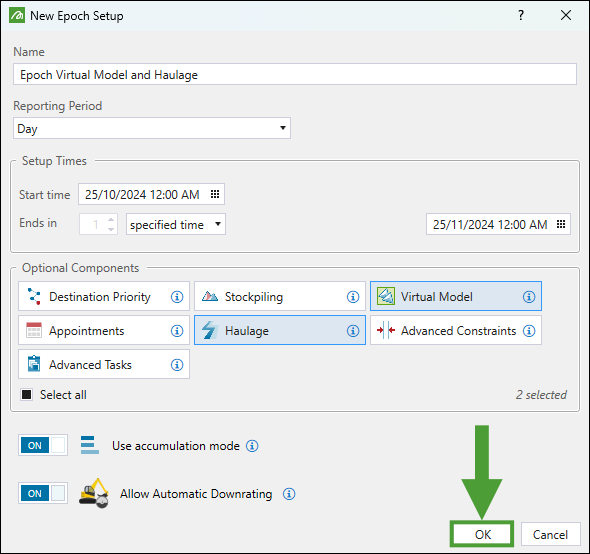
Evolution will add the setup to the project explorer.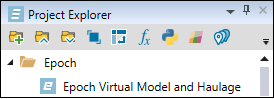
Editing a setup
You can edit your Epoch setup to include additional components, change its duration, reporting frequency, and other settings.
To edit an Epoch setup, right-click on it in the project explorer and select ![]() Settings… from the context menu.
Settings… from the context menu.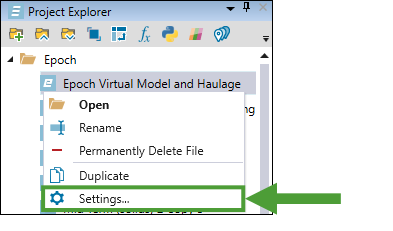
Important: Changes to a setup cannot be applied when the setup is open. To modify your setup, you must close it first.
The Edit Setup Settings panel will appear. Make the required changes in the configuration and click OK to confirm. The changes will be applied in the setup the next time you open it.