Export Surface
The ![]() Export Surface tool allows you to export part or all of the surface displayed at the current time.
Export Surface tool allows you to export part or all of the surface displayed at the current time.
To export a surface:
-
Make sure you’re viewing the surface at the desired date/time. See Quick Start > Selecting a surface in the timeline for more information.
-
On the
 Home tab, make sure the
Home tab, make sure the  Export Surface tool is expanded.
Export Surface tool is expanded.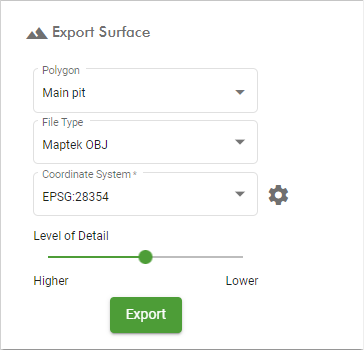
-
Configure the export parameters as follows:
Polygon Select at least one polygon to define the region to export. If you select multiple polygons, one output surface will be produced for each polygon. File Type Select the desired file type for the exported surface. Coordinate System Select the coordinate system of the exported surface. Click  next to the drop-down to configure coordinate systems.
next to the drop-down to configure coordinate systems.Level of Detail Select the level of detail to include in the exported surface. A higher level of detail will result in a larger file size and takes longer to generate. -
Click Export.
Tip: You can see a list of previously exported surfaces by clicking the ![]() (Past Exports) button located to the right of the viewer on the Home tab. Exported surfaces are available here for a fixed number of days before being deleted.
(Past Exports) button located to the right of the viewer on the Home tab. Exported surfaces are available here for a fixed number of days before being deleted.
