Insert Points
Use Insert points to insert a point somewhere between two existing points and effectively dividing the old edge into new edges. The existing points can be part of a line, a polygon, a circle or any other compatible object.
-
On the Edit ribbon tab navigate to the Primitives group and select
 Insert Points.
Insert Points.
The Status Bar will display the question to pick an edge to replace.
-
Select the point to insert from in the view window.
The Status Bar will display the question to specify a point to add.
-
Click at the location for the new point or enter coordinates and click the green arrow in the status bar.
The function is reset and ready for adding another point from the last point. -
To exit the function when finished right-click, press the Enter or click
 in the status bar.
in the status bar. -
To escape (without carrying out function), press Esc, Space, or
 in the status bar.
in the status bar.
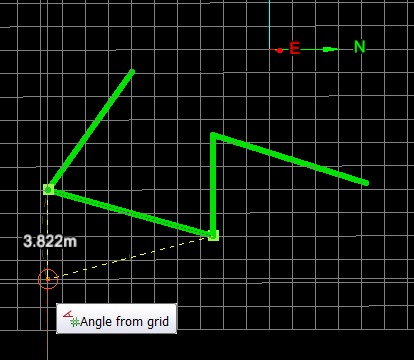
Example of inserting new points.
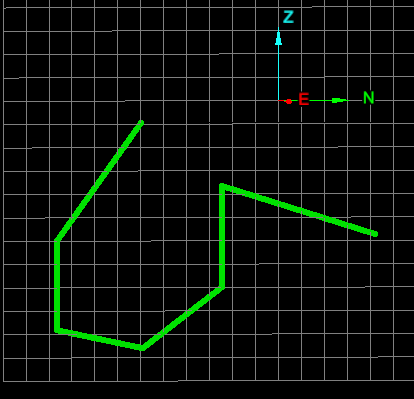
Result after two extra points were inserted.