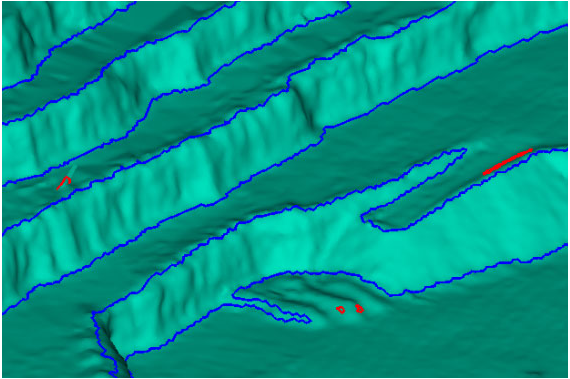Creating Preliminary Toes and Crests
Create preliminary toes and crests is used to automatically determine and create breaklines from a triangulation.
Best results
are achieved using a triangulation with an even distribution of triangles
- use ![]() Fusion Surface
Fusion Surface
-
Open the required surface. Do not use a simplified surface.
-
Apply a uniform colour (
 Uniform).
Uniform). -
On the Create ribbon tab navigate to the Topology group. From the Toes and Crest drop-down list select
 Preliminary.
Preliminary.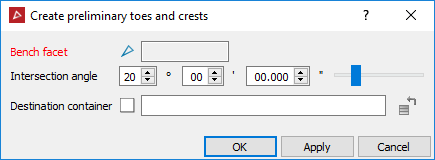
- Select a triangle in an open area on the surface - this displays lines representing toes and crests based on the defined Intersection angle.
Tip: Increasing the Intersection angle will result in the lines being created higher up walls and crossing obstructions.
-
Adjust the angle to achieve the best result.
-
Select Apply.
-
To fill in areas that have been missed, click in the Bench facet field, then click on benches that have not had toes and crests created.
-
Once all preliminary toes and crests are created, exit the tool.
The result of the Preliminary function is saved in the cad container in a container with the triangulation name. Inside this container are two containers named recommended and other.
Recommended contains the results considered to be the most accurate.
Other contains results that can be of use. These results are colour coded in red through to green, indicating the level of confidence.
Note: Create smart lines can be used to fill in any areas that are not clearly defined by preliminary toes and crests.
-
Drag and drop any lines to be kept from the Other container to the Recommended container. Delete the rest.
-
Edit any incorrect line segments by selecting the points and clicking Del .