Create a Fusion Surface
Fusion surface creates a new surface of evenly sized triangles by following the original surfaces. Where the surfaces overlap, fusion surface will follow the most detailed surface. Used to merge surfaces together to create a better combined result.
Fusion surfaces
are useful to accurately model complex shapes or undercut faces in 3D.
-
Select the surfaces to be fused in the project explorer.
-
On the Create ribbon tab navigate to the Surface group and select
 Fusion Surface.
Fusion Surface.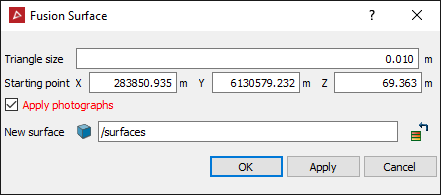
- Enter the Triangle size. The triangles produced will all be the entered size.
Tip: For best results, the Triangle size must be greater than the figure used when filtering by minimum separation or topography.
-
Click on a point to start the fusion. This should be somewhere central with good overlap between the surfaces.
-
Click OK or Apply.
A progress indicator is displayed showing the fusing progress.
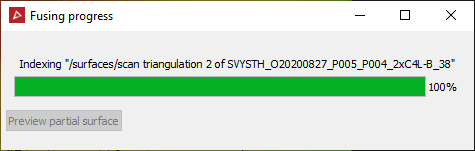
-
Click Preview partial surface to display the surface as it is created.
When Indexing completes the facets will be created.
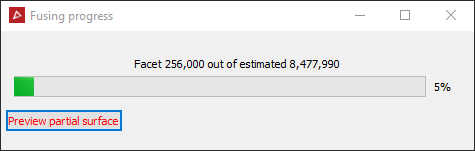
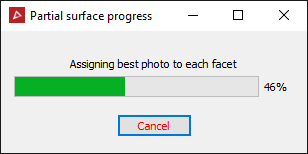
If no name was entered in the New surface field, clicking the preview button will result in a new surface being created.
Note: If Triangle
size is too small, it can result in intersecting triangles. Always
check with the![]() surface validity tool.
surface validity tool.