Querying the Surface Validity
Query surface validity tool checks for any problems with the surface, such as
holes or self-intersecting triangles.
-
On the Query ribbon tab navigate to the Surface group and select
 Surface Validity.
Surface Validity. -
Select the surface(s) to be checked (multiple surfaces are allowable).
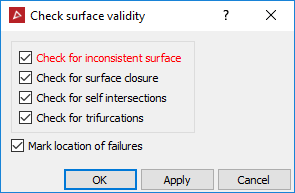
-
Selecting Check for inconsistent surface will check that all triangles are pointing in the same direction (if not, this can lead to problems with calculating volumes and creating fusions).
-
Selecting Check for surface closure will check the boundary edges. This is only applicable to closed solid surfaces. Clear this for all other surfaces.
-
Selecting Check for self-intersections will check for self intersecting triangles on the surface, as shown below.
-
Selecting Check for trifurcations will check for and find any edges with more than two facets sharing the same edge on a surface.
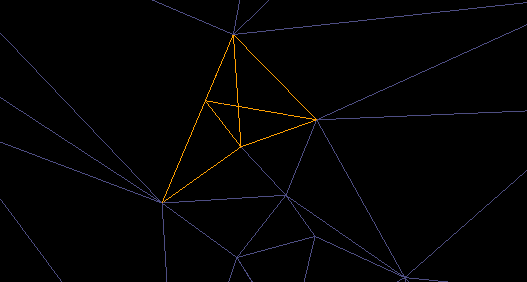
-
Select Mark location of failures to create objects in the cad container that highlight the locations of the errors.
-
Click OK or Apply.
A written summary of the results is displayed in the Report Window.
-
Drag and drop any object(s) created in the cad container onto the surface view window to display any errors found.
-
To repair any errors found, zoom into the error and display the surface in wireframe
 .
. -
Using
 Select points mode, select
a corner point on the triangle and press Delete.
Select points mode, select
a corner point on the triangle and press Delete. -
To fill the hole created, on the Edit ribbon tab navigate to the Fix group and select
 Fill
Holes.
Fill
Holes. -
Repeat this procedure for all errors found.