Connect Points on a Scan
The Connect option displays the inferred point connectivity of the scan data. This connectivity is based on the acquisition order or topology of the scan.
Connecting scans changes a collection of adjacent scan points into a surface that can be used to overlay a photographic surface. This produces an accurate 3D photographic model that can be used to identify specific surface features.
The Connect
option treats all points as next to each other, as seen from the scan
origin. To decrease this effect, use ![]() Smart
connect, which only connects points within a selected range tolerance.
Smart
connect, which only connects points within a selected range tolerance.
If in object
select mode ![]() , the entire
object will be connected. Alternatively, only select the points to be connected
using
, the entire
object will be connected. Alternatively, only select the points to be connected
using ![]() the point select mode.
the point select mode.
-
On the Position and Filter ribbon tab navigate to the Scan group and select
 Connect.
Connect.
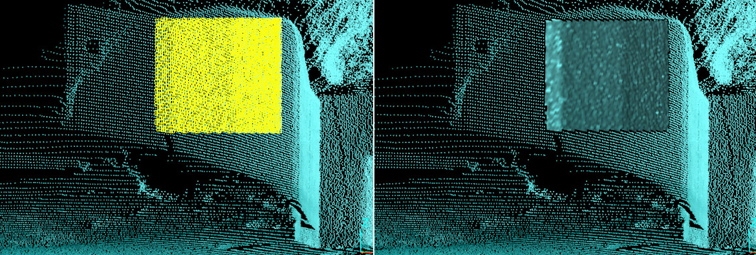
In the example below, there are false cells created from the post to the wall. These can be removed by manually selecting them or by using the Smart connect tool.
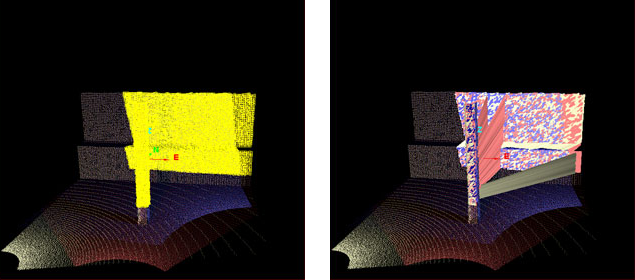
- To
overlay the photographic surface to the connected scan,
right-click on the surface and from the context menu select
 View then select Photographic Surface..
View then select Photographic Surface..