Connect Points on a Scan Using Smart Connect
Smart connect displays the inferred point connectivity of the scan data. This is based on the order in which the scans were acquired, or the topology of the scan.
Connecting scans changes a collection of adjacent scan points into a surface that can be used to overlay a photographic surface. This produces an accurate 3D photographic model that can be used to identify specific surface features.
Smart connect gives a more realistic result than that achieved by using the Connect option, as it only connects points within a selected range tolerance.
If in object
select mode![]() , the entire
object will be connected. Alternatively, only select the points to be connected
using
, the entire
object will be connected. Alternatively, only select the points to be connected
using ![]() the point select mode.
the point select mode.
-
On the Position and Filter ribbon tab navigate to the Scan group and select
 Smart Connect.
Smart Connect.
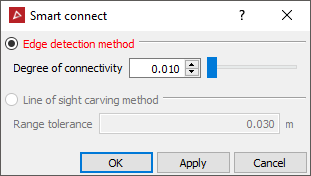
- Edge detection method connects cells based on the detection of range discontinuities in the cell or 'edges'; the lower the Degree of connectivity the fewer connections are made.
- Line of sight carving method uses the principle that if connected cells obstruct other cells from another scan, then the obstructing cells are false. Occluding cells outside the tolerance specified error are deleted. The Range tolerance should be the range error of the scanner being used; this does not disconnect areas of good registration.
Note: For the Line of sight carving method to be available, two or more scans must first be connected using the Connect option, or Smart connect with Edge detector method selected.
- To
overlay the photographic surface to the connected scan,
right-click on the surface and from the context menu select
 View then select Photographic Surface.
View then select Photographic Surface.