Extract by Polygon
Extract by polygon allows the you to divide a surface using a polygon projection as a reference. Planes are extended from the polygon and used to visualise and cut the surface into two pieces.
Note: Ensure the surface is not in photographic display mode, otherwise the surface display will be impaired. Use the ![]() Surface Appearance selector to set the surface to anything other than photographic.
Surface Appearance selector to set the surface to anything other than photographic.
-
Select the surface to be cut.
-
Select the polygon to be used.
-
On the Labs ribbon tab navigate to the Geological group and select
 Extract by Polygon.
Extract by Polygon.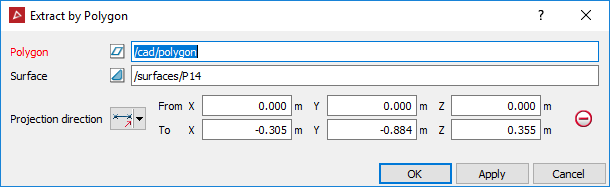
-
If the Polygon and Surface fields do not auto fill, drag and drop the objects to their respective fields or manually type in their names.
-
The default projection direction (normal of the plane fitted to the polygon) will automatically load. Otherwise select another method from the Projection direction choices.
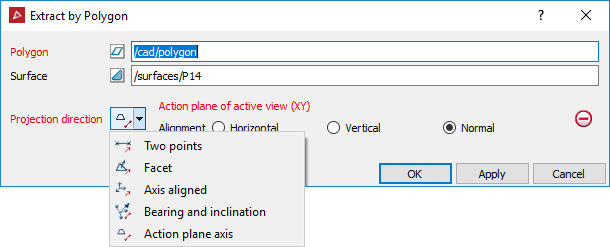
|
The Projection direction options are:
|
-
Fill in the remaining fields appropriate to the type of projection selected (if required).
-
Click OK or Apply to complete the process.
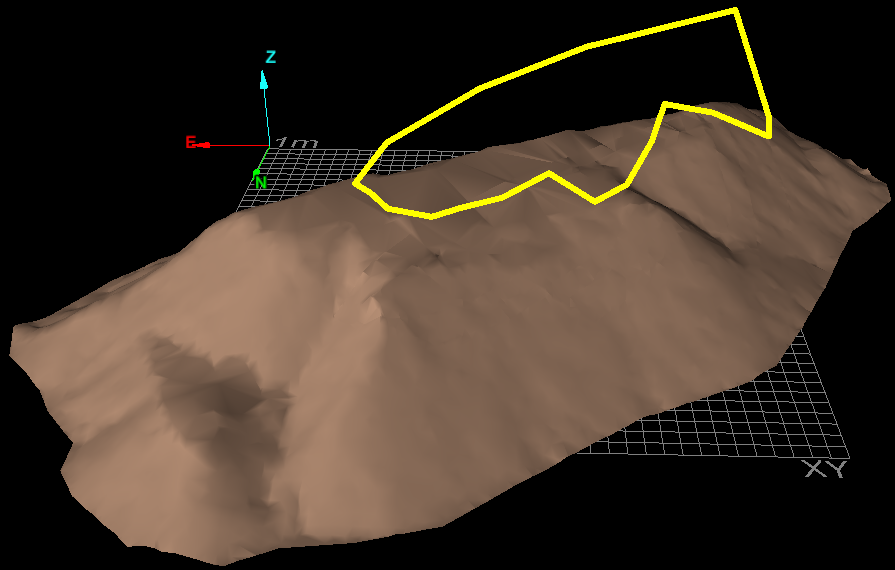
Original surface and polygon to be used for the extraction.
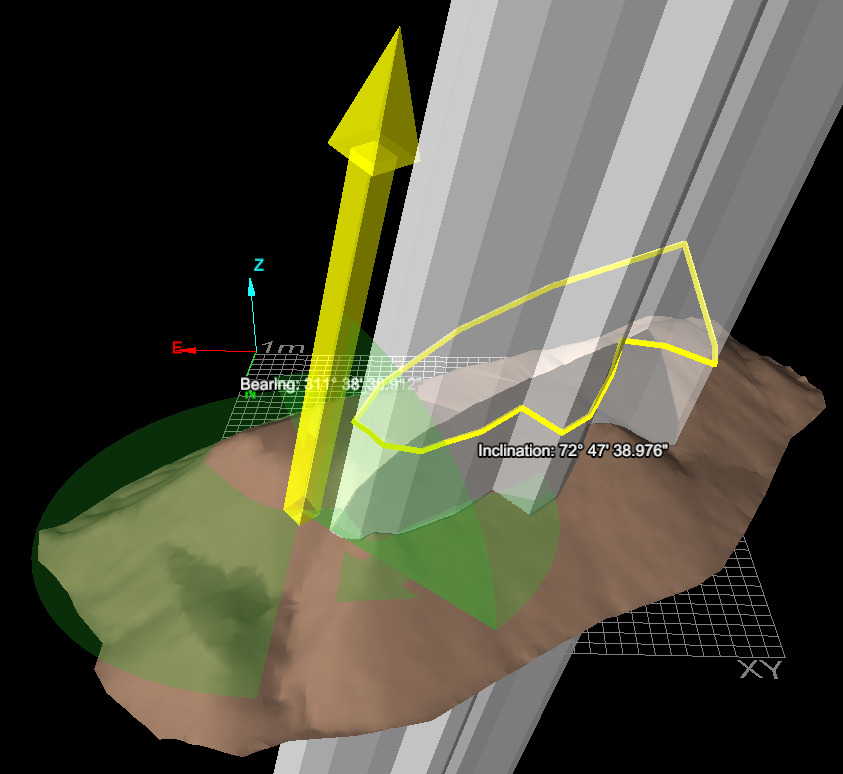
Cutting planes visualising the projection direction (bearing and inclination example).
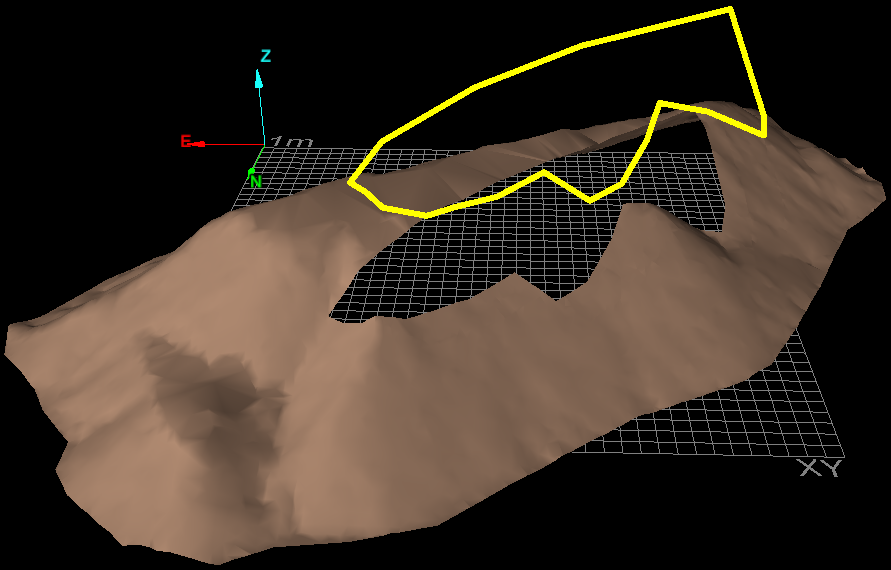
Result of extraction process (remaining polygon-shaped surface is hidden in this example).