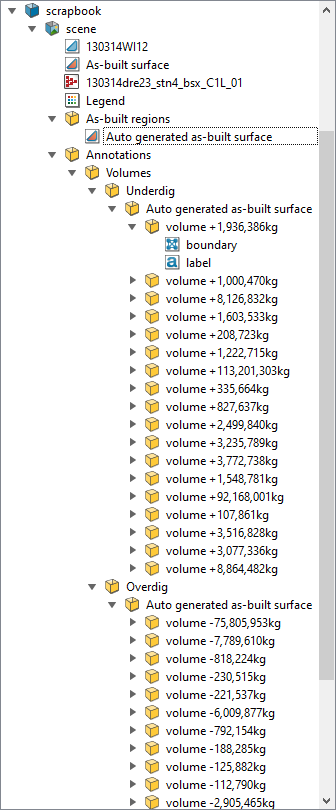Create Scene
A conformance scene represents the conformance of an as-built scan to a given design surface.
A conformance scene is viewed in panoramic mode as a photographic image overlaid with coloured regions that express the level of conformance in terms of overdig, underdig, and within tolerance. You can interact with the image directly to query volumes (or tonnages) and spot distances to design.
Use the Create scene tool to create a conformance scene. This creates persistent scene object in your project that can be viewed later, or supplied as an input into a Design Conformance report.
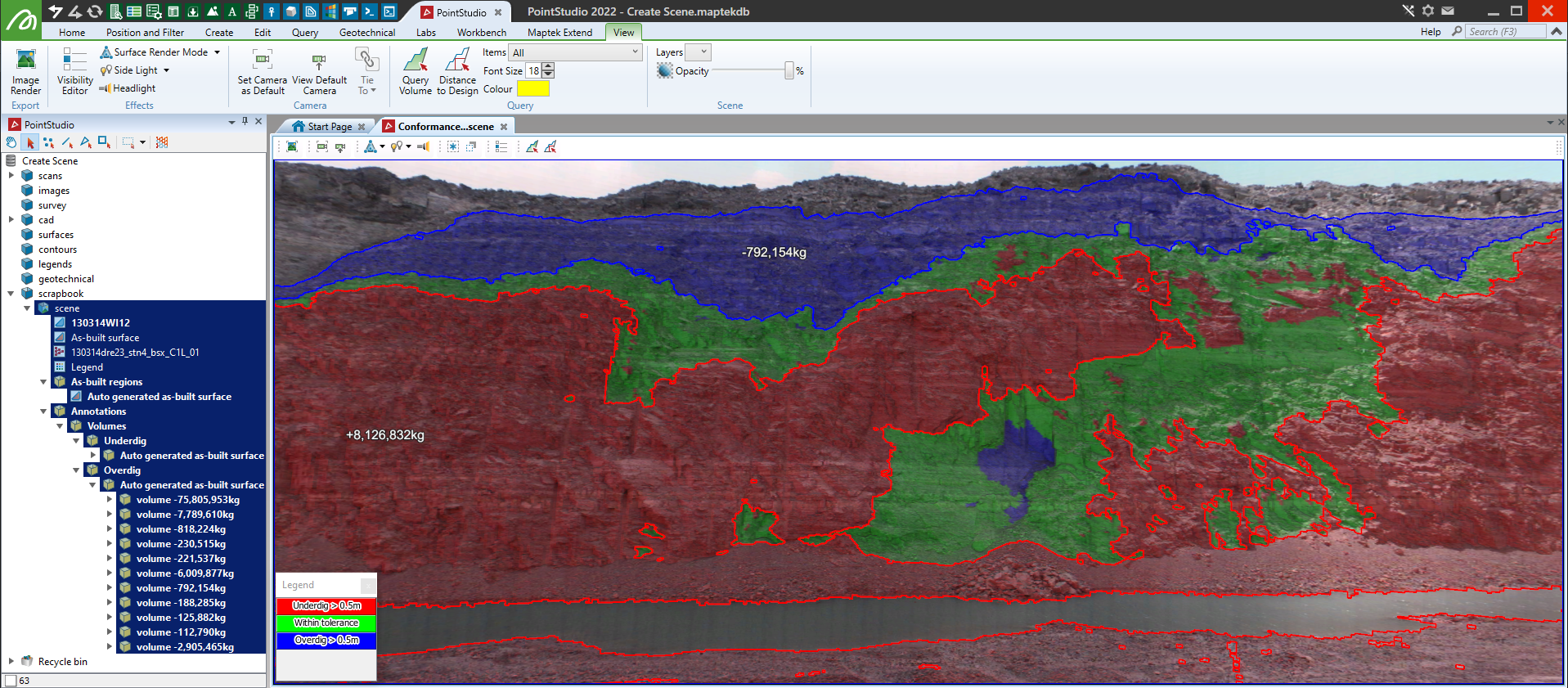
Example of a scene with the scan and the as-built surface, the legend is used to display underdig (in red), overdig (in blue) and within tolerance (in green)
Note: the View ribbon tab will transform to display the relevant tools pertaining to this scene.
Creating a scene:
-
From the Query ribbon tab navigate to the Reporting group and select
 Create Scene.
Create Scene. -
Place the cursor in the Design surface field then in the project explorer click on the design surface.
-
Place the cursor in the Scan field then in the project explorer click on the scan.
-
Locate the as-built surface in the project explorer and drag and drop the object onto the <As-built surface> field.
-
Configure the following optional settings:
- <Crop as-built surface to design>—if selected, the as-built surface will be cropped vertically to the shape of the design.
- <Create boundary geometry for volume annotations>—if selected, volume annotations will show the boundary of the area measured for the volume.
- <Crop out the floor of the scene below>—if specified, any data below this height will be exlcuded from the scene.
- <Automatically label large volumes>—if selected, regions with a volume greater than the specified value will automatically be labelled.
- <Report tonnages with material density>—if selected, volumes will be converted to tonnages (i.e. mass) using the supplied density value.
-
Conformance polygons, if supplied, will restrict the conformance calculations to the areas with the supplied polygons.
-
Conformance legend, set the lower out of bounds value and assign a colour for it and set the upper out of bounds value and assign a colour for it. This will create a legend.
The Create scene panel will open.
Note: Assigning a custom colour is done the same way as Colour by Grade. Refer to this topic for assistance.
-
The scene can also display the following additional objects but is not limited to:
- Any type of annotation labelling specific spots on the wall
- Discontinuities that are relevant to the wall stability
- Surfaces
- Polygons and lines
- Legends
- Grids
To add extra objects simply select them in the Windows explorer and click the ![]() button, or remove objects from the panel by highlighting them and clicking the
button, or remove objects from the panel by highlighting them and clicking the ![]() button.
button.
-
Click OK.
PointStudio will calculate all parameters and open a new view window of the scan overlaid with information and visually displaying (using your custom legend) areas of underdig, within tolerance or overdig.
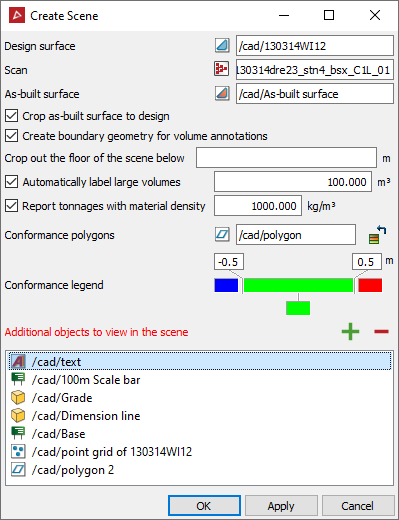
The scene object is saved as a container into the scrapbook standard container. Inside the scene are the design and as-built surfaces, the scan, the legend, any volumes or tonnages, and annotations.
To quickly query the volume for underdig or overdig do the following:
-
Select the scene in the project explorer.
-
Select the View ribbon tab if not already selected.
-
Navigate to the Query group and select the
 Query Volume button.
Query Volume button. -
Pick a region to query its underdig or overdig volume. This will display the volume and highlight the area in question.
-
Keep selecting areas or click
 in the status bar to finish.
in the status bar to finish.

The report window will also display the volume queried.
To quickly view the location of a particular underdig or overdig volume do the following:
-
Locate the relevant "
 volume <tonnage>" in question in the project explorer.
volume <tonnage>" in question in the project explorer.Tip: located in Auto generated as‑built surface container found in Annotations > Volumes > Underdig or Overdig.
-
Drag and drop the selected container into the view window.
This will display the volume and highlight the area in question.
To quickly query the distance between a point in the scan and the designed surface do the following:
-
Select the scene in the project explorer.
-
Select the View ribbon tab if not already selected.
-
Navigate to the Query group and select the
 Distance to Design button.
Distance to Design button. -
Pick a points in the scan to query its distance from the designed surface.
- The scene will be annotated with:
- Region: Auto generated as built surface
- Position: which has a vertex of Easting, Northing and elevation values displayed in the units set out in PointStudio preferences.
- Perspective conformance: is the perspective distance between that point and the design surface.
- Vertical conformance: is the vertical distance to the design surface above or below where you picked on the as-built surface.
- Horizontal conformance: is the horizontal distance to the closest point on the design surface to where you picked on the as-built surface.
-
Keep selecting points or click
 in the status bar to finish.
in the status bar to finish.

The report window will display the point distances queried.
This ![]() scene container can now be used with the Design conformance reporting tool.
scene container can now be used with the Design conformance reporting tool.