Topographic Surface
Source file: topographic-surface.htm
Use the topographic surface tool to create a surface from a scan, or a group of scans or surfaces from polygons.
This function
works in the XY plane. That is, it triangulates straight down. This means
that if there are areas of undercut walls, these will not be modelled
accurately![]() Spherical
Surface
Spherical
Surface
Use this tool once scans have been registered and filtered using the tools on the Position and Filter ribbon tab.
-
On the Create ribbon tab, go to the Surface group and select
 Topographic Surface.
Topographic Surface.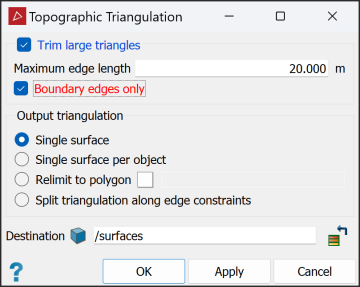
- Select Trim large triangles to eliminate long, incorrectly generated triangles. Enter Maximum edge length to define the maximum size of triangles being created. Select Boundary edges only to restrict trimming to large boundary triangles.
-
Select an Output triangulation surface type by selecting one of the following:
- Single surface: Creates a single surface from the selected objects or scans.
- Single surface per object: Creates a single surface for each selected object or scan.
- Relimit to polygon: Constrains the model to a polygon, for example a pit boundary. Drag the polygon into the field that appears.
- Split surface along edge constraints: Splits the surface into separate objects based on any lines or polygons selected in the project explorer when the surface is created.
-
Ensure the scan data is highlighted in the project explorer.
-
Click OK.
The surface is saved in the surfaces container by default. You can change this in the Destination field.
Note: Once the surface has been created, it may require despiking. See Despike.
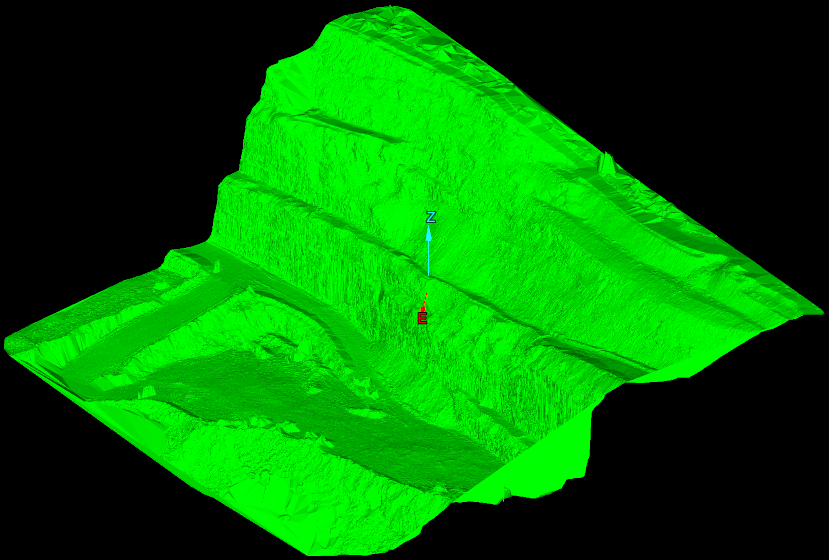
The example
below shows a topographic surface of a pit relimited to a polygon.
