Centrelines
Source file: drawing-tunnel-centrelines.htm
The first step for modelling a tunnel is to draw its centreline.
Because the Services Filter, Hull Surfaces and Tunnel Strings tools can also determine centrelines, it is not necessary to run this tool to complete your tunnel model. However, it is good practice to run the tool for the following reasons:
-
You can review and adjust centrelines before running the other tools for better results. To adjust centrelines, use the line editing tools on the Edit ribbon tab.
-
You can save processing time with the other tools by not regenerating centrelines.
-
You will have a permanent record of the centrelines.
To draw tunnel centrelines, click on the ![]() Centrelines button on the Underground ribbon tab, then follow the steps below.
Centrelines button on the Underground ribbon tab, then follow the steps below.
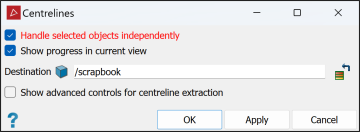
-
Select subject point clouds
 in either the project explorer or the active view window.
in either the project explorer or the active view window. -
Check or uncheck the following options per your requirements:
-
If Handle input objects independently is checked, the tool will create separate centrelines for each selected point cloud. Otherwise one set of centrelines will be created from the combination of all selected point clouds.
Note: When this option is unchecked, the tool treats all input point clouds as one, enabling better detection of centrelines. The results will usually be best with this option unchecked. If the results are unsatisfactory, try again with this option checked.
-
If you check Show progress in current view, centrelines will be loaded and displayed in the active view window as they are being created. This will help you to adjust the advanced parameters for a second run. If Show progress in current view is cleared, centrelines will only appear in the project explorer.
-
-
Change the output destination container as required.
-
If necessary, select Show advanced controls for centreline extraction to adjust the centreline detection parameters. Do this particularly if results from the default parameters are unsatisfactory.
Note: Parameters are explained in mouse-over tool tips.
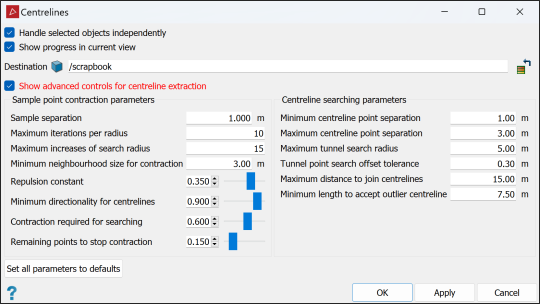
-
Click OK or Apply.
The centrelines will be created and nested inside the container specified (scrapbook by default).
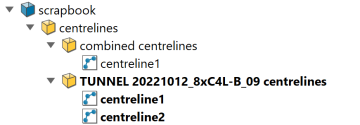
When Handle input objects independently is checked, names given to the centreline containers are derived from the individual input point cloud names.
Note: The number of centrelines created depends on the complexity of the input point clouds.
Tip: Each centreline in a result will be output as a single string. You can combine all resulting centre lines into one object using Edit > Object > Merge.
