Select using Solid triangulations
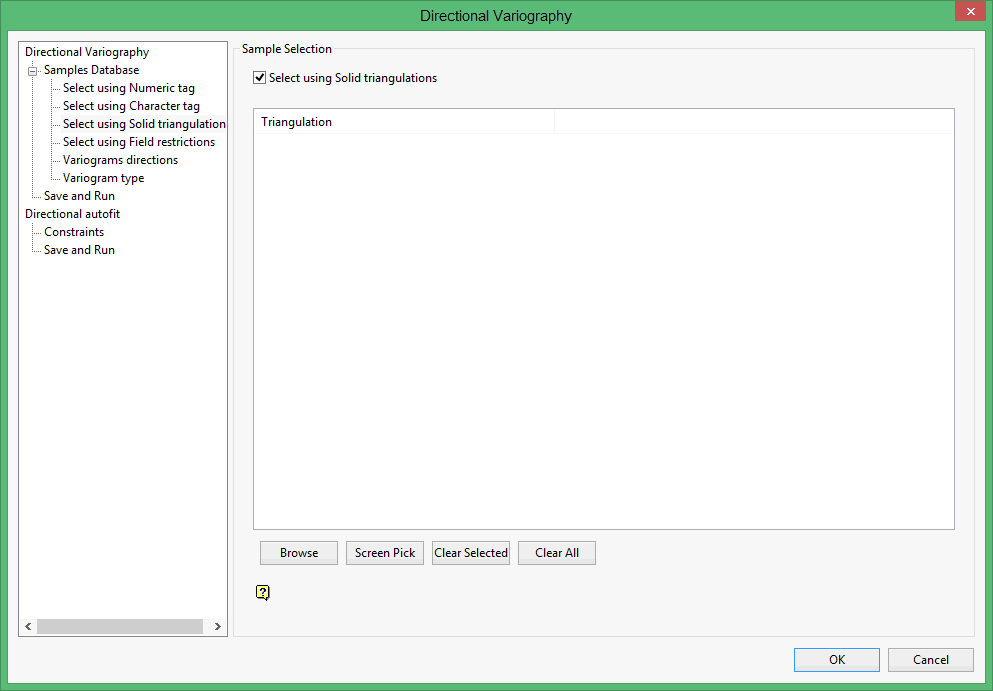
Select using solid triangulations
Select this check box to limit the samples by triangulation. If this check box is selected, only the samples that fall within the nominated triangulations will be included. This check box must be selected to add the necessary triangulations.
Adding triangulations to the Triangulations list
Click Screen Pick to select a triangulation that is currently loaded on the screen.
Click Browse to display the Open panel and select the triangulations you want to load.
Select the required triangulation files and add them to the selection list on the right side of the panel.
-
Click on the name of the file(s) you want to select.
-
To select a triangulation file from another location, click Browse.
-
To highlight multiple files that are adjacent to each other in the list, hold down the Shift key and click the first and last file names in that section of the list.
-
To highlight multiple non-adjacent files, hold down the CTRL key while you click the file names.
-
Move the files to the selection list on the right side of the panel.
-
Click the -> option to move the highlighted files to the selection list on the right.
-
Click the >> option to move all the files to the selection list on the right.
-
Click the <- option to remove a highlighted file from the selection list.
-
Click the << option to remove all files from the selection list.
-
Click OK to add the triangulation to the Triangulations list.
Removing triangulations from the Triangulations list
-
To remove a triangulation from Triangulations list, click the triangulation name and click Clear Selected.
-
To remove a group of triangulations, hold down the [CTRL] key and click on each triangulation that you want to clear. Click Clear to remove all the selected triangulations.
-
To remove all of the triangulations,click Clear All.
Note The selection methods accumulate, so if more than one method is chosen, the samples must satisfy each selected method before being included. Within a method, however, selection is based on the OR selection criterion except for field restrictions, which allows AND/OR selection criteria.
Related topics
- Directional Variography
- Samples Database
- Select using Numeric tag
- Select using Character tag
- Select using Solid triangulations
- Select using Field restrictions
- Variograms directions
- Variogram type
- Save and Run
- Directional autofit

