Export ASCII - User Variables and Formats
Use this section to control data and format of the report.
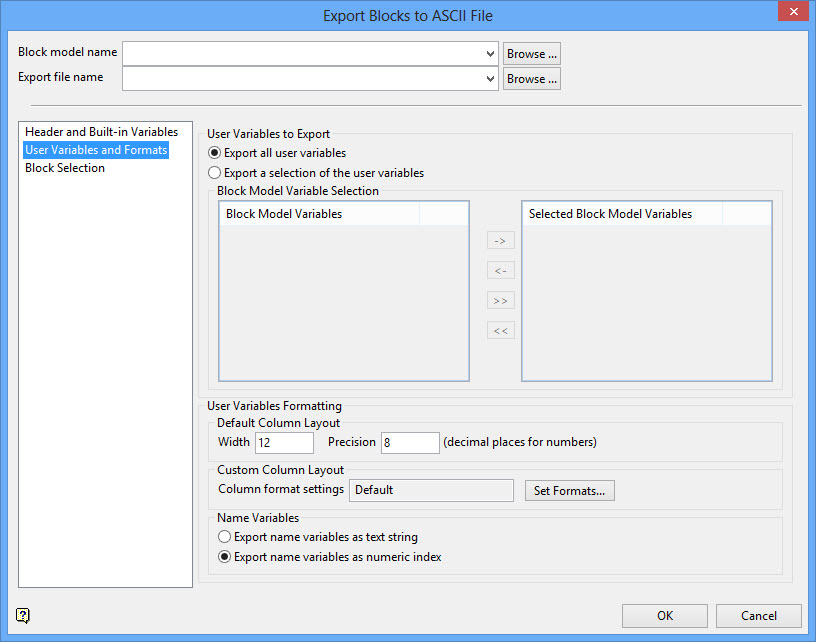
User Variables to Export
Use this section to specify which variables to export to the report. By default, Export all user variables is selected.
To select just a sub-set of the available user variables, select Export a selection of the user variables. This enables the Block Model Variable Selection area of this section of the tab. This allows variables from the list on the left to be selected and added to the list on the right, which forms the selection list of variables to be exported.
Selecting Items
Select an item or a number of items from the list of Block Model Variables on the left.
Use the CTRL or Shift key in conjunction with the mouse to select multiple items.
Click the right arrow option to add the selected items to the Selected Block Model Variables list on the right.
This action does not remove the items from the left hand list, as it is a reference list of all of the available variable names. It is not possible to add anything twice to the Selected list. Any items already selected are ignored.
Items can be removed from the Selected list by selecting items to be removed and clicking the left arrow option.
All items can be either selected or deselected by using the double arrow keys.
Note: To export just the built-in variables and no user variables, select Export a selection of the user variables, but do not select any variables in the Selected Block Model Variables list on the right.
User Variables Formatting
Use this section to determine how variables columns are formatted in the export report.
Default Column Layout
The easiest way to format the data is to provide a default width and default numeric precision in the Default Column Layout sub-section.

If nothing else is selected in the next sub-section, these values will then be applied to ALL of the user variables which are exported (where appropriate - precision will not be applied to text strings).
Note: The default width may not be less than 10 characters (for field widths with less than 10 characters, see the next section).
Custom Column Layout
This sub-section is used to allow for any desired column width and/or precision to be specified for each variable exported.

If only default column layout settings are in force, the summary window in this sub-section will read Default - as in the example above - showing that all variables selected in the Selected Block Model Variables list, or all variables if the Export all user variables radio-button is active, will be output in the default format specified in the sub-section above.
If custom formats are wanted for all or only some of the variables selected, click Set Formats to display the Custom Column Formats for Variables panel. This panel displays all the variables which match the required selection settings in the User Variables to Export section, as described above ( User Variables to Export ).
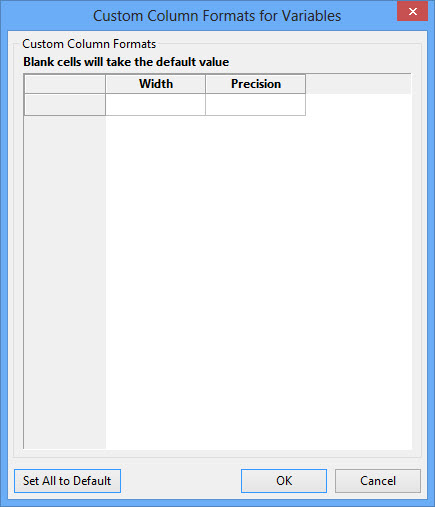
Fill in only those fields which you want to override from the default values.
Note: If you want to restore all settings to the default value, click Set All to Default.
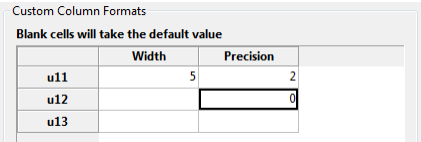
With these settings:
- Variable u11 will have the custom width of 5 characters with custom 2 decimal places.
- Variable u12 will retain the default width of 12 characters with custom NO decimal places.
- Variable u13 will retain both the default width of 12 characters and default 6 decimal places.
Note: If you do not want any decimals, you must specify 0 (zero) precision. If you leave a field blank, it will use the default value. This applies for both width and precision.
Once any custom settings have been made, the summary window in the Custom Column Layout section will change from saying Default to say Custom settings made.
Related topics

