Setup Display Attributes
Use this option to define the display settings for the Metadata submenu. Through using this option you will be able to control object visibility, colour, and fill patterns. The settings will be stored in a nominated Metadata Display specification file (.mdd).
Note: A Metadata specification file (.mds) must exist prior to using this option. See Design > Metadata > Create/Edit Specification for more information on setting up a Metadata specification file.
Instructions
On the Design menu, point to Metadata, then click Setup Display Attributes.
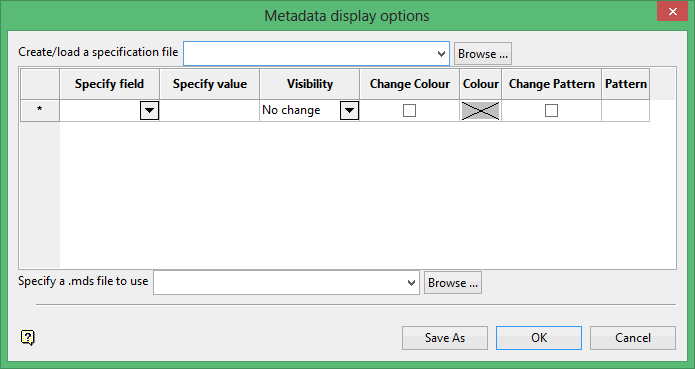
Create/load a specification file
Select the Metadata Display specification file (.mdd) that you want to view or, if applicable, edit. The drop-down list contains all (.mdd) files found in your current working directory. Click Browse... to select a file from another location.
To create a new file, enter the file name and file extension.
Specify field
Specify the field that the display settings will be applied to.
Specify value
Specify the value that the corresponding field must match in order to alter the display settings.
Visibility
Specify whether or not visibility settings are to be modified when the corresponding field matches a condition. Select from the drop-down list to change the field from the default of No change to Visible, Invisible, or Shadow.
Change Colour
Select this check box to alter the object's colour when the corresponding field matches a condition.
Colour
Click this field to select a colour from the current colour table. This column will be disabled, i.e. unavailable, if the Change Colour check box has not been checked.
Change Pattern
Select this check box to alter the object's fill pattern when the corresponding field matches a condition.
Pattern
Click this field to select a pattern from the current patterns table. This column will be disabled, i.e. unavailable, if the Change Pattern check box has not been checked.
Specify a .mds file to use
Select the Metadata specification file (.mds) that you want to associate with the specified display attributes. The drop-down list contains all (.mds) files found in your current working directory. Click Browse... to select a file from another location.
Click OK.
Use the Save As button to save the settings in a different file. Once selected, you will need to nominate the name of the file in which to save the settings.

