Polygon Morph
Use the Polygon Morph tool to interpolate polygons of various shapes to create smooth transitional polygons and solids. The tool is designed to assist a resource geologist in the creation of orebody interpretations when the geologic shapes are changing. It supports multiple polygons and user control through the use of tie lines.
The inputs are:
- Semi-coplanar polygons (2 or more+)
For best results it is recommended that all input polygons have a consistent point order direction. If necessary, you can use Design > Object Edit > Reverse or Design > Object Edit > Consistent to change the point orders.
The outputs are:
- Interpolated polygons between each set of input polygons (1 or more+)
- (Optional) solid triangulation based on the input and morphed polygons.
The optional inputs are:
- Tie lines to give the user more control to define a basis for the interpolation (these can be created manually from in the option, or can be pre-existing cad lines and selected by the tool)
Tie line must be digitised in the same direction.
There are two algorithms provided to help calculate the morph polygons: Preserve points or Preserve polygons.
- The preserve points algorithm uses all original points on the input polygons as the basis for interpolation.
- The preserve polygons algorithm dynamically interpolates points at an even spacing along the input polygons, then uses those points as the basis of interpolation, providing a smoother morphed out.
The high-detail polygons option dynamically interpolates additional points at a tighter spacing along the input polygons to use as the basis for interpolating the morph polygons.
Instructions
On the Design menu, point to Polygon Edit, and then click Morph to display the Morph Polygons panel.
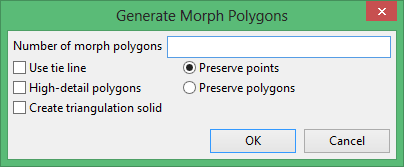
Use tie line
Select this check box to guide the triangulation. A line can be built between two strings that you want to triangulate. These lines form a predetermined layer and are digitised using all the normal spatial functions.
If this check box is not selected, the system will generate what it calculates as the best triangles to use between two strings. If the generated triangles are not suitable, then you can add tie strings using interactive ties to constrain the model. Refer to the Create option (under the Model > Triangle Solid submenu) for further details on tie strings.
High detail polygons
Select this option to dynamically interpolate additional points at a tighter spacing along the input polygons to use as the basis for interpolating the morph polygons.
Create triangulation solid
Select this option if you want to create a triangulation solid.
Select one of the following:
Preserve points
The preserve points algorithm uses all original points on the input polygons as the basis for interpolation.
Preserve Polygons
The preserve polygons algorithm dynamically interpolates points at an even spacing along the input polygons, then uses those points as the basis of interpolation, providing a smoother morphed out.
Click OK.
Tutorial

