Grid Mesh Along Vertical
Relimit a Line Against a Grid Model
The Grid Mesh Along Vertical option to relimit a line to in a nominated perpendicular distance of a loaded grid mesh model.
An example where this option may be used is when you want to drive a tunnel, say upwards to in a specified distance of a water retaining surface, or drive a tunnel downwards until it reaches a seam of interest.
A line can be relimited against a grid mesh that has been displayed (using the Load option under the Model > Grid Mesh Surfaces submenu or selecting the 
Vertical
The distance between the end of the line and the model is perpendicular from the grid mesh. (This option)
Gradient
The distance between the end of the line and the model is along an extrapolated version of the line. (See Grid Mesh along Grade.)
The difference between the two is shown in the following diagram.
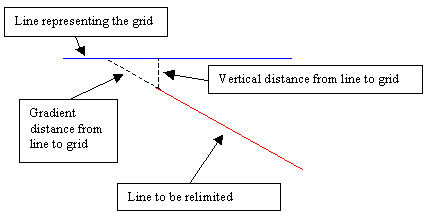
Instructions
On the Design menu, point to Relimit, then click Grid Mesh Along Vertical.
Select the line you want to change in length. The line and one of the end points are highlighted (this is the end of the line that will be relimited). You are asked whether this point or the other point is the correct one.
The following panel displays.
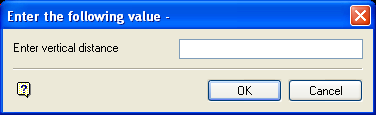
Enter in real world units, the perpendicular distance from the model to the end of the line. The distance is measured in respect to the positive Z axis. A positive distance causes the line to be relimited before it passes through the model, a negative distance causes the line to be relimited after it intersects the model.
Select OK.
The required change in length is applied. If there is more than one grid mesh model loaded, then you will first be asked to select the model against which the line is to be relimited before it will be applied.
Once applied, you are asked whether or not you want to keep the change. Upon confirmation you will be prompted to select another line to relimit.

