Open
Use the Open option to load existing block models, triangulations, grid models, design files, layers, saved screens and selection files. This option can also be used to create selection files.
On the File menu, click Open.
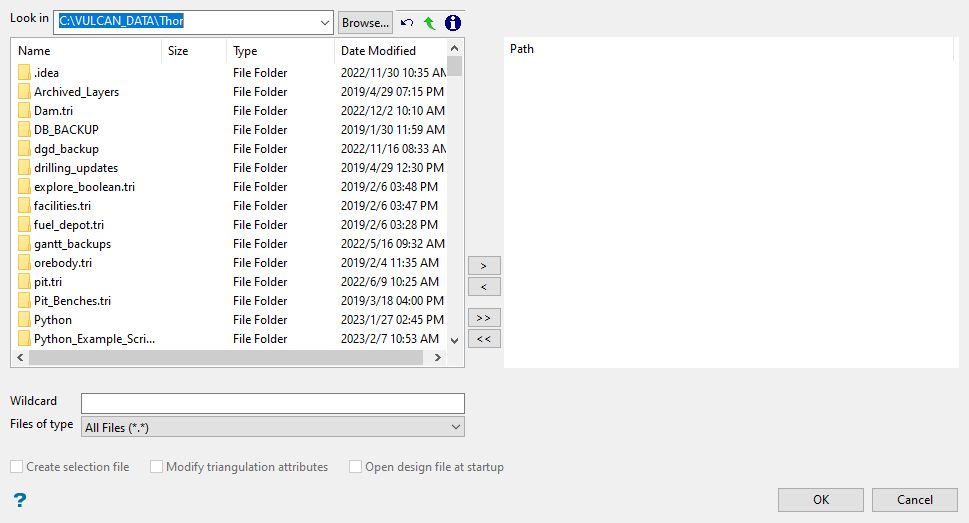
File Selection
Browse for files using the Browse button, or use the interface showing the available grid files in the current working directory.
Click on the name of the file(s) you want to select. Use the ![]() icons to go to the last folder visited, go up one level, create a new folder, or change the way details are viewed in the window.
icons to go to the last folder visited, go up one level, create a new folder, or change the way details are viewed in the window.
- To highlight multiple files that are adjacent to each other in the list, hold down the Shift key and click the first and last file names in that section of the list.
- To highlight multiple files that are adjacent to each other in the list, hold down the Shift key and click the first and last file names in that section of the list.
Move the items to the selection list on the right side of the panel.
- Click the
 button to move the highlighted items to the selection list on the right.
button to move the highlighted items to the selection list on the right. - Click the
 button to remove the highlighted items from the selection list on the right.
button to remove the highlighted items from the selection list on the right. - Click the
 button to move all items to the selection list on the right.
button to move all items to the selection list on the right. - Click the
 button to remove all items from the selection list on the right.
button to remove all items from the selection list on the right.
Wildcard
Enter any characters used as wildcards. Wildcard characters can be an * as well as regular characters. For example, if the topo_* were used as a wildcard, the result might be topo _area2_aerial, topo _min, or topo _with_pit.
You can also single or double-click (depending upon your Window settings) on a file, or enter the name of the file in the File Name field, to load it. If you enter the name of the file in the File Name field, and if it has a standard extension, then it is not necessary to enter the extension. For triangulations this is.00t, grid models.00g and block models all have an extension of.bmf.
Example: If you have a triangulation named 'TOPO.00t', then you only need to enter 'TOPO' in the File Name field to open this model.
Files of type
-
Block Models (*.bmf)
-
Triangulations (*.00t)
-
Grids (*.00g)
-
Selection files (both *.sel and *.sms)
-
Design Databases (*.dgd.isis)
-
Screen Files (*.dg_spec)
-
All files (*.*)
The Files of Type drop-down list will only contain the particular file type that you are trying to open (that is, block models, triangulations or grids) and selection files.
To control the types of files that appear when you are trying to load grids or triangulations, set the file type Preferences >Triangulations and Preferences > Grids. In this way, you can limit the files that are displayed to only those that have a specific extension. For example, you could limit the triangulations to only files with a '.00t' extension.
If you try to open a file that is not of the right type, then an error message displays.
Create selection file
Select this option to create a list of the files you have selected. This will let you repeat your file selection by using the selection file instead of the need to reselect each file.
Modify triangulation attributes
Select this option if you don't want to use the display settings from the previous load. If multiple triangulations were selected, then the Multi Triangulation Properties panel (see Model > Triangle Utility > List option) displays, otherwise, the Load Triangulation panel (see Model > Triangle Utility > Load option) displays once the OK button has been selected.
The Modify triangulation attributes check box is only applicable to triangulations. Therefore, this check box is disabled for all other file types.
Open design file at startup
Select this option if you want the selected design file to be automatically opened at the start of each Vulcan session.
Save Selection
Select this option to save the list of selections. Once the Open panel is complete, the Save As panel displays.
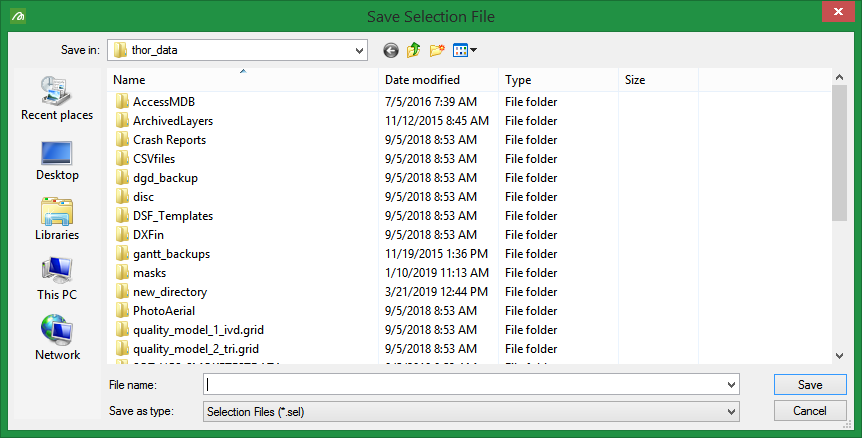
Navigate to the directory in which to save the selection file and enter a file name. The full name will be <file_name>.sel. The next time you want to load this selection of files, choose selection files from the Files of Type field on the Open panel, navigate to your selection file and then click OK. The models will be loaded using the display settings from the previous load. Select Save to save the selection file.
You can create a drillhole selection file by selecting drillholes of interest, then right-click and select Drillhole > Selection File from the context menu to enter a file name and save the .sel file for future use. This essentially creates a text file that contains a list of hole identifiers with the format shown below. You can also create a selection file manually using a text editor and saving the file with the .sel extension. Note that drillhole names in the selection file are case sensitive.
Drillhole selection file format:
DD00026
DD00035
DD00044
DD00053
DD00116
DD00143

