Drill Rigs Library
Use this option to create a list of drill rigs that will be used in the Drillhole Optimiser Editor.
The Drillhole Optimiser Module (DHO) has 2 parts:
-
Drill Rigs Library: Create a library of available drill rigs and their parameters to be used in the editor.
-
Drillhole Optimiser Editor: Configure and run the optimisation.
Note: A drill rig library must be defined prior to using the Drillhole Optimiser Editor.
Instructions
On the Geology menu, point to Drillhole Optimiser, then click Drill Rigs Library.
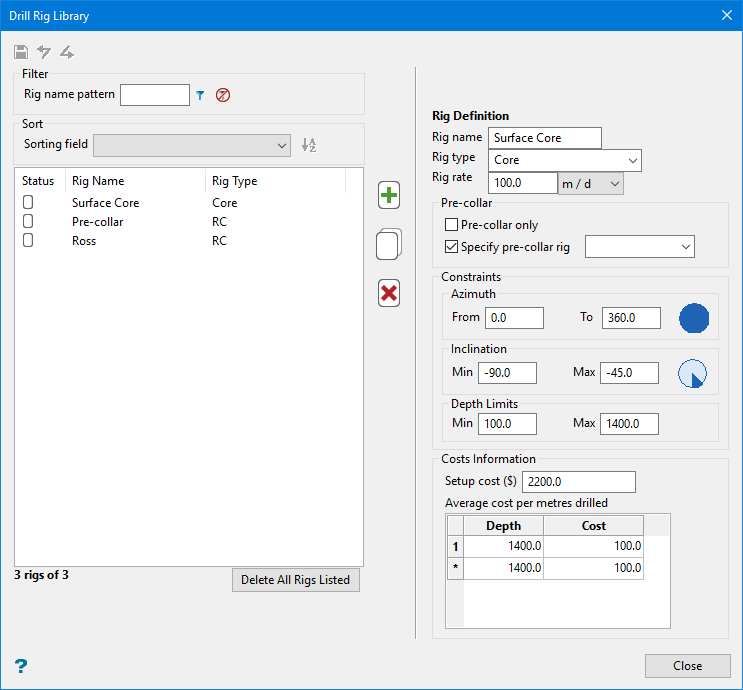
When the Drill Rig Library panel is opened it will show any previous drill rig information that has been entered. The settings for the Drill Rig Library is saved locally to the specification file (drillrigs.dr.spec), and is stored in your local working directory.
Follow these steps:
-
To enter a new drill rig, click the green Plus
 icon to create a new entry in the list. Tip
icon to create a new entry in the list. TipYou can also copy and delete rigs from the list, filter names, and sort the list by status or ascending order.
Copy Highlight the name of the rig, click the Copy
 icon, then make edits to the parameters as needed.
icon, then make edits to the parameters as needed.Delete Highlight the name of the rig, then click the Delete
 icon.
icon.Filter Enter the key word into Rig name pattern, then click the Filter
 icon.
icon. Clear filter Click the Clear Filter  icon.
icon.Sort Use Sort field to sort the list by Rig Name, Rig Type, or Status.
The list can also be sorted in ascending order by clicking the Sort
 icon.
icon.Delete All Rigs Listed A confirmation message will allow you to reverse this action if a mistake was made. NoteThe status of each rig will be identified by an icon in the Status column to explain the edit mode of each rig while the panel is open.

Indicates the rig was saved in a previous session.

Indicates edits have been made to the parameters of an existing rig.

Indicates the rig has been added during the current session.
-
Enter a name into the space labelled Rig name. This is a standard textbox and spaces are allowed in the name. As soon as you click outside the textbox, the new name in the table will be updated to match your entry.
-
Enter a unique name into the type of drill rig into Rig type, or select it from the drop-down list.
Example: Core, RC, Underground, Surface, Cubex, etc.
If the list is empty, or if you need to enter a new type of rig, just type it into the space provided. A new rig type will be created and added to the list. Once a type has been entered it will be added to the drop-down list and become available for future drill rigs.
-
Enter the speed, or rate, of drilling (distance/time) into Rig rate. Units are defined using the drop-down list. The following units of measure are available:
- meters per day
- meters per hour
- feet per day
- feet per hour
- yards per day
- yards per hour
-
If the selected rig type is only available to drill through designated pre-collar domains, enable the Pre-collar only option.
-
If the selected rig has a pre-collar rig associated with it, enable the Specify pre-collar rig option and select the rig from the list. Only rigs previously defined as pre-collar only are shown in the list.
NoteA rig must be specified as a pre-collar rig in the Drill Rig Library before it will be made available for selection in the DHO Editor.
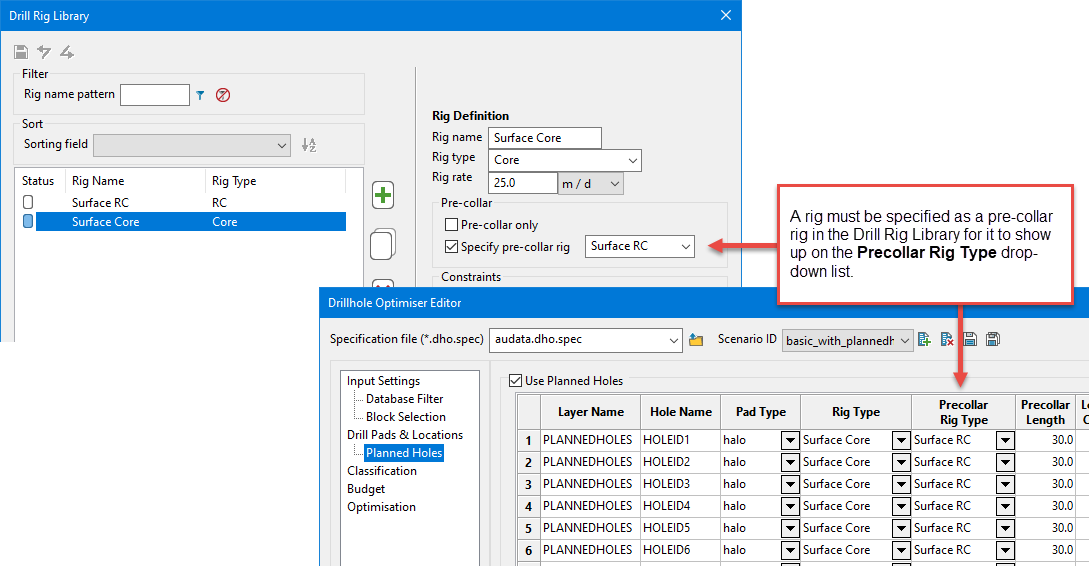
-
Enter any restrictions for azimuth, inclination, or depth in the Constraint fields.
Azimuth From - Enter the beginning azimuth angle in degrees that the currently selected rig type may drill. This parameter, as well as Azimuth To, should only be used for planning wedge holes where the azimuth of the planned hole is restricted based on the parent hole.
Azimuth To - Maximum azimuth angle in degrees that the currently selected rig type may drill.
Inclination Min - Minimum inclination angle in degrees (positive up) that the currently selected rig type may drill.
Inclination Max - Maximum inclination angle in degrees (positive up) that the currently selected rig type may drill.
Depth Limits Min - Minimum hole length that the currently selected rig type may drill.
Tip: This is useful to prevent the optimiser from drilling short holes.
Depth Limits Max - Maximum hole length that the currently selected rig type may drill.
-
Enter the cost information starting with Setup cost. This is the cost to setup the currently selected drill rig, not including pad construction costs. Pad construction is accounted for in the Drill Hole Optimiser Editor, in the Drill Pads table, located on the Drill Pads & Location tab.
-
Enter the cost per depth drilled into the table.
-
Enter the depth
-
Enter the cost to drill. This is the average cost per unit depth. It is all inclusive of drill, labor, assay, etc.
Important: The max depth in the Cost Information table must match the max depth limit. The fields will turn red indicating a mismatch.
-
-
Save your work.
Note: If some elements are invalid in the panel, the label of the input data will be marked with red in the fields indicating a problem. In addition, a more detailed message will be added to Vulcan's Report Window.

Save all modifications performed on each rig. 
Reverts the previous actions. A tooltip is added to indicate the action that will be undone. 
Redoes an action that was previously undone. A tooltip is added to indicate the action that will be redone. When the Close button is clicked, the following message box appears:
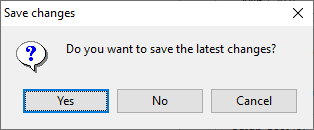
If Yes is selected, and the rigs do not have any input errors, all rigs with changes are saved.
If No is selected, the panel is closed and no changes are saved.
Cancel keeps the panel open and does not save anything.

