Multiple Trace Display
Use this option to display one or more traces alongside a drillhole while in section view.
Instructions
On the Geology menu, point to Drilling, then click Multiple Trace Display.
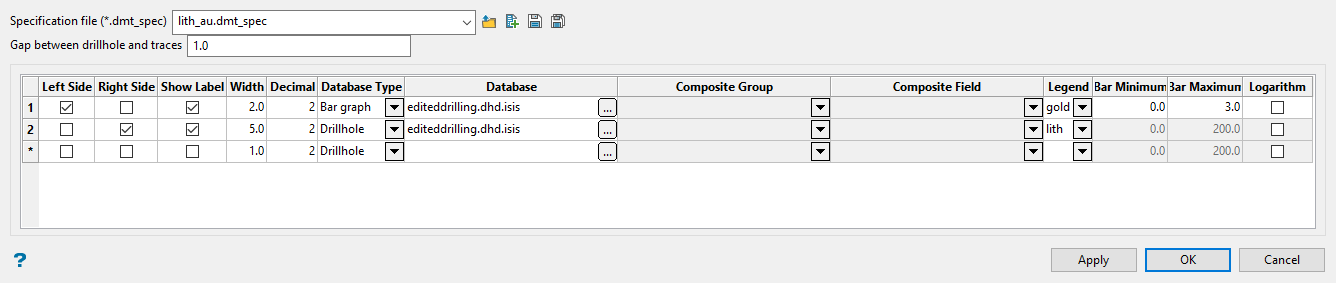
Follow these steps:
Tip: Although it is not absolutely necessary, it is recommended that you load and display the drillholes you want to view, then display them in section view. This will make it easier to set up the Multiple Trace Display panel since you will be able to view the immediate results by clicking the Apply button.
-
Select a specification file.
You can select an existing specification file by using the drop-down list, or clicking the Browse icon.
Create a new specification file by entering a name into the textbox. The file extension will automatically be added when the panel is saved.
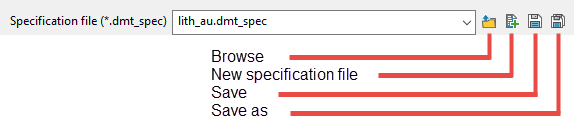
-
Enter a value into Gap between drillhole and traces. By default, a distance of 0.1 is automatically set. However, increasing the gap can make it easier to see the display.
-
Select whether to display the trace on the left side or right side of the drillhole.
-
Enable Show Label if you want the trace section to be labelled with the value taken from the database field. Sections without labels will be filled in with the colour value taken from the legend.
-
Enter a width for the trace.
-
Set the number of decimal places to be used for numeric fields.
-
Select the type of display from the Database Type drop-down list.
-
Drillhole - If you are using a drillhole database, you will need to select the database using the Database drop-down list.
-
Composite - If you are using a composite database, you will need to select a Database, the Composite Group, and the Composite Field.
-
Bar graph - If you want a bar graph display, you will need to set the Bar Minimum and Bar Maximum values. The option to display the values as Logarithm can be used if the values are small and you want to increase the size of the bars.
-
-
Select a colour scheme by choosing from the Legend drop-down list.
-
Click Apply to view the results.
Note: You must be in section view to see the Multiple Trace Display.
-
Click the Save icon next to the Specification file textbox.
-
Click OK to close the panel.

