Multi-Label Properties
Use Multi-Label Properties to set the font and, if applicable, the font size for use by the Multi-Label On option and whether or not to annotate non-logged intervals.
Note: Display the labels by using Geology > Drilling > Radius Labelling.
Instructions
On the Geology menu, point to Drilling, then click Multi-Label Properties.
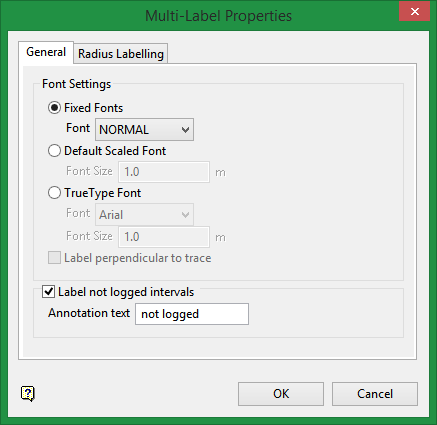
General
Fixed Fonts
Select this option to use a non-transformable font. you have a choice of "Small", "Normal", "Medium" and "Large". These fonts will always appear "face on" (horizontal), regardless of the screen orientation.
Default Scaled Font
Select this option to use the default scaled font. You will need to specify the size of the font..
True Type Font
Select this option to use a true type font. True type fonts appear on a plot exactly the same as they appear onscreen. The available drop-down list contains the true type fonts currently loaded on your computer (it is independent of Vulcan). You will need to specify the size of the font.
Label perpendicular to trace
Select this check box if you want the labels to be displayed perpendicular to the associated drillhole trace. If this check box is not selected, the labels displays "face-on" (horizontally).
Note: This check box will only be available when using the default scaled font or a true type font. If you have chosen to use fixed fonts, then the Label perpendicular to trace check box will be disabled and the labels displays horizontally.
Label not logged intervals
Select this check box to label the non-logged intervals. You will need to enter the text for the labels.
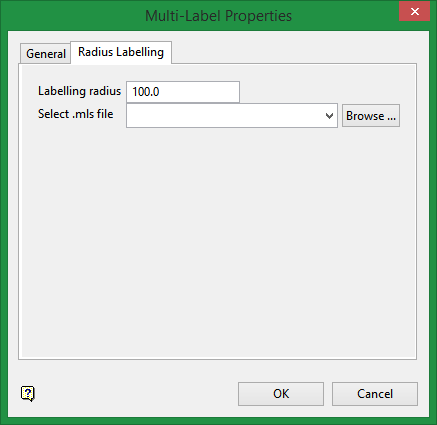
Radius Labelling
Labelling radius
Enter the distance for the radius of influence.
Select .mls file
Use the drop-down list to select the (.mls) file from the current working directory, or click Browse... to select a file from another location.
Entering a new name into the Select .mls file textbox will not create a new file. To create a new file, follow these steps:
-
On the Geology menu, point to Drilling, then click Multi-Label On.
-
On the selection menu, click on Select All.
-
In the Multi-Label Drillholes panel, set the parameters for the labels you want to see, then click Save.
-
After you have saved the (
.mls) file, click Cancel. Clicking Cancel will prevent the labels from being displayed but will still preserve the saved (.mls) file.
Click OK.

