Tutorial - Designing Multiple Roads
The Design Pit/Dump option in the Open Pit menu combines the basic pit design functions of projection, benches or berms and ramp placement into one integrated option. These examples demonstrate how to build a road for a highwall mine and how to build multiple roads simultaneously.
 Opening Your Data File in Vulcan
Opening Your Data File in Vulcan
The dataset for this tutorial is in the Coal Open Pit.zip folder. (click the link to download the dataset).
 Multiple Roads
Multiple Roads
- Open Vulcan using the dataset from the Coal Open Pit\Open Pit Multiple Roads folder.
- Load the Strip1, Strip2, Strip3, Strip4, and RoadStart layers.
- Select Open Pit > Ramps > Design Pit/Dump.The Road Parameters panel displays.
- Select Highwall from the drop-down list in the top left corner of the panel.
- Select Testing from the Spec name drop-down list.
- Select the Strip branch from the menu on the left side of the panel.
- Select the Use multiple strip objects check box.
- Click Screen Pick.
- Select Object from the Select By menu.
- Select the four vertical lines on the screens.
- Right-click once to return to the Select By menu.
- Right-click again or click Cancel on the Select By menu to return to the Road Parameters panel.
- Select the Saving branch from the menu on the left side of the panel.
- Select the Retain separate road polygon and grade line check box.
- Select the Construct triangulation after road creation check box.
- Select the Retain tie lines for triangulations check box.
- Click OK. The Create Pit menu displays.
- Select Insert Road. The Register menu displays.
- Select Don’t register on the Register menu.
- Select the point where the highlighted vertical string intersects with the horizontal string.
- Select This way on the Direction menu.
- Select RoadUpCompleted on the Build Road menu.
- Select Retain all on the Insert Road menu.
- Select the Always use these settings check box on the Flat Switchback Parameters panel when prompted and click OK.
- Select the same options for the next three strings if prompted.
After all strings are complete, a message displays to confirm that the road design has reached the final horizon. Each road that was made contains four layers: the road, boundary, road polygon, and tie lines. Each layer has a name that corresponds to the original layer. Four triangulations representing the templates are also created and named according to their corresponding layers.
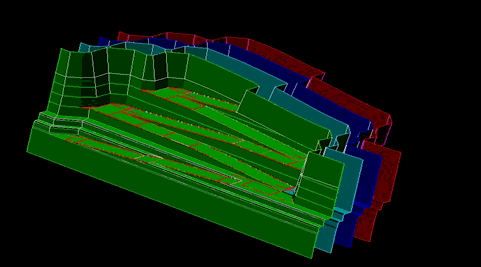
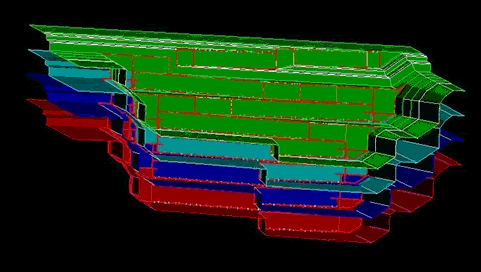
Related topics

