List
Use this option to list and load triangulation models (.00t) onto the screen. It is possible to load models individually or in groups; to use default display settings or to load the models with new settings; and to save the selection of triangulation models, which will streamline the loading process of these triangulation models in future Vulcan sessions.
The triangulations displayed in the list with this option depend upon the file extensions that have been set through the Vulcan Preferences > Explorer > File Types > Triangulations section. If you have only selected the 00t option in this preferences section as your triangulation file extension, then only files with the .00t extension will appear in the list.
Alternative methods of loading triangulations are provided via Vulcan Explorer (right-click, double-click, or drag and drop triangulations of interest to load on-screen), the Model > Triangle Files > Load... option, the ![]() Open button on the Standard toolbar, and the
Open button on the Standard toolbar, and the ![]() List Triangulations button on the Open toolbar. It is also possible to drag and drop triangulations from File Explorer into the Vulcan workspace. The Model > Triangle Files > Load by Location... option can be used to load triangulations by region.
List Triangulations button on the Open toolbar. It is also possible to drag and drop triangulations from File Explorer into the Vulcan workspace. The Model > Triangle Files > Load by Location... option can be used to load triangulations by region.
Instructions
On the Model menu, point to Triangle Files, then click List....
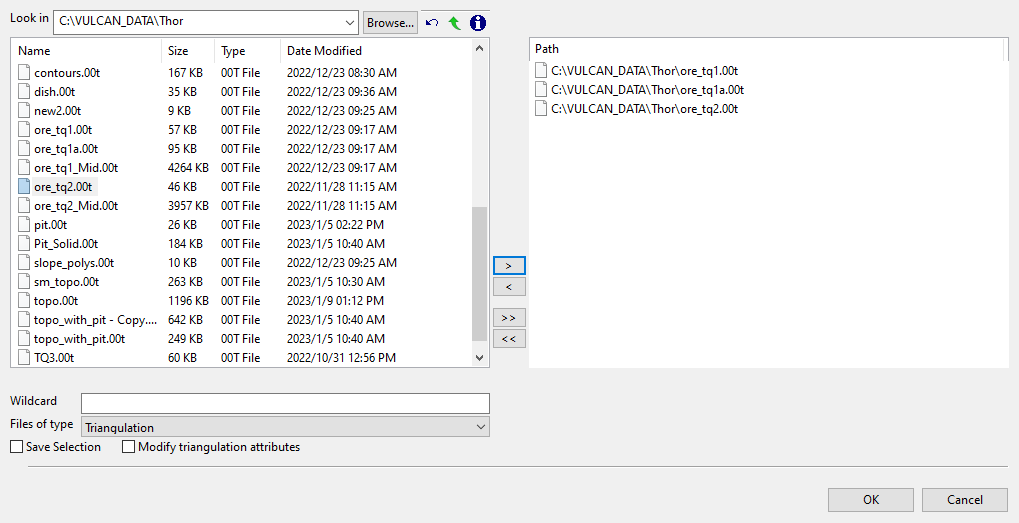
Use this panel to nominate triangulations from the file list to load.
Follow these steps:
-
Select the desired triangulation file(s) from the file list, which shows all available files in the current working directory. You can select files from a different location by clicking Browse..., or use the
 buttons to go to the last folder visited, go up one level, or change the way details are viewed in the panel, respectively.
buttons to go to the last folder visited, go up one level, or change the way details are viewed in the panel, respectively.To highlight multiple list items at once, use the left mouse option in combination with the
Shiftkey (this is for items that are adjacent in the list; for non-adjacent items, use theCtrlkey and the left mouse option).TipTo filter file names using wildcard characters, type in a pattern in the Wildcard field using
*> for a multi-character and?> for a single-character wildcard.If you would like to use a previously created selection file (.sel) containing a list of desired triangulation files to load, choose Selection Files (*.sel) from the Files of type drop-down list.
Move the items to the selection list on the right side of the panel.
- Click the
 button to move the highlighted items to the selection list on the right.
button to move the highlighted items to the selection list on the right. - Click the
 button to remove the highlighted items from the selection list on the right.
button to remove the highlighted items from the selection list on the right. - Click the
 button to move all items to the selection list on the right.
button to move all items to the selection list on the right. - Click the
 button to remove all items from the selection list on the right.
button to remove all items from the selection list on the right.
- Click the
-
Select the Save Selection checkbox if you want to save the selection list (the right side of the panel), to a nominated selection file (
.sel). Once this panel has been completed, a panel displays to save the selection file. Choose a selection file from the File Explorer to store the triangulation selection list to and click Save. To create a new file, enter the file name. -
Select the Modify triangulation attributes checkbox if you want to modify the current display attributes for the selected triangulation files. This option is recommended if you don't want to use the display settings from a previous Vulcan session. Once this panel has been completed, a new panel displays to alter the triangulation properties.
NoteAltering a triangulation's display attributes updates the modification date stamp (date modified).
The Modify triangulation attributes checkbox is not applicable to triangulation files that are currently loaded on-screen. Use the Model > Triangle Files > Properties... option to modify a loaded triangulation's display attributes.
-
Click OK to load the list of selected triangulations. Alternatively, click Cancel to close the panel without loading the selected triangulations.

