Preferences - 2D Text
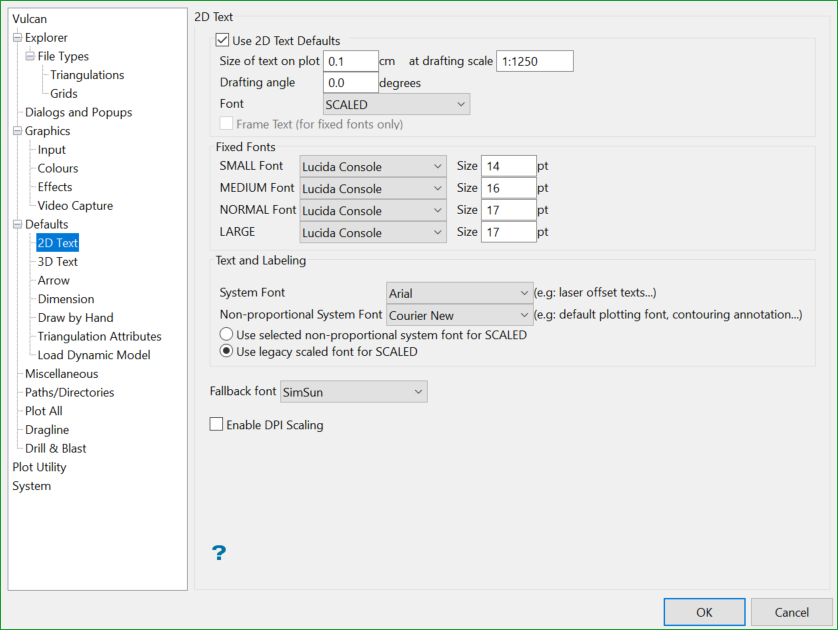
Use 2D Text Defaults
Select this check this box if you want to use the following defaults when creating or importing 2D text. If this check box is not enabled, then you will be required to specify the text settings each time you create or import text.
Size of text on plot
Enter the size, in plotter units, of the text on the plot. The specified value will also be used to define the size of the point markers on the plot.
Drafting scale
Enter, as a ratio, the drafting scale, which is used in conjunction with the text size entered above.
For example, if the text size is set to '0.10' (10cm), and the drafting scale to '1:1250'', then the text will appear on the screen the same size as an object that is 125 units long. Changing the scale, through either this option or the File > Plot > Plot All option to '1:1000' will result in the text appearing the same size as an object that is 100 units long. Changing the scale to '1:10 000' results in a text size of 1000 and so forth.
Drafting angle
Enter the angle at which the text block will appear. Fixed fonts will always be displayed horizontally when viewed on the screen. The resulting text, however, will appear at the correct angle when plotted.
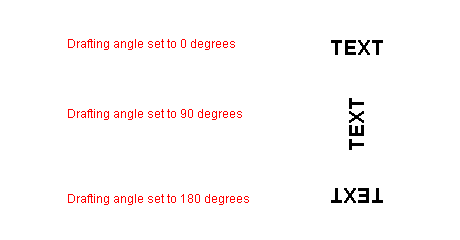
Figure 1 : Drafting angle examples
Font
Select the required font from the available drop-down list.
Frame Text
Select this check box to place a frame or box around the displayed text. This check box can only be used when using the Fixed font style.
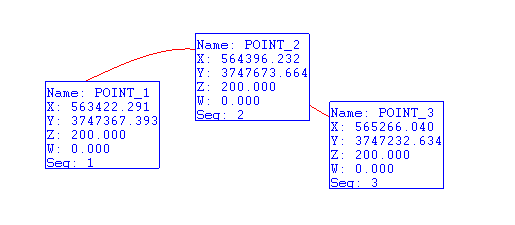
Figure 2 : Framing text
The resulting frame is used for display purposes only and will not be plotted.
The 2D text defaults will be stored in the <proj>envis.defaults and Vulcan.prefs files.
Fixed Fonts
Select the default small, medium, normal, and large fonts.
Text and labeling
System Font
The System Font option allows the user to select a system font to display labels if the font for a selected feature is not defined. Fixed and True Type fonts are able to display not only ASCII character but also Unicode character. To display Unicode correctly, a selected font must support Unicode characters for that language. For example, if Arial is selected, Chinese characters can't be displayed, if MingLiU is selected, Chinese characters can be displayed.
System Font
Select a default font for 2D text labelling where the label doesn't need to be fixed-width font.
Non-proportional System Font
Select a default font to 2D Text labelling, where the label needs to be fixed-width (mostly because of aligning purposes). Default plotting fonts are object labels that appear on the Vulcan screen as a Fixed font, but when plotted them, the font on the plot screen is from the Non-proportional System Font. Contouring annotations use Non-proportional System Font. If you change fonts in the preferences console, you will see the change reflect on screen right away.
Radio button for SCALED font mapping
The radio button is mostly for speeding up labelling. The original SCALED font is a set of lines and only contains 127 characters, which means it does not support Unicode. It is very fast to render. The first radio box makes it possible to display the SCALED Unicode by mapping it to a Non-proportional Font.

