Snap to Objects
![]() Snap to Objects mode allows you to digitise a point that is 'snapped' to an object. The Z value of the new point will be the same as the point on the object to which the new point was snapped.
Snap to Objects mode allows you to digitise a point that is 'snapped' to an object. The Z value of the new point will be the same as the point on the object to which the new point was snapped.
Press the N key to cycle through the different snap modes. The maximum distance that the cursor can be from the object and still snap to the object is defined by the pick aperture, which is set through the Graphics : Input section of the Tools > Preferences option. Objects need to be displayed on the screen to use this mode.
The maximum distance that the cursor can be from the object and still snap to the object is defined by the pick aperture, which is set through the Graphics : Input section of the Tools > Preferences option. (See below.) Objects need to be displayed on the screen to use this mode.
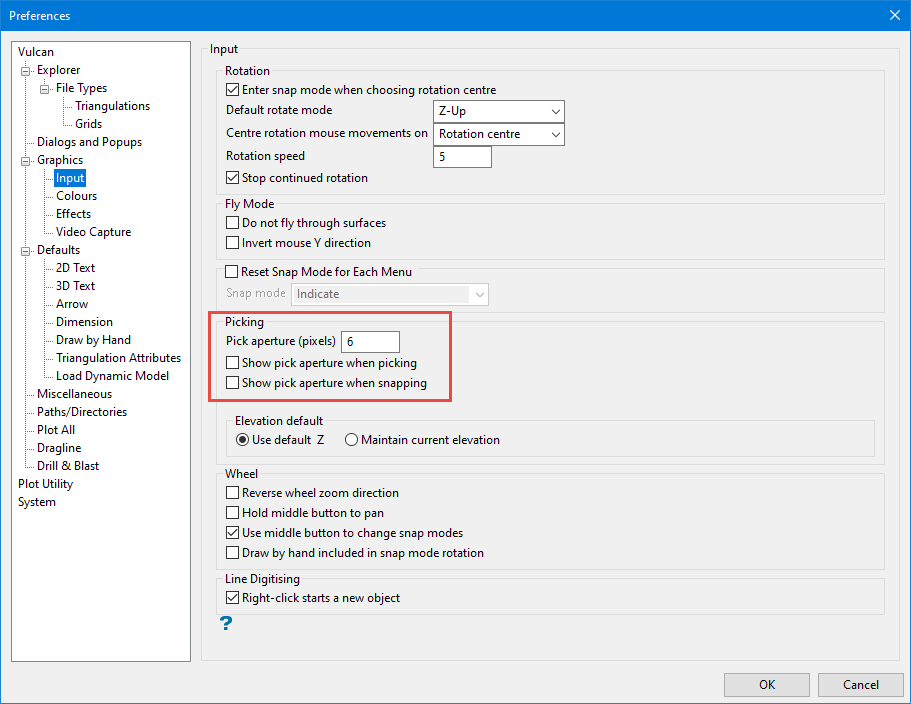
Figure 1: Set maximum distance that the cursor can be from the object and still snap to the object.
You can use the keyboard shortcut to switch to Snap to Objects by pressing the U key when in point insertion mode.
Related topics





