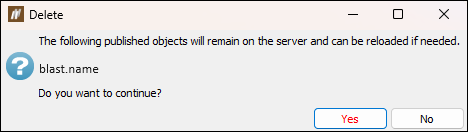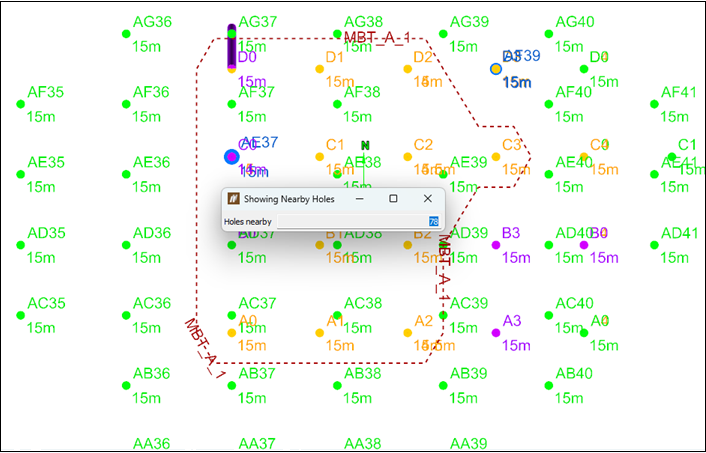Blast
Source file: context-menus-blast.htm
The context menu contains functions and tools that allow you to display, edit properties, and manage the selected blast. There are two context menus associated with blasts. The tools included in the context menu will be different, depending on the way you enter the menu on your screen. You can open the context menu of a blast the following way:
-
By right-clicking on the blast in the project explorer.
-
By right-clicking the blast boundary in the view window.
The following table describes the tools available in each context menu.
| Tool | Location | Description | |
|---|---|---|---|
| Project explorer | View window |
||
| View Selection | ü | Open the selected blast in a new tab in the view window. | |
| View Selection in Current View | ü | Open the selected blast in the current tab in the view window.
If you open a blast in the tab where another blast is displayed, the new blast will be inserted into the view, but will not be zoomed to. Click |
|
| Send Selection To | ü | Open the selected blast in the selected tab in the view window. | |
| Remove <blast name> from View | ü |
Close the selected blast in its tab. Note: This option will be active only when the selected blast is displayed in the currently opened tab. |
|
|
|
ü |
Delete the selected blast from your project explorer. BlastLogic will display a popup for you to confirm your selection. Tip: You can also delete a blast by clicking on it and pressing Ctrl+D. |
|
|
|
ü |
Rename the selected blast. Tip: You can also rename a blast by slowly clicking on it twice, or by selecting it and pressing F2. |
|
| Expand All <blast name> | ü | Expand the container of the selected blast in the project explorer to view the items constituting the blast. | |
| Collapse All <blast name> | ü | Collapse the selected blast container in the project explorer. | |
| Sort | ü | Sort the containers of a blast into alphabetical order. | |
| New Container | ü | Add a new container to the selected blast in the project explorer. 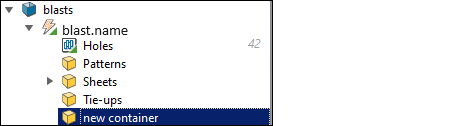 Tip: To change the name of the new container, slowly click on it twice, right-click on it and select |
|
|
|
ü | ü | Open the Blast <blast name> Properties panel that allows you to change the properties of the selected blast. See Blast Properties for more information. |
| View with Nearby Holes | ü | Search for holes that are in the vicinity of the selected blast. Next, BlastLogic will display the blast with the identified nearby holes in a new tab in the view window.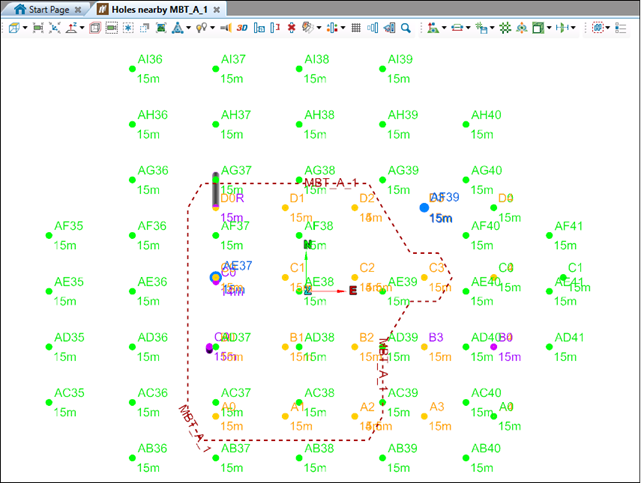 |
|
| Reports on Selection | ü | Display all types of reports that you can generate for the selected blast. | |
|
|
ü | ü | Assign holes to the selected blast. See Assign Holes to Blast for more information. |
|
|
ü | ü | Update data of the selected blast. See Updating Drillhole Design for more information. |
|
|
ü | Open the View Snapshots panel where you can create and view snapshots of the selected blast. See Create Snapshot for more information. | |
|
|
ü | ü | Export the selected blast to Vulcan. See Export Blast to Vulcan for more information. |
|
|
ü | ü | Generate a blast volume object. See Blast Volume for more information. |
|
|
ü | Open the Reconcile Product Usage panel for you to record the inventory of products used for a selected blast. See Reconciliation for more information. | |
|
|
ü | ü | View the data added in the form of attachments to a given blast. See Attachments for more information. |
|
|
ü | Export the selected blast to Maptek Geology Core. | |
|
|
ü |
View the properties of the selected blast in the Report Window. Tip: You can also click on a blast in project explorer and press Ctrl+I to view the properties of the blast. |
|
|
|
ü |
Hide the boundaries of the selected blast in the view window. Tip: You can hide the whole blast in your view by typing H. Type J to bring back the last hidden object to your view, or type Shift+J to show all hidden objects in the view window. |
|
|
|
ü |
Hide the boundaries of all blasts loaded in the same tab in the view window except for the selected blast. Tip: Type J to bring back the last hidden object to your view, or type Shift+J to show all hidden objects in the view window. |
|
| Hide Whole Pattern | ü | Hide the whole blast (its boundary and holes) in the view window. | |
| Select | ü | Select all objects of the same type, for example, all holes in the given blast. | |
|
|
ü | ü | Publish a blast that has not been published before. The blast will be published to the server. See Publishing a Blast for more information. |
| Show Nearby Holes... | ü |
Search for holes that are in the vicinity of the selected blast. BlastLogic will display the identified nearby holes in your current view window and the Showing Nearby Holes pop-up with the number of holes that were found.
Note: The nearby holes will disappear from your view when you close the Showing Nearby Holes pop-up. |
|