User and System Management
Source file: user-and-system-management.htm
The system management bar is where users and administrators log in, configure and set personal preference in MaterialMRT. It includes the date and time, a status indicator, and buttons with direct controls or menus.

The system management bar includes the following items:
-
Current Date and time: Hover over the date and time field
 to view your current location. The time is based on your Region and Time Zone preferences. For more information on these settings, see Region in Site Configuration Options > Preferences.
to view your current location. The time is based on your Region and Time Zone preferences. For more information on these settings, see Region in Site Configuration Options > Preferences. -
System status indicator: This indicator may display the following system states:
-
 Processing events and data normally.
Processing events and data normally. -
 Up-to-date. No events to process.
Up-to-date. No events to process. -
 Rewinding events. The system is going back to a point in time.
Rewinding events. The system is going back to a point in time. -
 Replaying events. The system is cuing up to current time while reprocessing events that have occurred up to the current time (following a previous rewind event).
Replaying events. The system is cuing up to current time while reprocessing events that have occurred up to the current time (following a previous rewind event). -
 High event rate, system waiting for event input rate to reduce to prevent delays caused by unnecessary replays occurring.
High event rate, system waiting for event input rate to reduce to prevent delays caused by unnecessary replays occurring.
-
-
Go to Full Screen: Click the
 button or press F11 to hide the MaterialMRT title bar including the system management bar and page selection bar. To restore windowed mode, hover your mouse pointer over the scroll bar on the browser’s right-hand side to make the
button or press F11 to hide the MaterialMRT title bar including the system management bar and page selection bar. To restore windowed mode, hover your mouse pointer over the scroll bar on the browser’s right-hand side to make the  button appear. Click it to exit full screen.
button appear. Click it to exit full screen.
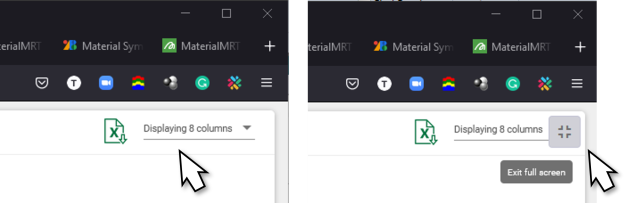
Tip: You may also exit full screen move by pressing F11 twice.
-
 Site configuration options: This group provide administrators with the tools required to set up and configure MaterialMRT to the client site. To learn more, see Site configuration options.
Site configuration options: This group provide administrators with the tools required to set up and configure MaterialMRT to the client site. To learn more, see Site configuration options. -
 System preferences: This group includes tools to manage events, replay logged events, and set user preferences. To learn more, see System preferences.
System preferences: This group includes tools to manage events, replay logged events, and set user preferences. To learn more, see System preferences. -
 Contact Maptek: Click this button to open the contact details form. Enter the required information, supply attachments if available, then click the
Contact Maptek: Click this button to open the contact details form. Enter the required information, supply attachments if available, then click the  button.
button.
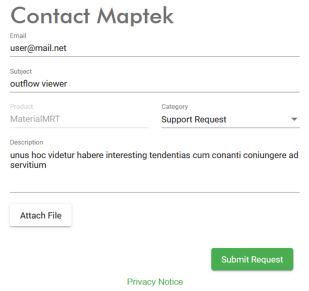
-
 Notifications: Click the
Notifications: Click the  button to open the concealed notification panel. You can also filter entries by using the Categories drop-down. A number in a red circle (
button to open the concealed notification panel. You can also filter entries by using the Categories drop-down. A number in a red circle ( ) alerts you of the number of new notifications. To close the notification panel, click anywhere outside of it.
) alerts you of the number of new notifications. To close the notification panel, click anywhere outside of it.
