Filter by Polygon
Use Filter by polygon to filter scan
data specified by a polygon and retain points inside or outside the polygon.
-
Select data to be filtered.
-
Create or select a polygon to use - otherwise create a polygon region from within the Filter by polygon function.
-
On the Position and Filter ribbon tab navigate to the Filter group. From the Filters drop-down list select
 Polygon.
Polygon.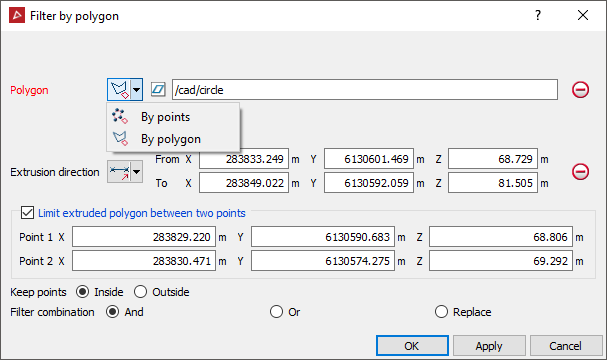
- Drag and drop the polygon into the Polygon field, otherwise create a polygon region from within the Filter by polygon function using By points or By polygon. The projected polygon boundary is displayed in grey.
-
Click Limit extruded polygon between two points to limit the height and depth of the filter.
-
Select Keep points Outside to keep points outside the polygon region OR select Keep points Inside to keep the points inside the polygon region.
-
Select the required Filter combination.
-
Click OK or Apply.
Note: The points can be recovered using the Show All option.
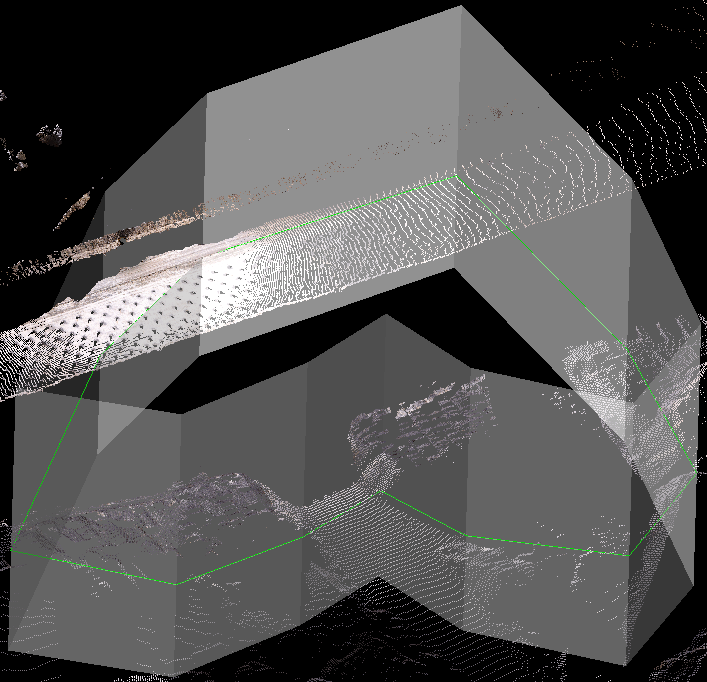
Select the data to be filtered & define the polygon region.
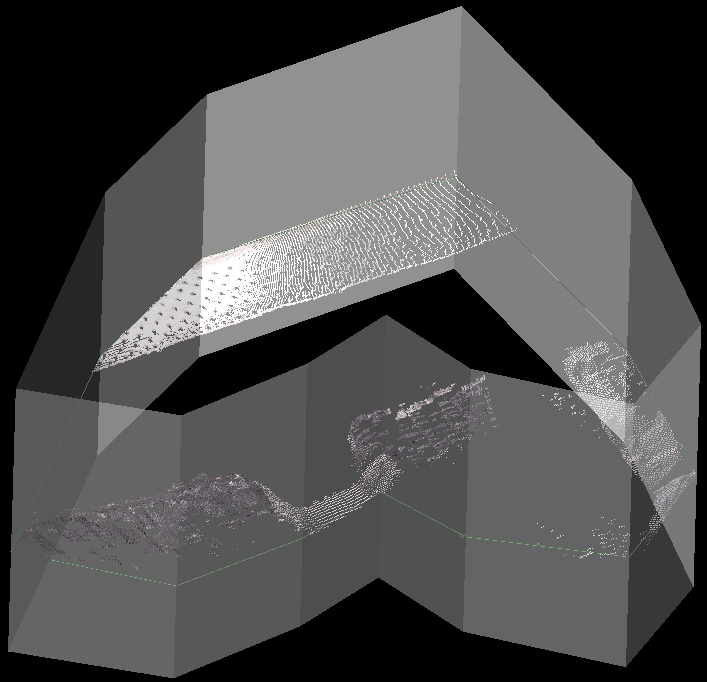
Select to keep data inside or outside the polygon.
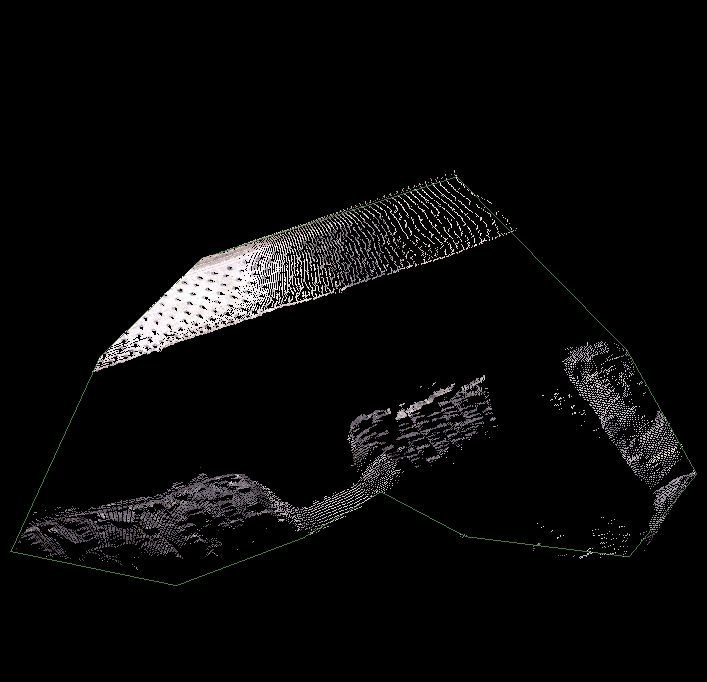
Final data resulting from filter.