Filter out Vegetation
Use Filter vegetation to remove unwanted features such as plants and machinery from the ground planes of scans. This filter is similar to the Topography filter, but introduces more functionality.
Filter vegetation divides the scan data into a horizontal grid with a defined cell size. The single lowest point in the cell is retained as the ground reference.
This function also reduces the data to a more even point distribution.
-
Select the object containing the ground which you want to filter.
-
On the Position and Filter ribbon tab navigate to the Filter group. From the Filters drop-down list select
 Vegetation.
Vegetation. -
Specify a Search cell size. A typical cell size is between 0.5 and 2 metres. If the cell size is too large it will have the effect of rounding edges.
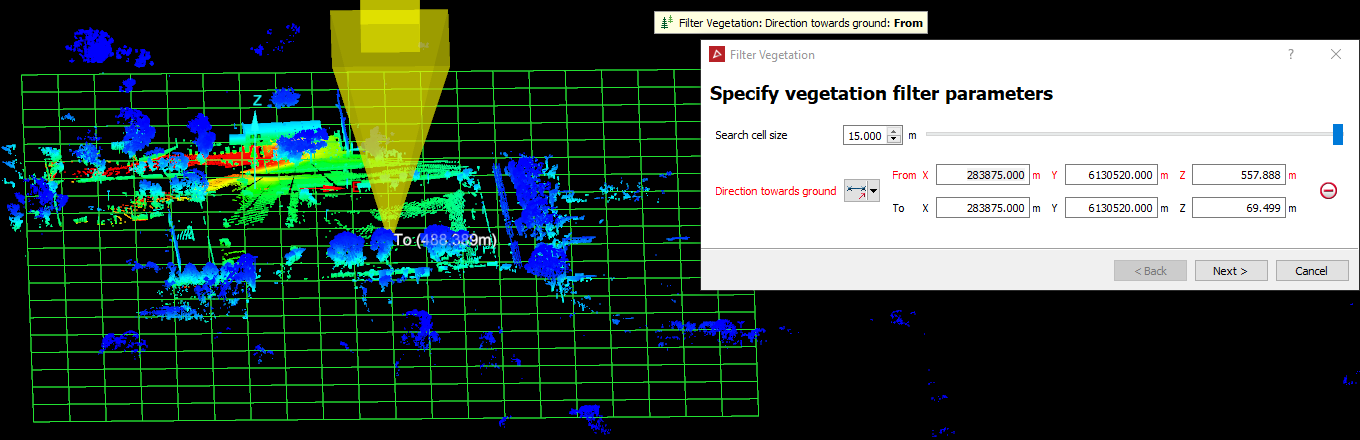
-
Select the desired method for identifying the Direction towards ground given the following options:
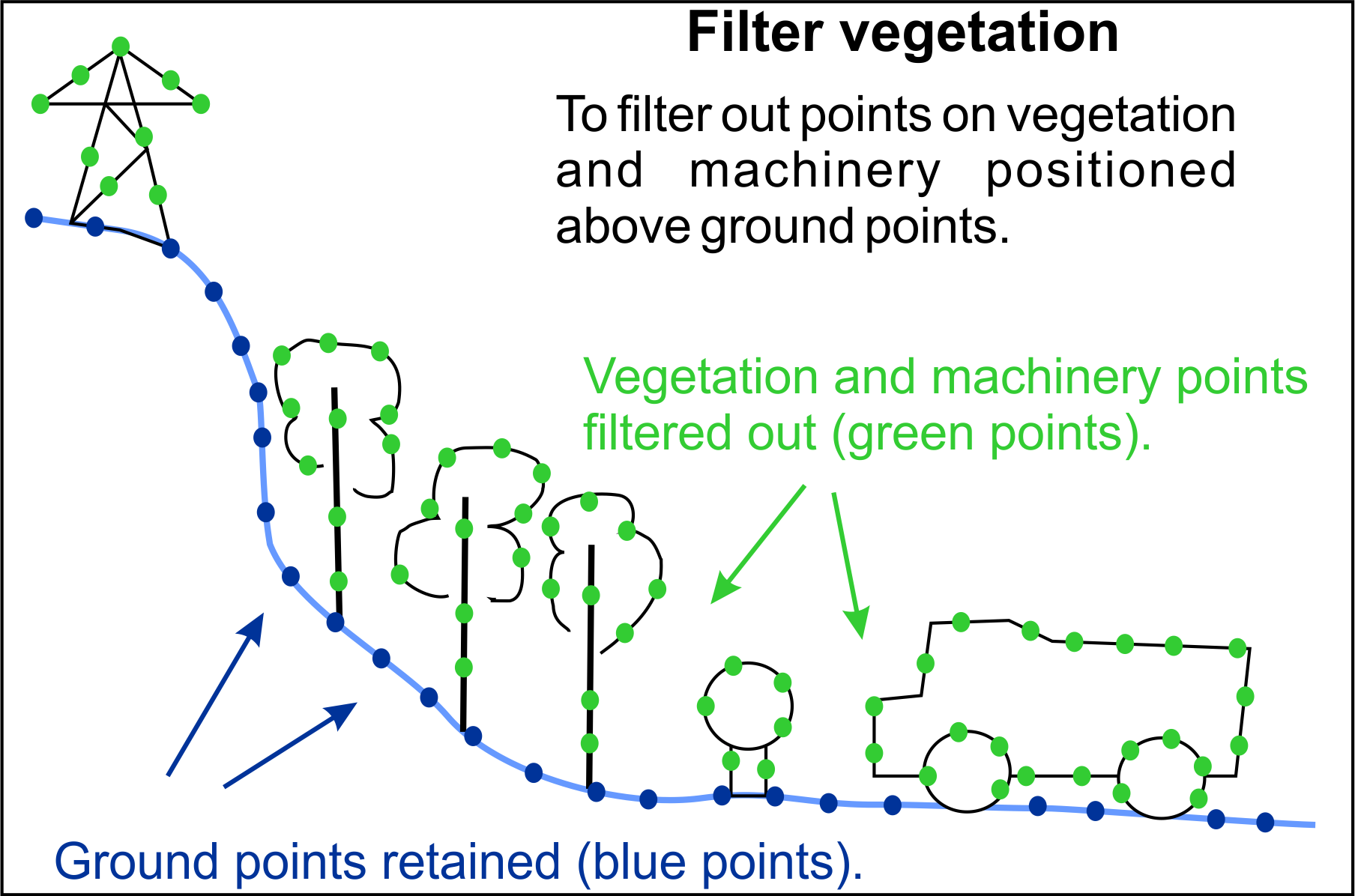
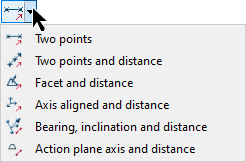
|
The Direction towards ground options are:
|
-
The From and To fields can either be manually filled in or clicked on the scene to automatically populate the data fields.
-
Click Next to continue or Back to go back.
Important: This direction is important for setting up the cell orientations and should point as close as possible to the average of planes forming the chosen ground object.
Tip: Using the ![]() Bearing, inclination and distance can help with the alignment of the grid.
Bearing, inclination and distance can help with the alignment of the grid.
-
Specify the Boundary polygon - using either:
-
By points: By selecting a group of point to draw a perimeter around the area to be filtered.
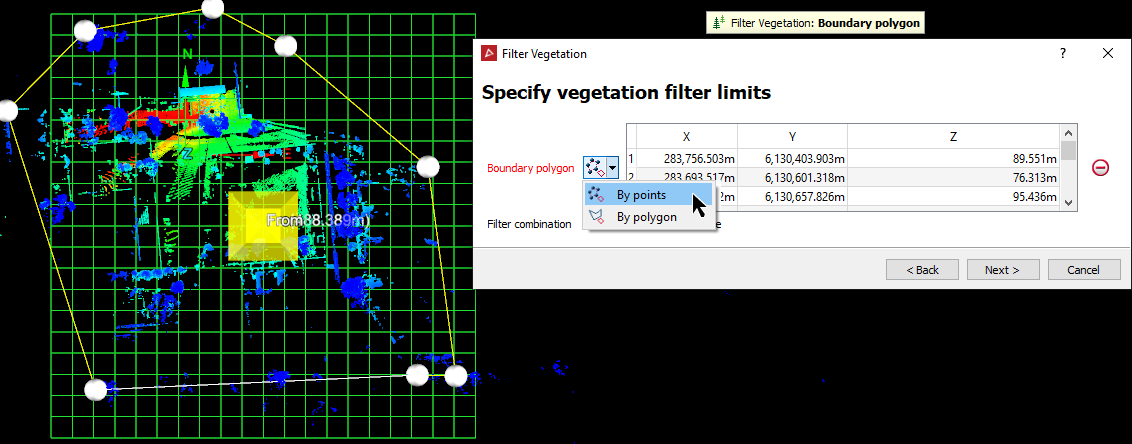
OR
-
By polygon: If there is a pre made polygon representing the perimeter, drag the polygon into the field.
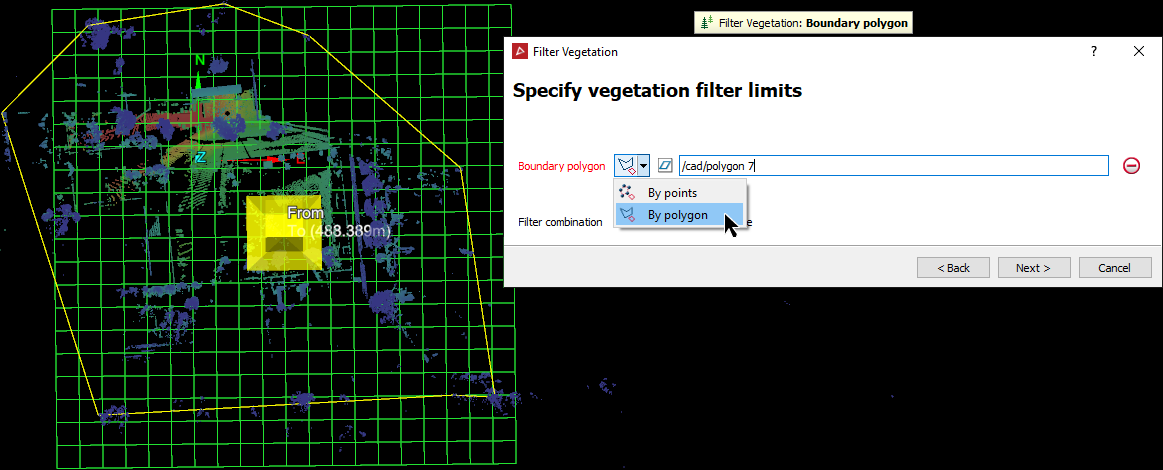
-
Select the required Filter combination.
-
Once the perimeter limits are assigned click Next to advance to the Preview and confirm vegetation filter displaying the objects that will be filtered out.
-
Select the scan in the project explorer.
-
Enter a Distance from ground where points will be kept. This defines a type of tolerance band of points to keep, particularly if these are still part of the ground and not part of plants, plant equipment and buildings. which are to be removed.
Points to be removed will be highlighted and allow adjustment in real time. This will make it easier to see which value of Distance from ground will provide the best setting for removing unwanted items only.
-
Keep vegetation reverses the application so that points lower than the highest point are removed. This situation is relevant to cleaning up data in a tunnel or other underground void where items hanging from the ceiling may be unwanted and required to be removed.
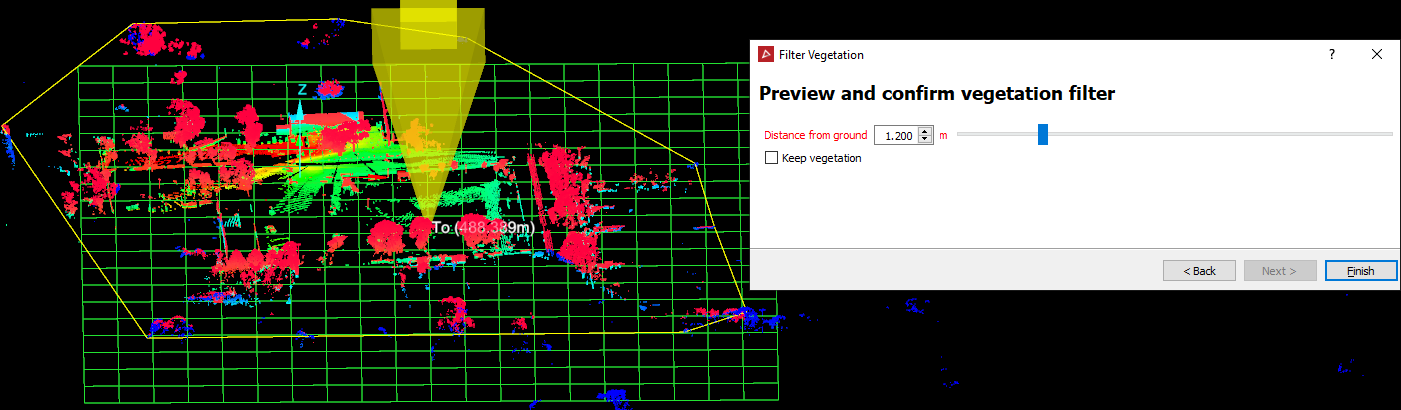
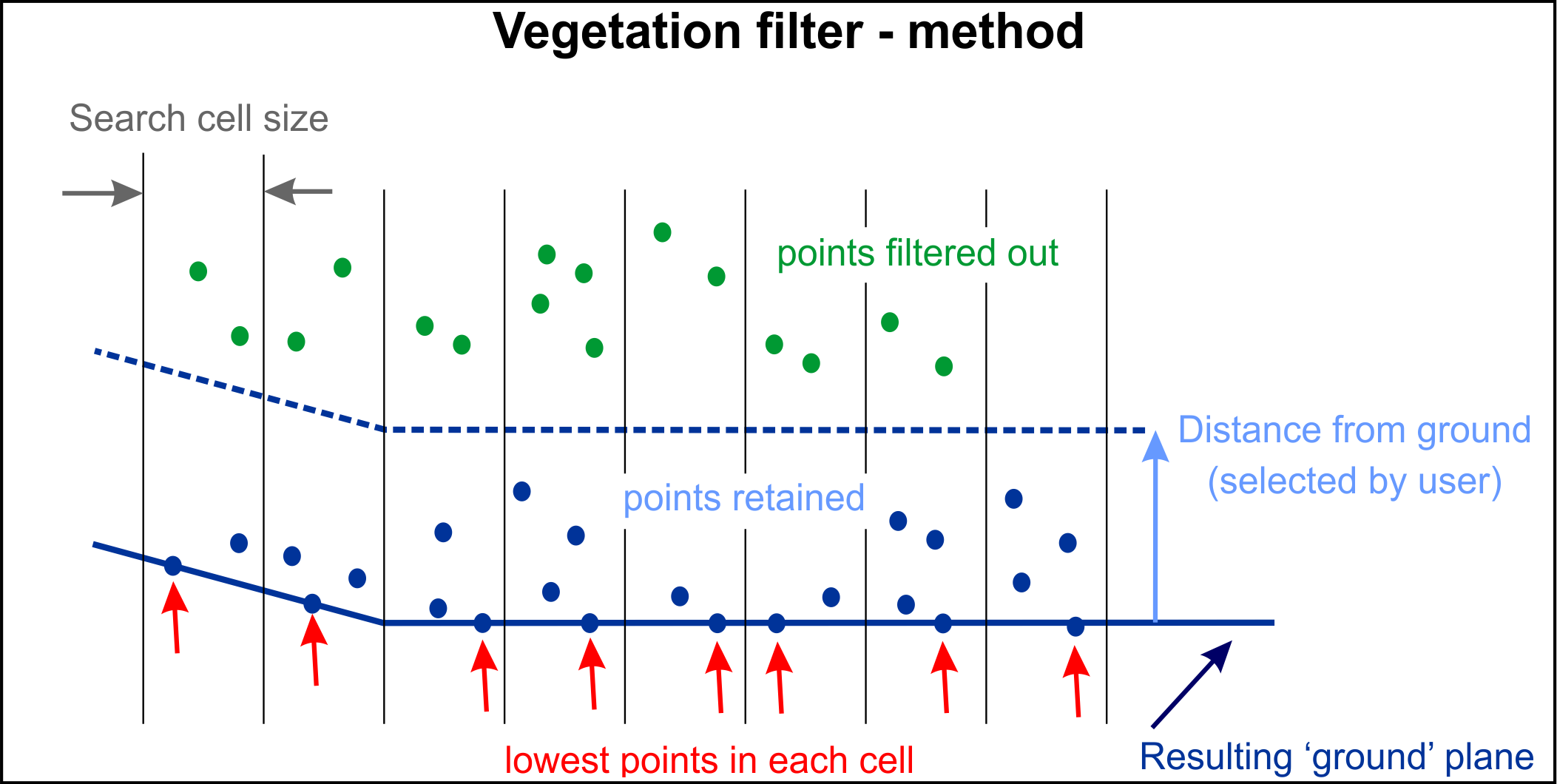
-
Click Finish to continue or Back to go back.
The following is an example to attempt removal of trees and bushes from the scan data. Note, that the Distance from ground tool still includes certain areas of ground material as well as trees and bushes in the selection to be removed. Any unwanted points still remaining after the process must be manually removed.

Note: If the Distance from ground value is increased, the lower ground points are no longer included in the selection to be removed.
Note: The points can be recovered using the Show All option.