Global Registration
Global registration aligns scans and surfaces based on matching surface features and strategic point sets in overlapping regions.
Note: Initial registration using By name or By time and or manual translation and rotational adjustments are recommended before attempting final registration with Global registration.
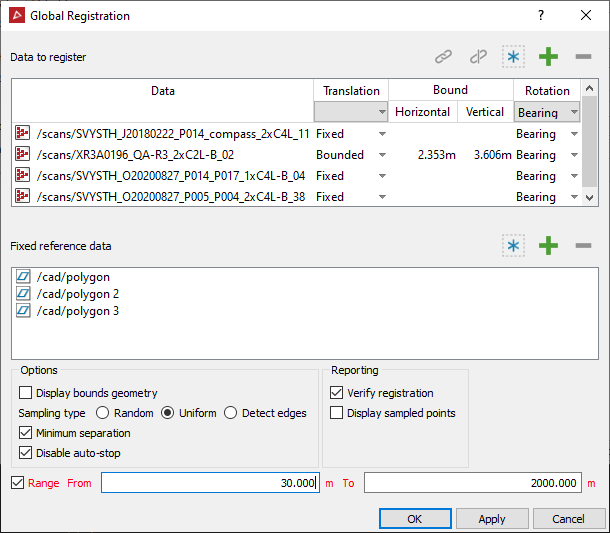
Data to register
This is the main field to drop objects into for registration. The global registration tool will attempt to align all objects as closely as possible and as accurately as possible in the relevant coordinate system. Factors such as the tolerances of the individual objects and starting locations will affect the efficiency of the registration process.
The column options are as follows:
- Translation provides options of Fixed, Bound or Free. Fixed restricts any movement of the origin during registration. Bounded restricts movement to within an ellipsoid whose main dimensions are the horizontal and vertical scan tolerances. Free allows any movement of the origin.
- Bound columns display the horizontal and vertical scan tolerances associated with the object (if appropriate).
- Rotation can be either Bearing or Free.Free allows rotation in all directions. Bearing allows rotation in the horizontal plane only.
Group, Ungroup (& Associated data) ![]()
Grouping allows you to nominate groups of objects to remain together and be treated as one larger object in the surface matching process. The first object is the primary object and the group will use its origin and tolerances during registration. This function is useful for objects that already form a well defined entity and it is not worth risking further separation and misalignment of the components.
Note: At least one object in the group must remain cleared (not associated data).
Associated data is data that will be registered but not used in the surface matching process. This data can be anything that is positioned relative to the scans you are registering - for example, a limited extents scan at a different resolution.
Clicking the ![]() select all button will select all objects in the field. This will allow assigning the same translation and the same rotation to all objects.
select all button will select all objects in the field. This will allow assigning the same translation and the same rotation to all objects.
Add
data by selecting objects in the project explorer and clicking the ![]() add button
directly above the appropriate data field in the Global Registration panel.
add button
directly above the appropriate data field in the Global Registration panel.
Remove data by selecting in the unwanted data and clicking the ![]() remove button directly above the appropriate data field in the Global Registration panel.
remove button directly above the appropriate data field in the Global Registration panel.
Fixed reference data
This is data that has previously been corrected or is known to be correctly positioned. It must have areas of overlap with the data to be registered. Fixed reference data objects aid in the registration process and will not be moved in either translation or rotation directions. This field can be left empty if there are no appropriate objects to use as references.
Options
- Display bounds geometry: This option will display a 3D representation of the ellipsoid defining the tolerance bounds around the origin.
- Sampling type:
- Random - PointStudio will pick random points to compare between scans for the registration process (fast).
- Uniform - More strategic points will be chosen for the registration process.
- Detect edges - Edges along walls and buildings will be chosen to register scans to each other.
- Minimum Separation. This option is able to reduce the number of points close to the scanner whilst retaining points further away.
- Disable auto-stop. PointStudio will keep trying to register all the scans to each another until eventually (after a certain time) it cannot improve any more.
Note:
The ellipsoid may not be visible until zooming in, particularly for
small tolerance values. Depending on the situation, tolerance values
can be imported with scan data and or set in the PointStudio Preferences and ![]() Registration Settings and
Registration Settings and ![]() Scan
Tolerance.
Scan
Tolerance.
Reporting
- Verify registration. This selection calls the Register > Verify registration command. It will perform a verification process and give feedback about the accuracy and precision of the registration process just carried out.
- Display sampled points. This function displays coloured crosses at the locations of sample points in the 3D scene.
Main Procedure
-
On the Position and Filter ribbon tab navigate to the Register group and select
 Global.
Global. -
Select two or more objects from the project explorer or the view window to populate the Data to register field.
-
Objects that are already suitably located can be used as references and placed in the Fixed reference data field.
-
Select the desired settings for translation and rotation restrictions during the registration process for each object in the Data to register field.
-
Select the desired Options and Reporting choices.
-
Press OK or Apply to commence the Global registration procedure.
A progress message will be displayed. Upon completion, and if selected, the Verify registration procedure will commence. The results will be presented in a report detailing the success or otherwise of the registration procedure.
A 3D image displaying a scan tolerance ellipsoid around the origin of a scan data source.
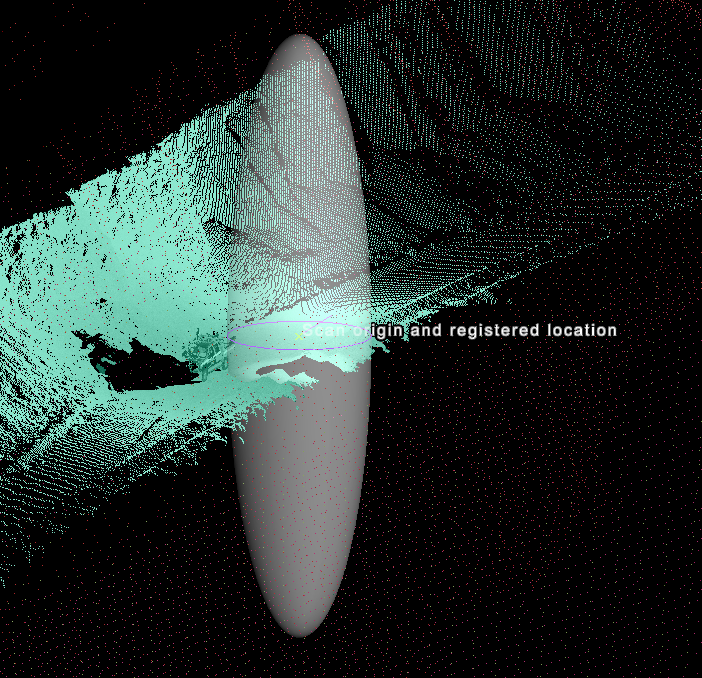
A 3D scene displaying numerous scan files (in different colours) registered using Global registration. The crosses indicate points used in the Global registration process.
