Colour Dip and Strike
Source file: colour-dip-and-strike.htm
Colour by dip and strike colours facet networks based on the dip or strike values of the individual facets. This helps to highlight discontinuities and planar areas and makes it easy to see fractures.
This tool is a preliminary way of marking exposed discontinuities. The resulting information can be used for further analysis using the geotechnical tools.
Note: For accurate colouring of dip and strike,
the surface used must be created using spherical surface,
scan surface or a fusion surface. Topographic surfaces are not suitable for geotechnical analysis as they are
created in a top-down manner that does not provide sufficient detail on
rock slopes.
-
On the Geotechnical ribbon tab, go to the Colour group and select
 Colour Dip and Strike.
Colour Dip and Strike.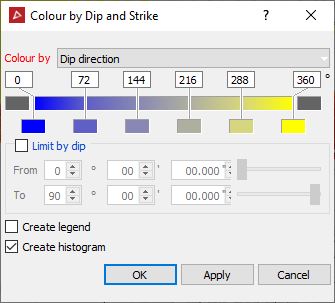
-
Set Colour by from the drop-down menu to Dip, Strike or Dip direction.
-
Adjust the colour scale as required. See Modify a colour scale for detailed instructions.
-
Limit by dip can be used to limit the colouring to a particular set. This highlights which fractures are part of the same set.
-
Select Create legend to make a legend indicating the colour scale. Double-click on the legend in the project explorer to view it.
-
Select Create histogram to make a graph displaying the distribution of data in front of and behind the surface. The chart will be placed in a secondary container called colour by distance from objects legend. Double-click on the container to view the chart.
-
Click OK or Apply.

The histogram shows the colour at a particular dip and strike and the distribution of dip and strike values.
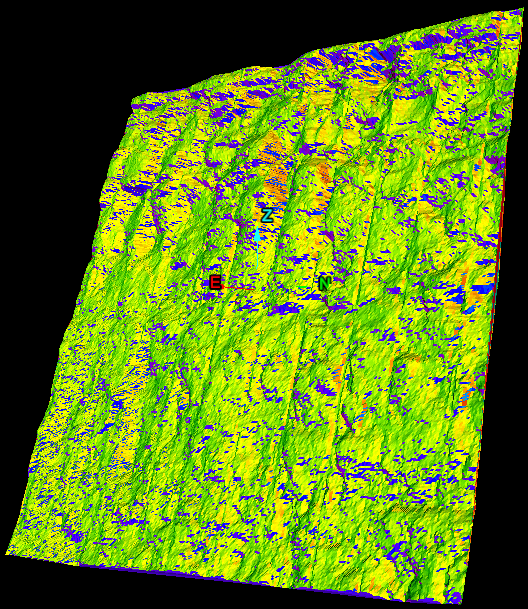
The above image displays the histogram and the dip and strikes coloured according to their angle trend.
