Mine
Use this option to report on the proportion of a block that falls in selected triangulations. The mined-out value, which can be reported as a percentage or fraction, will be written to a specified block model variable. This variable can then be used in the Variables section of the Advanced Reserves Editor for further processing.
Note: You can also update a mined variable through using the BMINE executable.
Instructions
On the Block menu, point to Manipulation, then click Mine.
Note: If a block model is not currently open, you will be prompted to open one first.
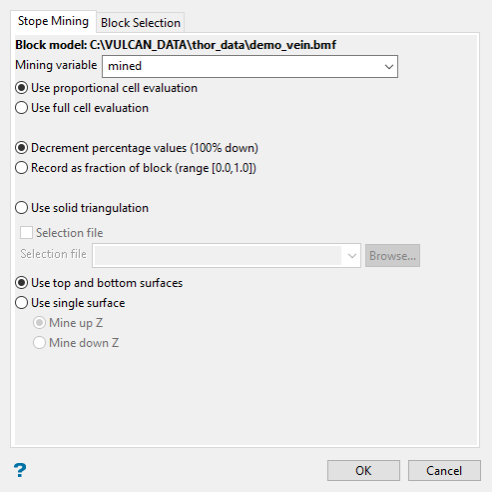
To use this option, the block model must be open and the necessary triangulations need to be displayed onscreen.
Follow these steps:
-
Select the variable to contain the percentage the from the Mining variable drop-down list.
The variable you select must have a starting value of 0 if you are going to use Record as fraction of block, or 100 if you are going to use Decrement percentage values. (See below for more details)
-
Decide whether you want to use the entire block in the calculations or only the portion that is within the regional boundaries. By default, the evaluation method is set to Proportional cell evaluation; however, you can select between Proportional cell evaluation and Use block centroids. This is especially important when using options such as Bounding triangulation, Bounding box, Section thickness, or Bounding surfaces.
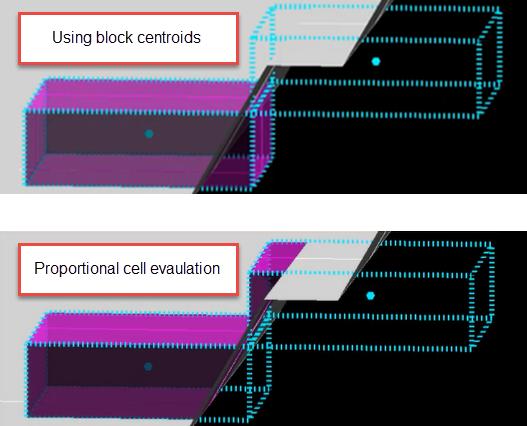
-
Select how you want to record the mined portion of each block.
-
Select Decrement percentage values to record the proportion as a percentage of the blocks remaining, that is, the percentage of each block inside the triangulation is subtracted from 100. This means that a block with a value of '0' has been fully mined, while a block with a value of '30' is 70% mined and 30% unmined.
-
Select Record as fraction of block range if you want to record the proportion as a fraction of the blocks mined. A block with a value of '0' refers to a block that has not been mined, while a value of '1' is used to represent a block that has been fully mined. A block with a value of '0.3' means that a block is 30% mined and 70% unmined.
This table shows the results of both methods using the same data.
Method
Decrement percentage values
Record as fraction of block range
Unmined
100
0
70% Mined 30% Unmined
30
0.7
Fully Mined
0
1
-
-
Select the triangulation you want to use to flag the block model with.
You can use one or more solid triangulations, both top and bottom surface triangulations, or just a single surface triangulation.
-
Select Use solid triangulation if you want to report on the percentage or fraction of a block that falls within the selected solid triangulation. You will be required to select the necessary triangulation after completing this panel.
Note: You can also use a selection file to use more than one solid triangulation by selecting a file from the drop-down list.
-
Select Use top and bottom surfaces if you want to report on the percentage or fraction of a block that falls within the two selected surface triangulations. You will be required to select the necessary triangulations after completing this panel.
-
Select Use single surface if you want to report on the percentage or fraction of a block that falls above ( Mine up Z ) or below ( Mine down Z ) the selected surface triangulation. You will be required to select the necessary triangulation after completing this panel.
-
-
Select the blocks you want to use by clicking the Block Selection tab.
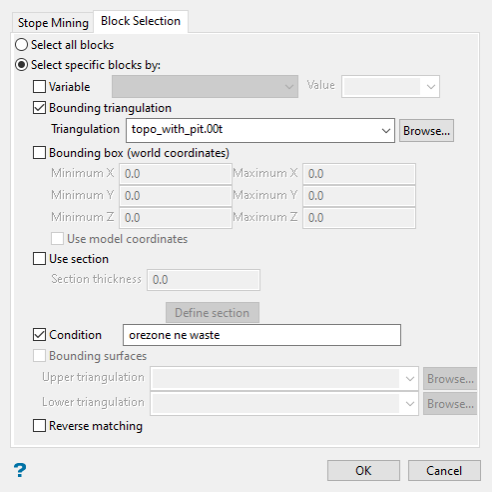
Either all blocks or specific blocks can be selected.
If you choose Select specific blocks by, then you must enter one or more of the following selection criteria:
 Variable
Variable
Select this to restrict the blocks by a block model variable. You will need to specify the variable, as well as a particular value.
Example: To restrict blocks to those where Material equals Ore, select 'Material' as the variable (from the drop-down list) and enter 'Ore' as the value. However, if you require all blocks thatdo nothave this specified value, then enable the Reverse matching check box. The block model variable may be numeric (for example the grade variable 'Au') or character (for example 'Geology') variables.
 Bounding triangulation
Bounding triangulation
Select this to restrict the blocks by a triangulation. This is useful when, for example, you want to evaluate reserves within a particular solid triangulation such as a stope. You may also select the Use block centres check box and use it with this restriction.
Note: This option is not applicable to open or 2D triangulations.
 Bounding box
Bounding box
Select this to restrict the blocks by a box. The bounding box is defined in Interactive or Coordinate mode. The required mode is selected from the Box Thickness panel, which is displayed once the Block Selection panel has been completed. You may also select the Use block centres check box and use it with this restriction.
 Use section
Use section
Select this to restrict the blocks by a section plane. You will need to enter its associated thickness. The blocks that are within this thickness will be selected.
The section plane can be selected by line, points or grid coordinates. This information is entered through the Section Plane panel, which is displayed once the Block Selection panel has been completed. You may also select the Use block centres check box and use it with this restriction.
 Condition
Condition
Select this to use a further constraint upon a numeric block model variable, for example
Fe GT 10.0(iron value greater than 10.0). The maximum size of the condition is 132 alphanumeric characters.Note: The maximum size of the condition is 256 alphanumeric characters. Refer to Appendix B of the Core Appendices for a full list of available operators and functions.
 Bounding surfaces
Bounding surfaces
Select this to restrict the blocks by bounding surfaces. Once the Block Selection panel has been completed, you will be required to select (from the screen) the top and bottom surface triangulations. Only blocks that lie within the overlapping sections, as viewed in plan view, of the surfaces are selected. You may also select the Use block centres check box and use it with this restriction. This check box will be disabled when the Cut and fill surfaces check box is in use.
 Reverse matching
Reverse matching
Select this to exclude the blocks found by the other selection methods.
Example: If you set a condition to find all blocks in which a variable called ore_zone holds a value of waste, then using this option would result is using all blocks in which ore_zone did not hold a value of waste.
Click OK.

