Display Setup
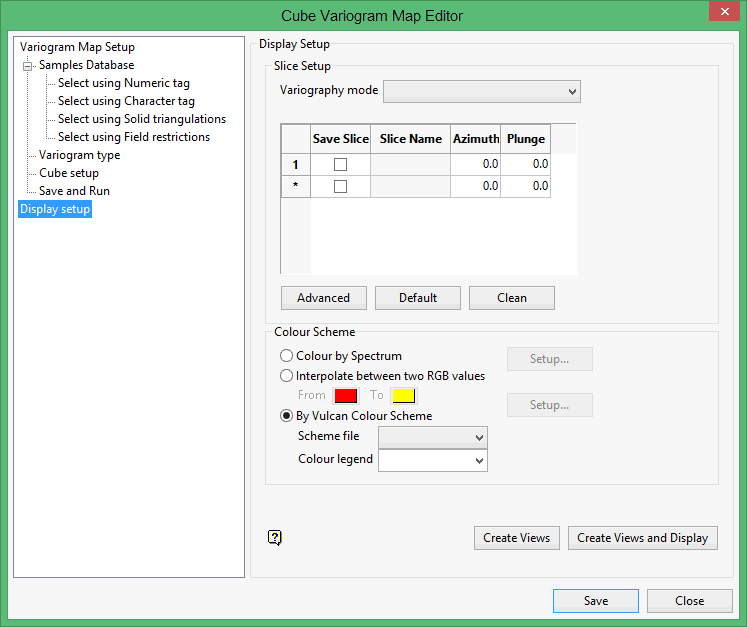
Slice Setup
Variography mode
Select the type of variography to display. The following variography types are available:
Save Slice
Check this box to save the resulting slice. You will need to specify the slice name. The slice name can be up to 20 alphanumeric characters in length (no spaces). The.00t file extension is automatically added. If the check box is not checked, then the slice is generated and displayed as an underlay and deleted upon exiting Vulcan.
The image registration and image files, which are automatically created when generating the resulting slice, will be named after the specified slice name.
For example: If you specified a slice name of AU_SLICE, then the resulting image registration and image files are named AU_SLICE.ireg and AU_SLICE.tiff.
General relative semivariogram
This is the similar to the standard semivariogram divided by the mean of the data values.
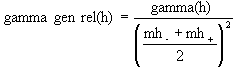
Pairwise relative semivariogram
This is similar to the standard semivariogram with each difference divided by the mean of the sample values.
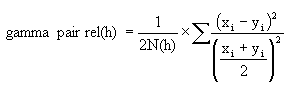
Semivariogram
This is the standard semivariogram.
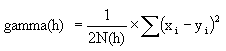
Cross semivariogram

Covariance
![]()
Correlogram
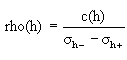
Rodogram
![]()
Madogram

Semivariogram of logarithms
![]()
Indicator semivariogram
Transform data is: 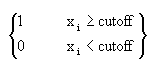 and compute the semivariogram.
and compute the semivariogram.
where:
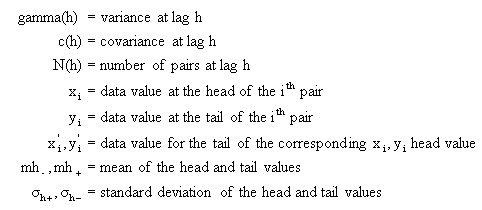
Colour Scheme
Colour by Spectrum
Select this option to colour the slices by spectrum. This mean that the colour spectrum is stretched over the variable values, thus small variable values are represented by red, large values by violet and the largest by white, as shown in the diagram below:
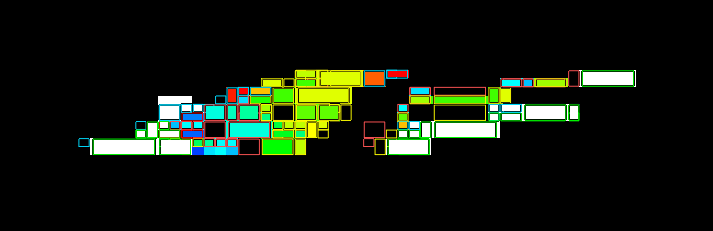
Interpolate between two RGB values
Select this check box the stretch two colour over the variable values.
For example: If you selected red and blue, then the small values would be red, the middle values purple and the large values blue. The colour of the middle values is an average of the two chosen colours, as shown in the diagram below:
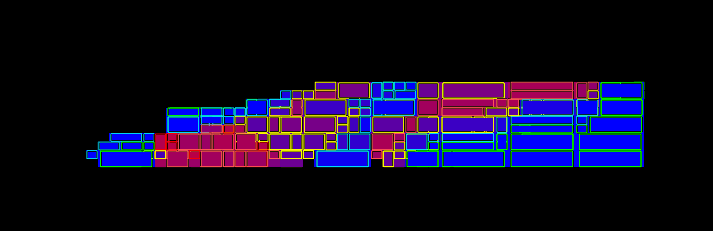
By Vulcan Colour Scheme
Select this check box to colour the slices using a Vulcan colour scheme. A default scheme file and type is entered automatically, these can be altered. Select the file, type and colour legend from the drip-down lists.
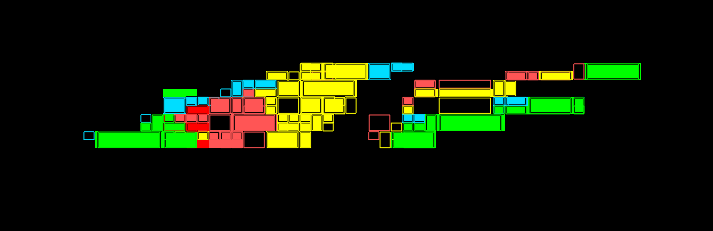
The colour schemes can be edited using the Analyse > Legend Edit option.
- If you select a Device_Colour scheme type, the range of colours will be stretched over the variable values, similar, but not the same as, the Colour by Spectrum option.
- Alpha legends are not fully supported.
Related topics

