Graphics
Modify graphical attributes
Use the Graphics option to modify the graphical attributes (colour, line type, and pattern) of a specific object.
This option can also be accessed by selecting the  Properties button from the Status toolbar.
Properties button from the Status toolbar.
Instructions
On the Design menu, point to Attribute Edit, then click Graphics.
The Select By dialog box displays. Use the dialog menu to choose your method of selecting objects, then select the desired objects.
The following panel is then displayed.
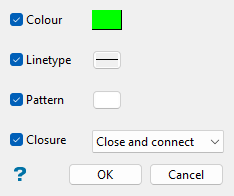
This panel allows you to specify the attributes that you want to change, as well as new attribute details.
Colour
Select this check box to alter the colour. If this check box is checked, then you will need to select from the colour table. See Introduction to Vulcan > Setting Up Vulcan > Colours for more information on the colour table.
Linetype
Select this check box to alter the line type. If this check box is checked, then you will need to select from the line style table. See Introduction to Vulcan > Setting Up Vulcan > Line Types for more information on the line styles table.
Pattern
Select this check box to alter the pattern. If this check box is checked, then you will need to select the patterns table. See Introduction to Vulcan > Setting Up Vulcan > Patterns for more information on the patterns table.
Closure
Select this check box and choose from the drop-down list to specify whether the selected objects should be opened, closed, closed and connected, or disconnected.
-
Open: The first and last point in an object will be disconnected.
-
Close: The first and last point in an object will be connected.
-
Close and connect:All the points in an object will be connected.
-
Disconnect: All the points in an object will be disconnected.
Click OK to apply the changes.
Tip: Use the Status toolbar to set the default graphical attributes prior to creating an object or layer.
It is also possible to modify an object's graphical attributes through the Vulcan context menu. To do so, right-click on the object and select Properties... from the displayed context menu.

