Feature Editor
On the Design menu, point to Feature Edit, and then click Feature Editor to display the Feature Editor panel.
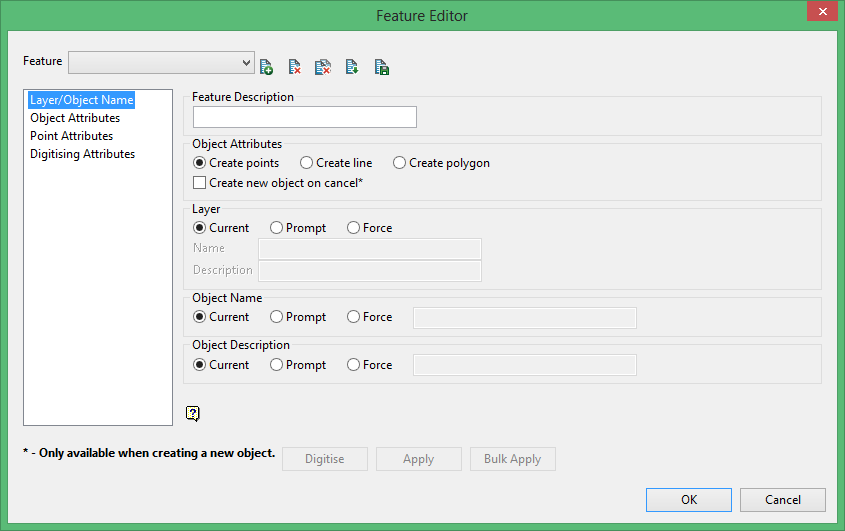
Feature Description
Enter a description for the feature. The maximum size is 40 alphanumeric characters. If you don't enter a description, then the phrase No user description ? will be shown whenever a features list is displayed.
Object Attributes
Specify the type of object that you want to create, for example points, line, or a polygon.
Create new object on cancel
Select this check box to create a new object when pressing Cancel. If this check box is not checked, then a new string will be started in the same object.
Layer
The layer to which an object that is created with the feature will be assigned, can be the current, a prompted or a forced layer.
- Current
Select this option if you want the object to be assigned to the current layer. -
Prompt
Select this option if you want a panel to appear that prompts you for a layer name and layer description when you are creating the object. The text of the Layer name prompt is entered in the Name field (maximum 40 alphanumeric characters). The text of the Layer description prompt must also be entered (maximum 40 alphanumeric characters). -
Forced
Select this option if you want the objects to be assigned to a specific layer. You will need to specify the name of this layer and a description. The maximum size of the layer name is 40 alphanumeric characters (spaces are not allowed), the maximum size of the description is 80 alphanumeric characters.
Object Name
The objects can be created with a default name, for example LINE_1 , a forced name (a maximum of 40 alphanumeric characters) or a prompted name. As with the layer name, you can specify the text of the object name prompt in the Name field.
Object Description
The objects can be created with a default description, a forced description (a maximum of 40 alphanumeric characters) or a prompted description. As with the layer name, you can specify the text of the object description prompt in the Description field.
Digitise
Select this option to interactively digitise the feature selected in the editor.
Apply
Select this option to apply the feature selected in the editor to CAD data.
Bulk Apply
Select this option to update the CAD with the modified feature parameters. When you select bulk apply, the following panel will display.
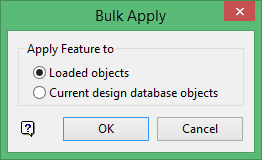
Loaded objects
Select this option to apply the feature to any of the CAD objects loaded in the Vulcan screen.
Current design database objects
Select this option to apply the updates to any of the CAD objects in the design database.
Related topics

