Feature Editor
On the Design menu, point to Feature Edit, and then click Feature Editor to display the Feature Editor panel.
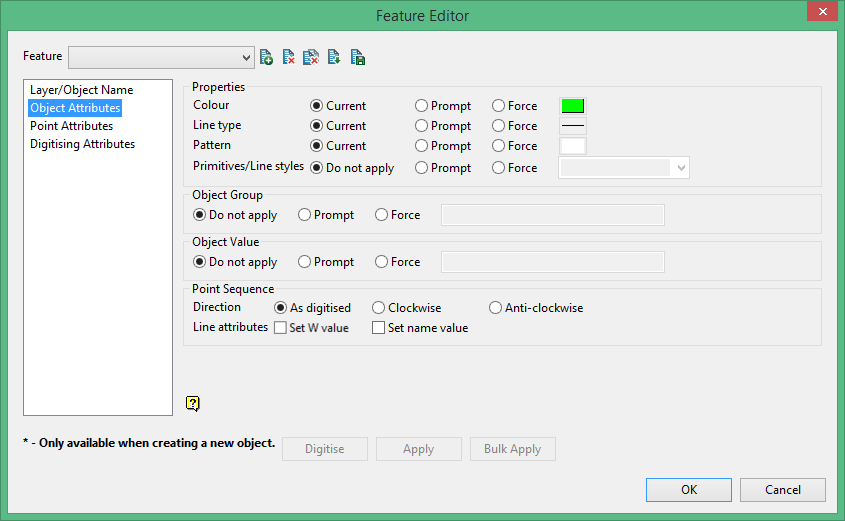
Properties
Colour
The colour can be the current colour (i.e. the default colour at the time the object was created), a forced colour or a prompted colour. In the latter case, the current colour table displays when creating the object.
Line Type
The line type can be the current type (i.e. the default line type at the time the object was created), a forced line type or a prompted line type. In the latter case, the list of line types displays when creating the object.
Pattern
The pattern can be the current type (i.e. the default pattern at the time the object was created), a forced pattern or a prompted pattern. In the latter case, the table of patterns will be displayed when creating the object.
Primitives/Line styles
Primitives may be applied. If you do want to apply a primitive, then the primitive can either be forced or prompted for when the object is being created.
Note: Line styles are also considered primitives. Line styles are defined through options under the Design > Line Style Edit submenu.
Object Group
Objects may be grouped. If you do want to group objects, then the group name can either be forced or prompted for when the object is being created. The group name and the prompt text can contain up to 40 alphanumeric characters.
Object Value
The object value may be set. If you do want to set the value, you can either force the value or prompt for it when the object is being created. The maximum size of the prompt text is 40 alphanumeric characters.
Point Sequence
Direction of strings
Select the direction of the strings, which may be as digitised, clockwise or anticlockwise.
Line attributes
When the direction of the line is altered, the W and point name values no longer reflect the original sequence. Checking the Set W value and Set name value options results in these values being changed accordingly. If these check boxes are not checked, then the values remain in their original location.
Digitise
Select this option to interactively digitise the feature selected in the editor.
Apply
Select this option to apply the feature selected in the editor to CAD data.
Bulk Apply
Select this option to update the CAD with the modified feature parameters. When you select bulk apply, the following panel will display.
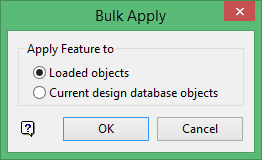
Loaded objects
Select this option to apply the feature to any of the CAD objects loaded in the Vulcan screen.
Current design database objects
Select this option to apply the updates to any of the CAD objects in the design database.
Related topics

