Import LIDAR Data : Load ArcInfo ASCII Grid Using Decimate Method
This option provides a graphical user interface into the executable aag_decimate. This is used to resample the provided grid into a smaller set of data. This subsequent set of data can be saved as a triangulation, CSV file, or an ASCII file.
Instructions
Process
Click on the Process branch on the left side of the panel, and select Load ArcInfo ASCII Grid using Decimate method.
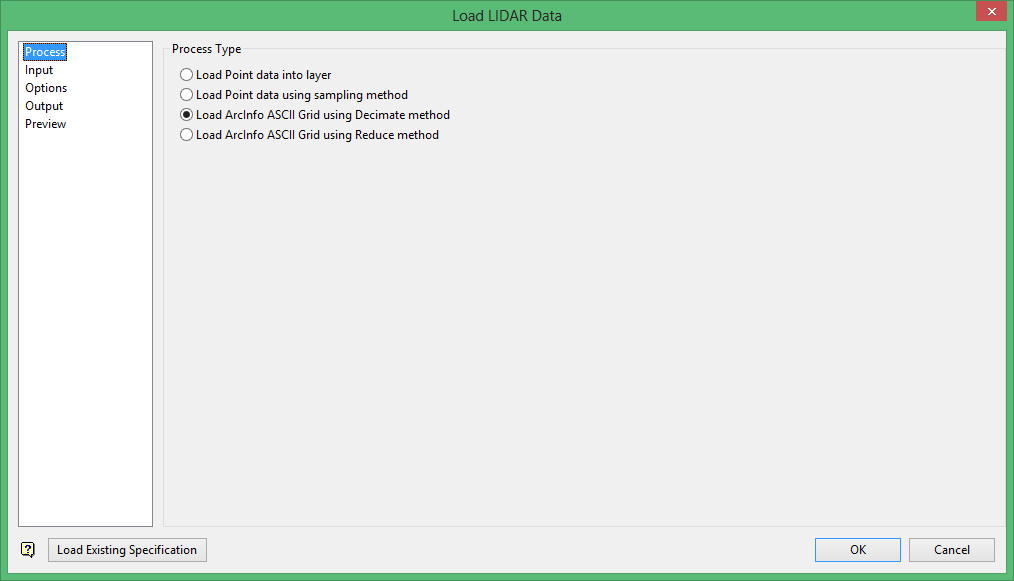
Input
Click on the Input branch on the left side of the panel and enter the Source file. The drop-down list contains all the.dem files contained in your working directory. Click Browse to select the file from a different location.

Source File
Select the source file which contains the ArcInfo ASCII Grid to be sampled. The drop-drop list contains a list of available.dem files. Click Browse to select a file from another location.
If a different file type is selected using the All Files wildcard, an error message pops up when the executable tries to process the file.
Show Data Extent
When user clicks this option, the specified file will be read into Vulcan and a bounding box will be calculated and projected onto the screen.
Options
Click on the Options branch on the left side of the panel.
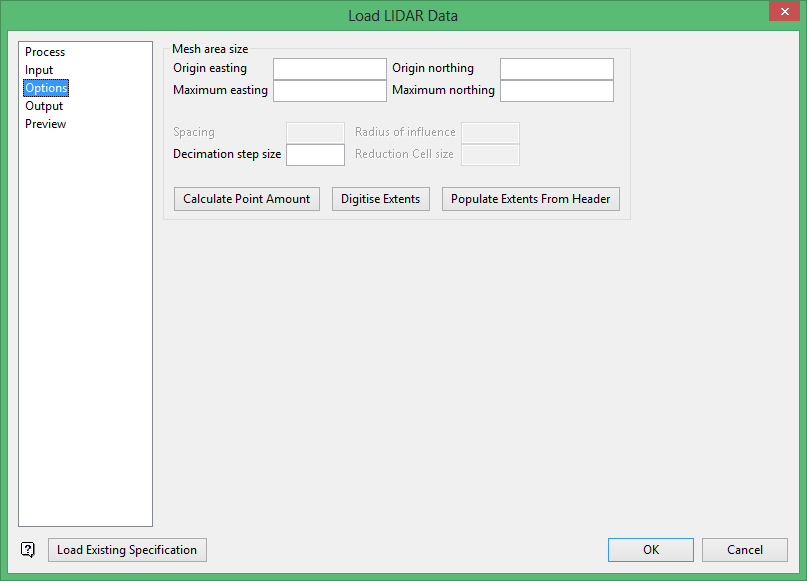
Mesh area size
This section is used to determine the area of which the new data set resides. Provide the Origin and Maximum values of easting and northing.
Decimation step size
This option is used to calculate which rows and columns are used as data points when sampling the source file. If the Origin and Maximum fields are not populated, then the grid extents will be used. If the decimation step size is not used, then the grid cell size will be used in the sampling stage.
Reduction Cell size
This is the new cell size of the grid when performing the sampling process.
Calculate Point Amount
This option calculates the amount of points that will be created in the new dataset out of the maximum amount of points found in the data file. A new area will be displayed on the panel showing the users current dynamic memory settings in regards to the amount of points in objects, triangulations, and grids that Vulcan can currently load.
Digitise Extents
This option brings up a GUI selection box which allows the user to either select a point or a box on the Vulcan screen. The selected points populate the Origin and Maximum fields.
Populate Extents From Header
This option reads in the header information and uses that information for Mesh area size values.
Output
Click on the Output branch on the left side of the panel.
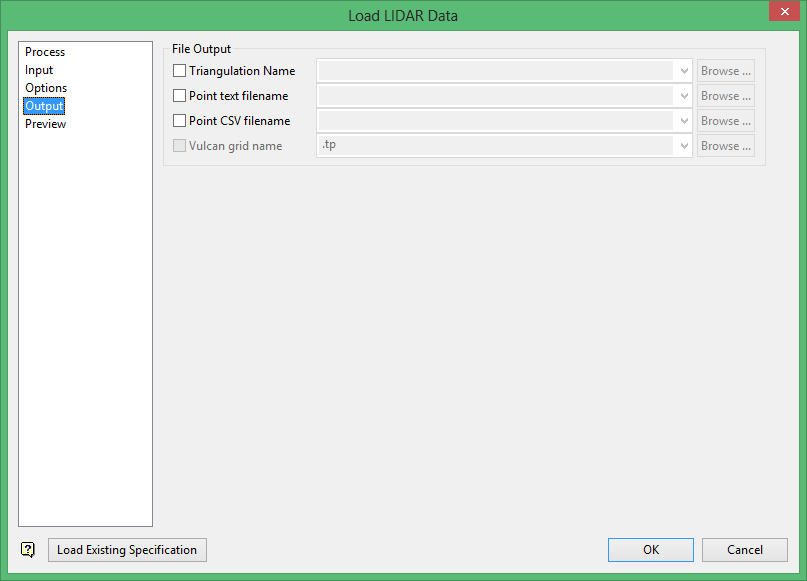
File Output
This section allows user to select the type of output they wish the executables to produce. After enabling the checkbox, the fields become available to specify. The Vulcan grid name option is not available when using the decimate option.
The drop-down list is automatically populated with the extensions associated with the type of output being selected. The filename should be appended to the front of the visible text so that the extension is still on the end of the final filename.
The Point text filename and Point CSV filename are required to have the.asc and.csv extensions respectively. However, Triangulation follows separate rules for naming the extensions.
Triangulation Name
The extension given must consist of either a number or letter followed by a second number or letter.
The extension will be completed when the user accepts the panel values and sends the information to the external executable.
If user tries to proceed without any outputs being specified, a popup dialog appears stating that there must be at least one output specified before proceeding with the conversion routines.
If the filenames don't have their respective extensions, there will be a popup dialog stating that the filename must be populated and that a valid extension must be provided.
Preview
After completing the panels for the selected mode, click the Preview branch on the left side of the panel.
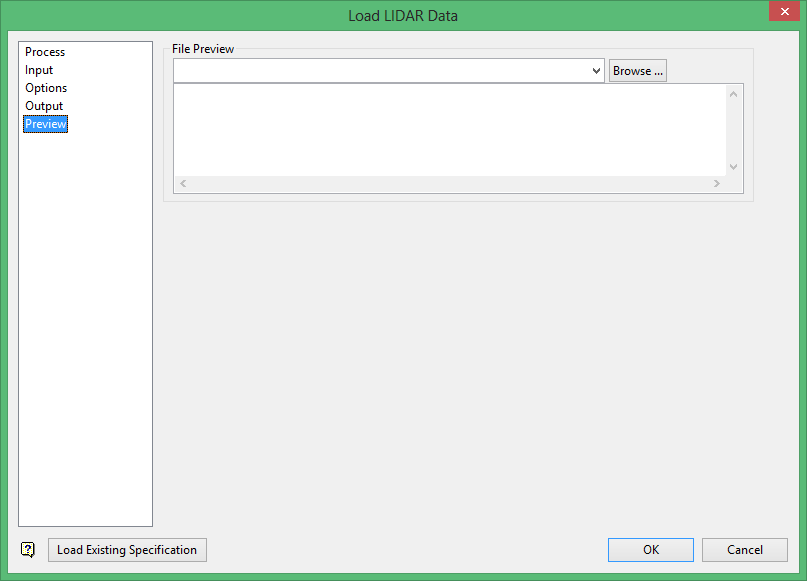
File Preview
Select a file from the File Preview list, or click Browse to select a file from a location other than your working directory. The first ten lines of text of the selected file will display in the box. This text is unformatted and will be populated directly as the data is represented in the file. This can be used to determine the specific format for ASCII files when trying to use the Point Sampling or Layer Importing options.
Click OK to complete the process.
Related Topics
- Load Point Data Into Layer
- Load Point Data Using Sampling Method
- Load ASCII Grid Using Decimate Method
- Load ArcInfo ASCII Grid Using Reduce Method

