Annotation On
Use the Annotation On option to annotate the samples in a nominated channel with fields that have been set up in the channel sample database.
You can also access this option by right-clicking on a channel and selecting Channel - Annotate Off from the displayed Vulcan context menu.
Instructions
On the Geology menu, point to Channel Sampling, then click Annotation On.
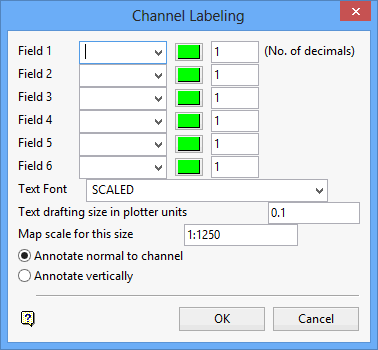
Field
Up to six fields can be specified for plotting alongside the channel. These fields are spatially related, for example field 1 is at the end of the channel, field 6 is at the start of the channel.
For channels starting at the bottom, the annotations will be placed on the right side of the channel trace. For channels starting from the top, the annotations are placed on the left side of the trace.
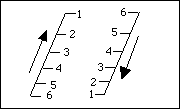
Figure 1 : Channel Annotations
Tip: If you want to only plot a single field, then use field 4 as it will allow you to place the annotation approximately in the centre of the sample.
Colour
Select a colour for the annotation from the current colour table.
No. of Decimals
Specify the number of decimal points to be displayed. For alphanumeric field values this will be ignored.
Text font
Enter, or select from the drop-down list, the font to be used. Fonts are located in the ENVIS_RESO area.
Text drafting size in plotter units
Enter the size of the text on the plot in relation to the map scale.
Map scale for this size
Enter the map scale. The map scale is used in conjunction with the text drafting size.
Example: If the text size is set to 0.30 and the map scale to 1:100, then text will appear on the screen the same size as an object that is 30 units tall. Changing the scale in this option, the File > Plot > Plot All option, or through the Vulcan Preferences > Defaults > 2D Text option, to 1:1000 results in the text appearing as 300 units. Changing the scale to 1: 10 000 results in a text size of 3000 units and so forth.
Annotate normal to channel
Select this option to plot the text perpendicular to the channel, regardless of the channel's direction.
Annotate vertically
Select this option to plot the text left-right across the screen (useful when the channels are up-down the screen).
Click OK.
The Multiple Selection box is then displayed. This allows you to select the required channels by category. Upon selection, the channels are annotated and displayed.

