Layout Pattern
Use the Layout Pattern option to automatically create multiple blastholes for a layout according to a set of layout definition parameters.
Unlike the Fill Pattern option, the Layout Pattern option does not guarantee that the last blasthole will be parallel to a nominated structure, such as a footwall or floor.
The format of the blasthole names is <working layout><sequence number>. These holes are placed in a temporary layer called DIG$UGB with each hole being considered an object and its name placed in both the object name and object description fields.
The entry in the object description field is stored in the HOLEID field of the HEADER table and is used to access the holes. The entry in the object name field, which can be changed through the Change Sequence option, is used for reporting and plotting purposes. The holes are assigned the feature UGLAYOUT, as well as a group name equal to the working layout.
This option can also be accessed by selecting the Layout Pattern button from the UG Ring Design toolbar.
Note: You must already have a blasthole to be used as the reference hole. This hole can either be loaded (using the Display Rings option), or created using the Digitise hole method (described in the Create Hole option).
Instructions
On the Underground menu, point to Ring Design, and then click Layout Hole Pattern.
You will then need to select the drive polygon and confirm your selection.
Upon confirmation, you are asked to select the reference hole, which will be used to define where the new holes will be placed.
The following panel is then displayed.
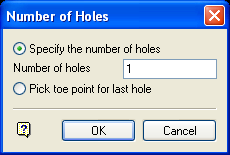
Specify the number of holes
Select this option to specify the number of holes to create.
Pick point for last hole
Select this option to indicate the point that defines the position of the last hole. The option will continue to layout holes until it passes this point. Alternatively, you can select to specify the number of holes.
Note: Sometimes a point is selected, which does not clearly define the position of the last hole. In this case, the program will prompt you every fifty blastholes as to whether or not you want to continue.
Select OK.
The blastholes are then created and you will be asked whether or not you want to keep this pattern. Retain pattern adds the holes to the working layout and saves them into the database. Reject cancels the generated holes.

