Pattern
The Pattern context sensitive ribbon contains tools specifically related to patterns.

Pattern
Edit
To edit an existing pattern, follow these steps:
-
On the Pattern context ribbon, in the Pattern group, select Edit. Alternatively, you can right click on the desired pattern in the Pattern container of the associated blast in the data explorer, and select Edit Pattern... from the context menu.
The Edit Pattern panel will appear.
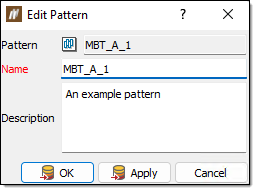
-
Drag and drop the existing pattern to be changed into the Pattern field.
-
Optionally change the Name and Description.
-
Select the holes to include in the pattern.
-
Click OK or Apply. The pattern will be placed in the Patterns container under the parent blast.
Create
For information on the Create tool, refer to the Pattern section on the pattern page.
Edit
Hole properties
For information on the Hole Properties tool, see the Hole properties section on the hole page.
Multiple hole properties
For information on the Multiple Hole Properties tool, see the Multiple hole properties section on the hole page.
Abandon holes
An abandoned hole is not considered to be 'fired' with the blast, despite still being associated with the blast.
-
A published hole cannot be abandoned if there is 'loaded' or 'reconciled' explosive data recorded to that hole.
-
Holes that are abandoned that have unsynchronised load data recorded to them will resume an active state when the device next synchronises.
To abandon a set of holes, follow these steps:
-
Select the holes to be abandoned.
-
Go to Hole > Edit > Abandon Holes.The following panel is displayed.
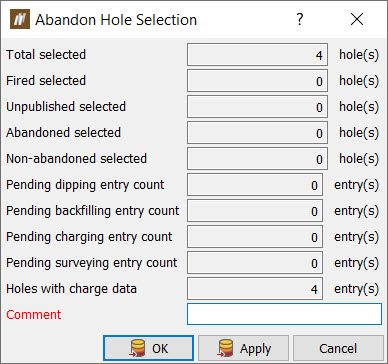
The panel shows the number of holes to be abandoned and any pending entries which will be cancelled as a result of the holes being abandoned.
-
Enter a comment and click OK or Apply. A confirmation message will be displayed summarising the holes and entries to be abandoned and cancelled.
-
Click Yes to continue.
Hole Intervals
For information on the Hole Intervals tool, see the Edit Intervals section on the hole page.
Assign Holes to Blast
For information on assigning holes to a blast, see Assign Holes to Blast.
Query
Hole tabular view
For information on the Hole Tabular View tool, see the Hole tabular view section on the hole page.
Properties
For information on the Properties tool, see the Properties section on the data page.
Charge
Apply Charge Rule
For information on applying a charge rule, see Applying a charge rule.
Update Charge Plans
For information on updating charge plans, see Update Charge Plans.
