Troubleshooting |
The table below describes common problems and possible causes and actions to take to remedy the problem.
Note: If a problem occurs that is not listed below, please contact Maptek support (see Support).
| Problem | Possible Cause | Solution |
|---|---|---|
| Scanner will not turn on. | No battery inserted. | Ensure a fully charged battery is inserted. |
| Battery inserted while using an external power connection. | Remove battery when using an external power connection. | |
| Power button flashes red after turning scanner on. | Battery insufficiently charged. | Ensure a fully charged battery is inserted. |
| Inadequate external power supply. | Ensure the external power supply voltage falls within the range of 24–28 V DC. | |
| Scanner not discoverable when connecting wirelessly from FieldHHC. | Wi-Fi is disabled on the scanner. | Ensure Wi-Fi is enabled on the scanner. See Enabling or disabling Wi-Fi on the scanner for instructions. |
| Scanner emits a rattling noise similar to a loose screw inside the body. | The backstop pin makes a noise when the scanner is tilted from side to side. This is expected behaviour and not a fault. | Confirm that the source of the noise is the backstop pin moving. The backstop pin is located on the underside of the scanner head, on the scanning window side. The pin will move as you tilt the scanner from side to side. |
| The following error message displays: Failed to connect to scanner. |
(If connecting wirelessly) Scanner out of Wi-Fi range. |
Ensure the scanner is within the Wi-Fi range of the FieldHHC tablet. The maximum Wi-Fi range in ideal conditions is 50 m (160 ft). |
| (If connecting wirelessly) Radio interference present. |
Select a different Wi-Fi channel. See Connectivity settings for instructions. | |
| (If using wired connection) Damaged Ethernet cable. |
Replace authentic cable. | |
| Incorrect network settings. | Make sure the network settings on the FieldHHC tablet are correct. See Network settings for details. | |
| The following error message displays: Elevation Error: Request speed not reached |
Scanner is too cold to operate. | Allow the scanner to return to room temperature before attempting to scan.
If using an M20 scanner, make sure the cold climate status indicator is green (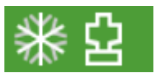 ) before attempting to scan. ) before attempting to scan. |
| (If acquiring a driving scan) Driving over rough terrain, causing excessive sideways and vertical movement. |
Select a lower Drive scanning speed. See Configuration settings for instructions. | |
| One of the following error or warning messages displays:
Azimuth Error: Encoder readhead cannot read ring. Azimuth Warning: Encoder ring or redhead dirty. |
Moisture ingress into the scanner. | If moisture ingress is likely, allow the scanner to dry out by leaving it out of its case for a few days. Place the scanner in a dry, warm room to assist evaporation. Remove any battery or external power connection while there is moisture inside the scanner. If the problem persists, please contact Maptek support. |
| The following error message displays: Azimuth Warning: Motor fault. |
Something is obstructing the scanner head. | Check for objects such as cables that might be obstructing the scanner head. |
| Scanner is too cold to operate. | Allow the scanner to return to room temperature before attempting to scan.
If using an M20 scanner, make sure the cold climate status indicator is green (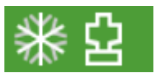 ) before attempting to scan. ) before attempting to scan.
|
